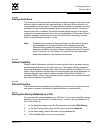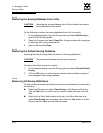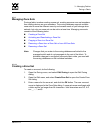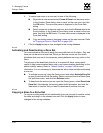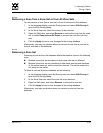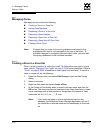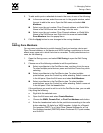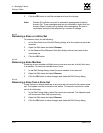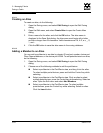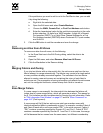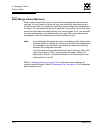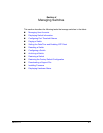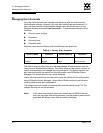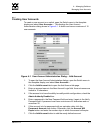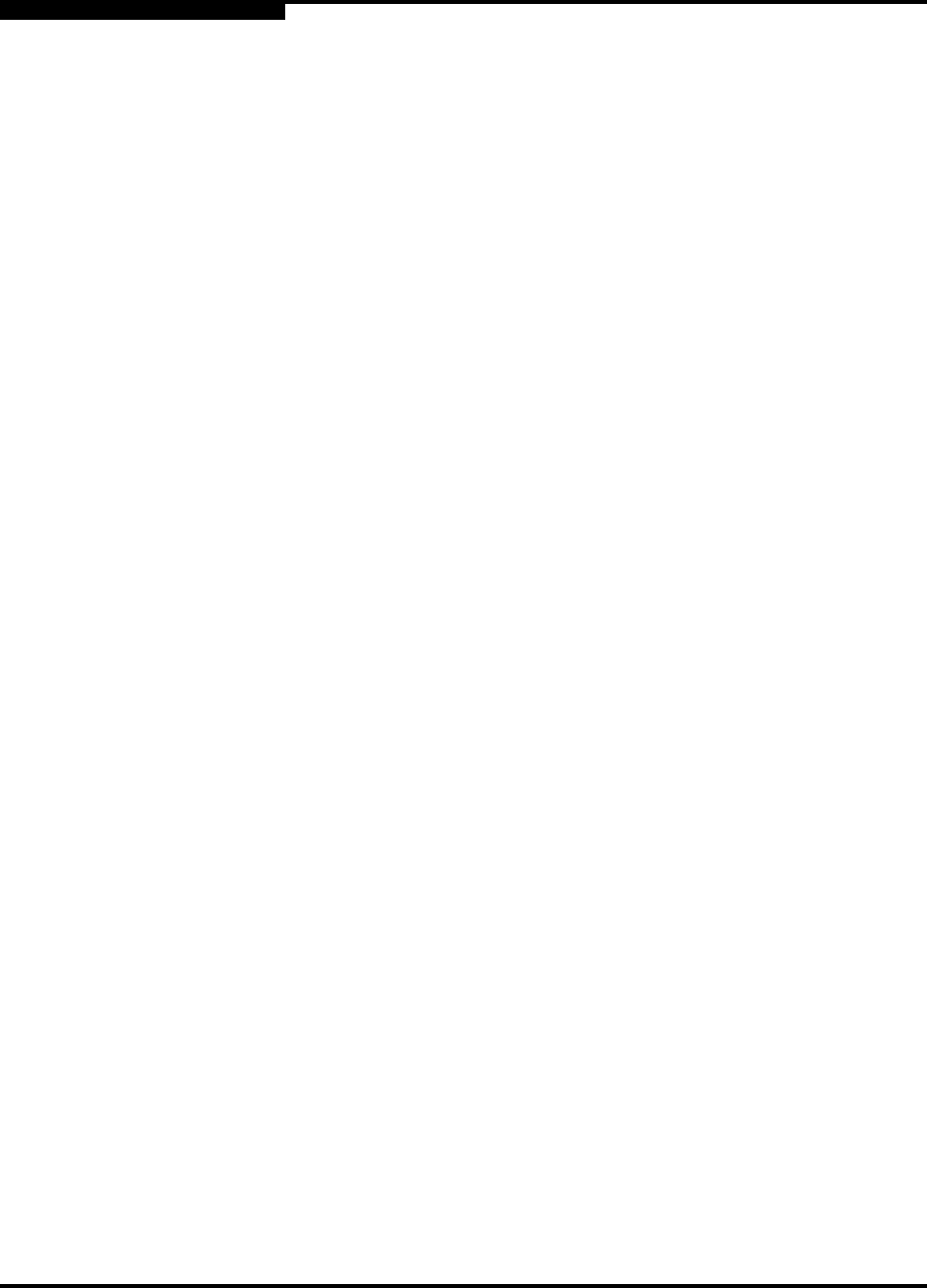
3 – Managing Fabrics
Zoning a Fabric
3-52 59022-11 A
0
3. Click the OK button to add the member and save the change.
3.7.5.3
Renaming a Zone or a Zone Set
To rename a zone, do the following:
1. In the Zone Sets tree of the Edit Zoning dialog, click the zone/zone set to be
renamed.
2. Open the Edit menu and select Rename.
3. In the Rename Zone/Rename Zone Set dialog, enter a new name for the
zone/zone set.
4. Click the OK button.
3.7.5.4
Removing a Zone Member
Removing a zone member will affect every zone and zone set in which that zone
is a member. To remove a member from a zone:
1. In the Edit Zoning dialog, select the zone member to be removed.
2. Open the Edit menu and select Remove.
3. Click the OK button to save changes and close the Edit Zoning dialog.
3.7.5.5
Removing a Zone from a Zone Set
Zones that are no longer members of any zone set are moved to the orphan zone
set. The orphan zone set is saved on the switch. To remove a zone from a zone
set, do the following:
1. In the Edit Zoning dialog, select the zone to be removed. The selected zone
will be removed from that zone set only.
2. Open the Edit menu and select Remove.
3. Click the OK button to save changes and close the Edit Zoning dialog.
Note: Domain ID conflicts can result in automatic reassignment of switch
domain IDs. These reassignments are not reflected in zones that use
domain ID/port number pair to define their membership. Be sure to
reconfigure zones that are affected by a domain ID change.