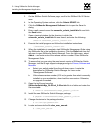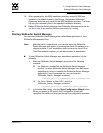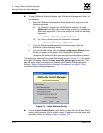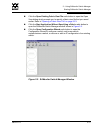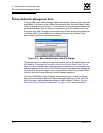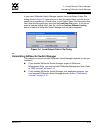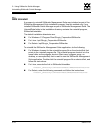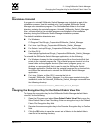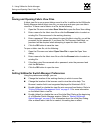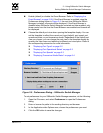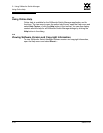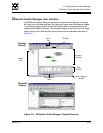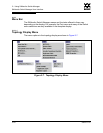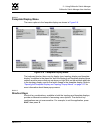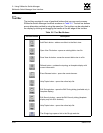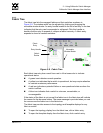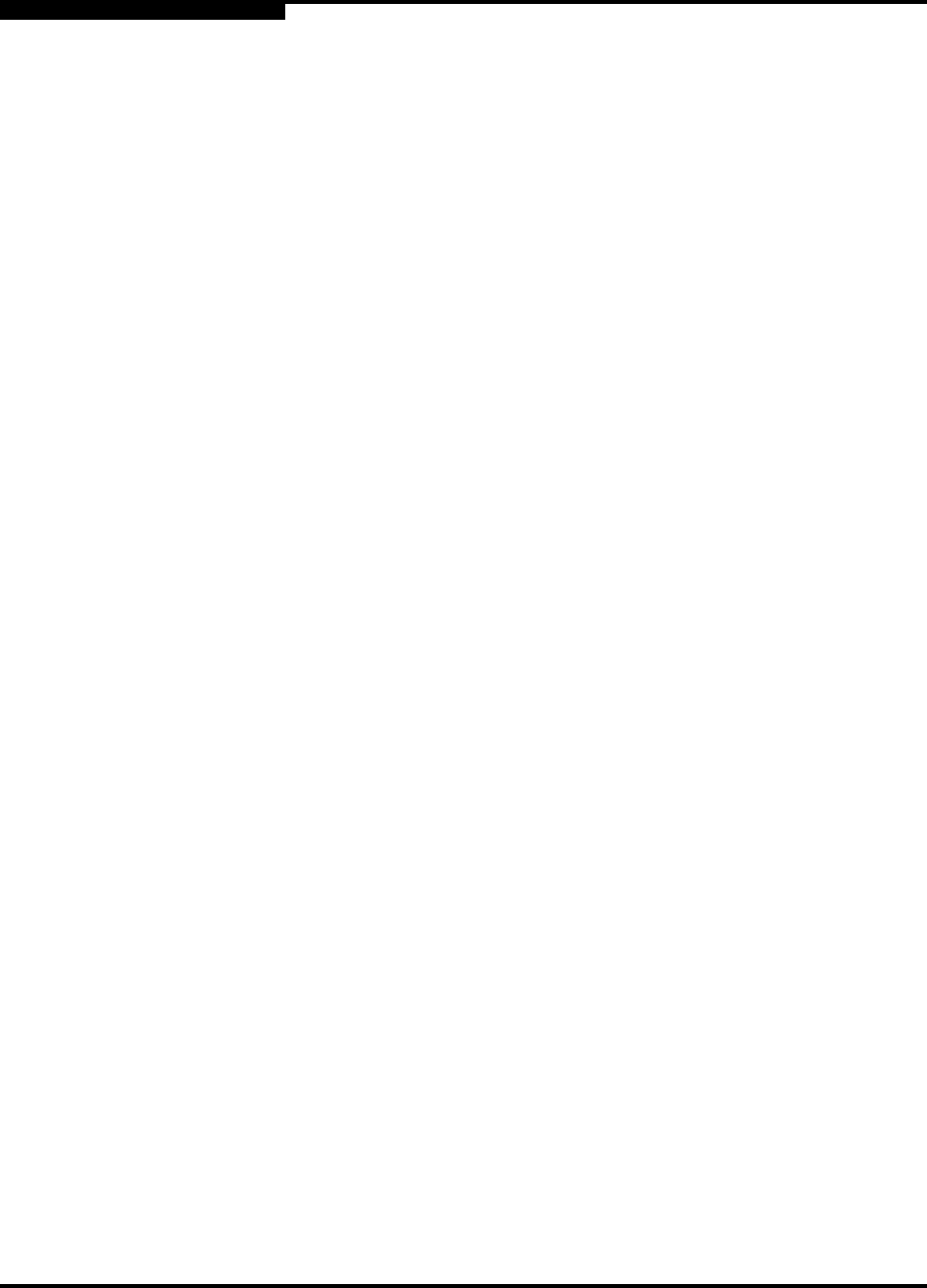
2 – Using SANsurfer Switch Manager
Saving and Opening Fabric View Files
2-16 59022-11 A
0
2.7
Saving and Opening Fabric View Files
A fabric view file is one or more fabrics saved to a file. In addition to the SANsurfer
Switch Manager default fabric view file, you can save and open your own fabric
view files. To save a set of fabrics to a file, do the following:
1. Open the File menu and select Save View As to open the Save View dialog.
2. Enter a name for the fabric view file or click the Browse button to select an
existing file. Files are saved in the working directory.
3. Enter a password. When you attempt to open this fabric view file, you will be
prompted for this password. If you leave the File Password field blank, no
password will be required when attempting to open this fabric view file.
4. Click the OK button to save the view.
To open a fabric view file, do the following:
1. Open the File menu and select Open View File to open the Open View
dialog.
2. Enter a name for the fabric view file or click the Browse button to select an
existing file.
3. If the fabric view file was saved with a password, enter the password and
click the OK button.
4. Click the OK button to open the view.
2.8
Setting SANsurfer Switch Manager Preferences
Using the preferences settings, you can:
Change the location of the working directory in which to save files.
Change the location of the browser used to view the online help. The
Browser Location field is not supported/displayed for Macintosh OS X.
Enable (default) or disable the view file auto save and load feature. Refer to
”Exiting SANsurfer Management Suite” on page 2-12 for more information
on the default fabric view file.
Enable (default) or disable the use of the Initial Start Dialog at the beginning
of a SANsurfer Switch Manager session. Refer to ”Starting SANsurfer
Switch Manager” on page 2-9 for information about the Initial Start Dialog.
After a default fabric view file is created, this setting has no effect.