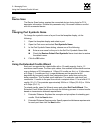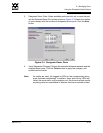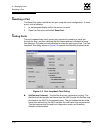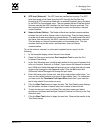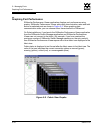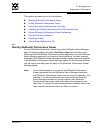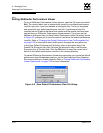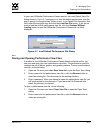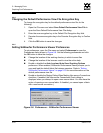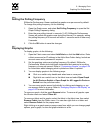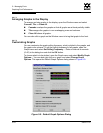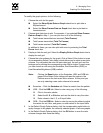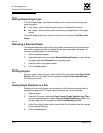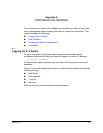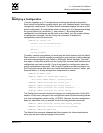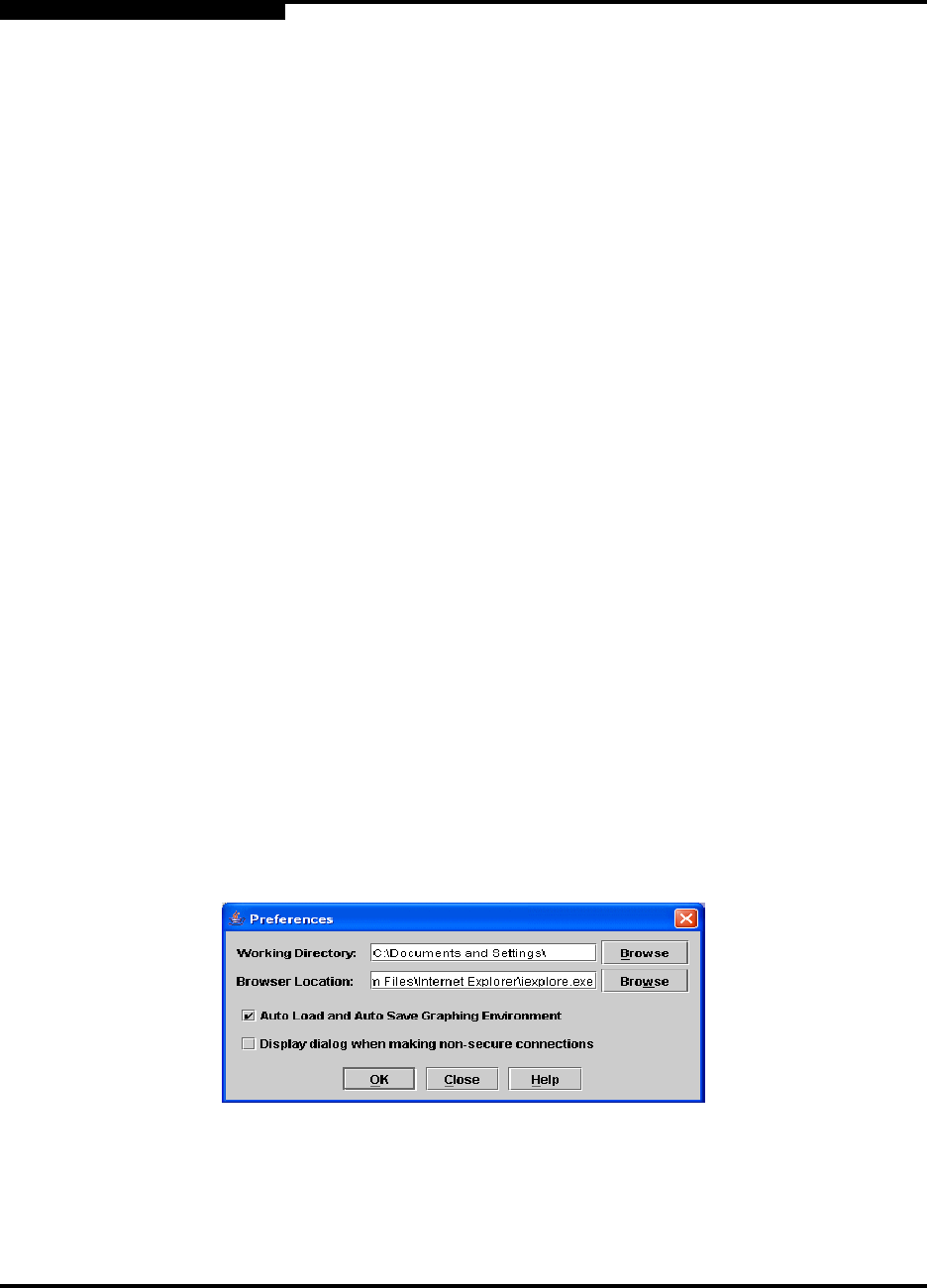
5 – Managing Ports
Graphing Port Performance
5-22 59022-11 A
0
5.6.4
Changing the Default Performance View File Encryption Key
To change the encryption key for the default performance view file, do the
following:
1. Open the File menu and select Save Default Performance View File to
open the Save Default Performance View File dialog.
2. Enter the new encryption key in the Default File Encryption Key field.
3. Re-enter the same encryption key in the Re-enter Encryption Key to Confirm
field.
4. Click the OK button to save the changes.
5.6.5
Setting SANsurfer Performance Viewer Preferences
To set preferences, open the File menu and select Preferences to open the
Preferences dialog shown in Figure 5-8. Set the following preferences and click
the OK button to save the changes:
Change the location of the working directory in which to save files
Change the location of the browser used to view the online help.
Enable or disable the Auto Load and Auto Save Graphing Options
preference. When enabled, SANsurfer Performance Viewer prompts you to
save and load the default fabric file between sessions. Refer to ”Exiting
SANsurfer Performance Viewer” on page 5-20 for more information on the
default performance view file.
Enable or disable the Display Dialog When Making Non-secure Connections
checkbox. If enabled, the Non-secure Connections Check dialog is
displayed when you attempt to open a non-secure fabric. You then have the
option of opening a non-secure fabric. If disabled, you cannot open a fabric
with a non-secure connection ).
Figure 5-8. Preferences – SANsurfer Performance Viewer