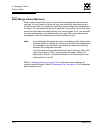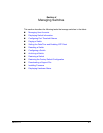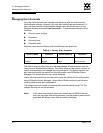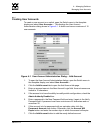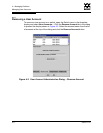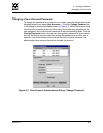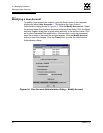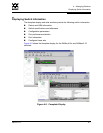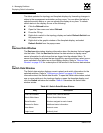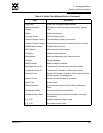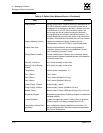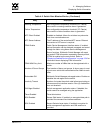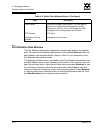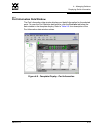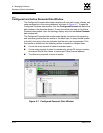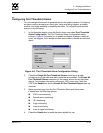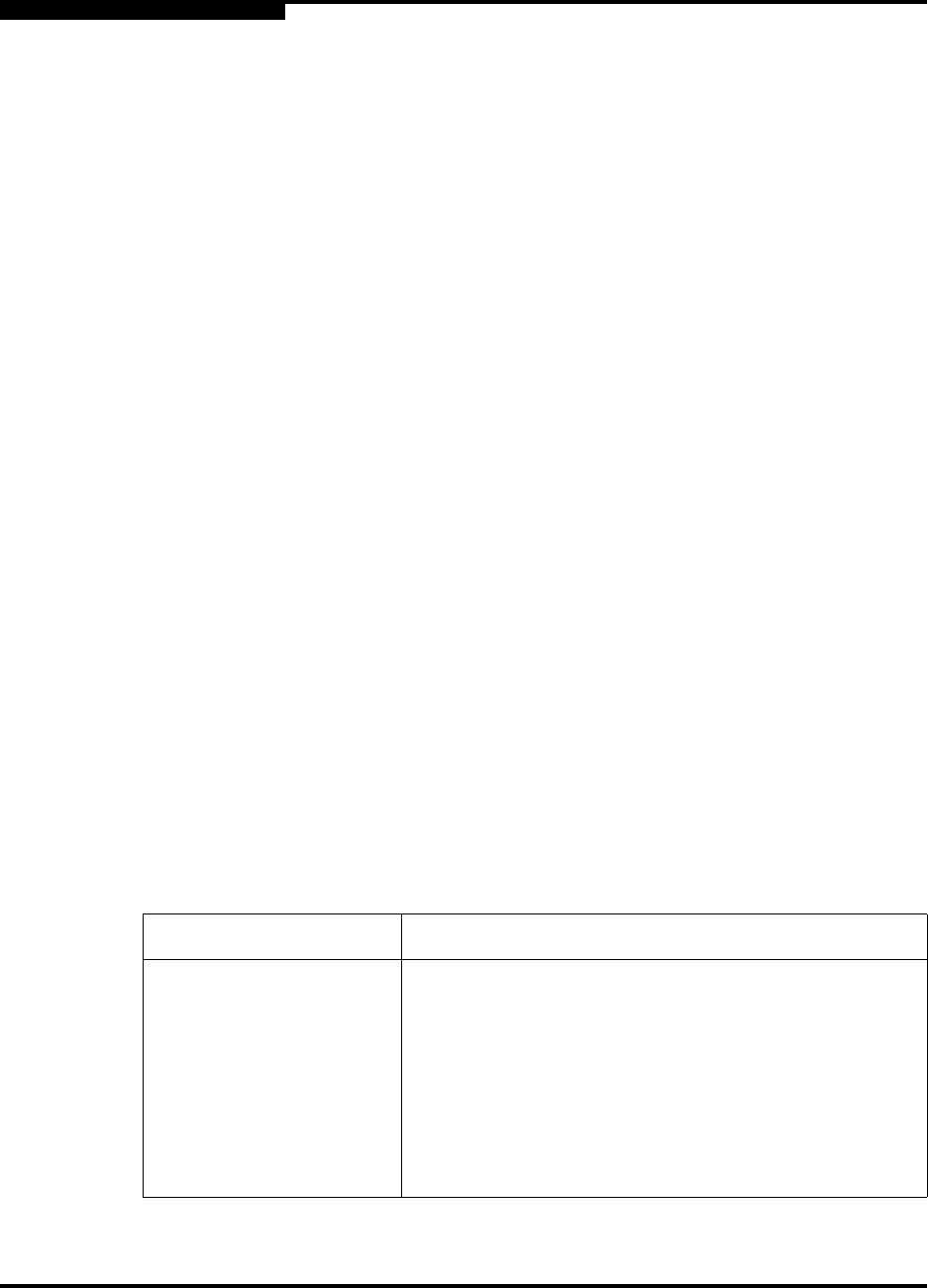
4 – Managing Switches
Displaying Switch Information
4-8 59022-11 A
0
The fabric updates the topology and faceplate displays by forwarding changes in
status to the management workstation as they occur. You can allow the fabric to
update the switch status, or you can refresh the display at any time. To refresh
switch status in the display, do one of the following:
Click the Refresh button.
Open the View menu and select Refresh.
Press the F5 key.
Right-click a switch in the topology display and select Refresh Switch from
the popup menu.
Right-click in the graphic window of the faceplate display, and select
Refresh Switch from the popup menu.
4.2.1
Devices Data Window
The Devices data window displays information about the devices that are logged
into the fabric. Click the Devices tab below the data window to display name
server information for all devices that are logged into the selected fabric. To
narrow the display to devices that are logged into specific switches, select one or
more switches in the fabric tree or the topology display. Refer to ”Devices Data
Window” on page 3-32 for a description of the entries in the Devices data window.
4.2.2
Switch Data Window
The Switch data window displays current network and switch information for the
selected switches. Refer to ”Configuring a Switch” on page 4-19 for more
information about the Switch data window. To open the Switch data window, select
one or more switches in the topology display or open the faceplate display, and
click the Switch tab below the window. Tab le 4- 2 describes the Switch data
window entries.
Table 4-2. Switch Data Window Entries
Entry Description
First Port Address Switch Fibre Channel address
World Wide Name Switch World Wide Name
Serial Number Number assigned to each chassis.
Reason for Status Additional status information
User Name Account name
Login Level Authority level