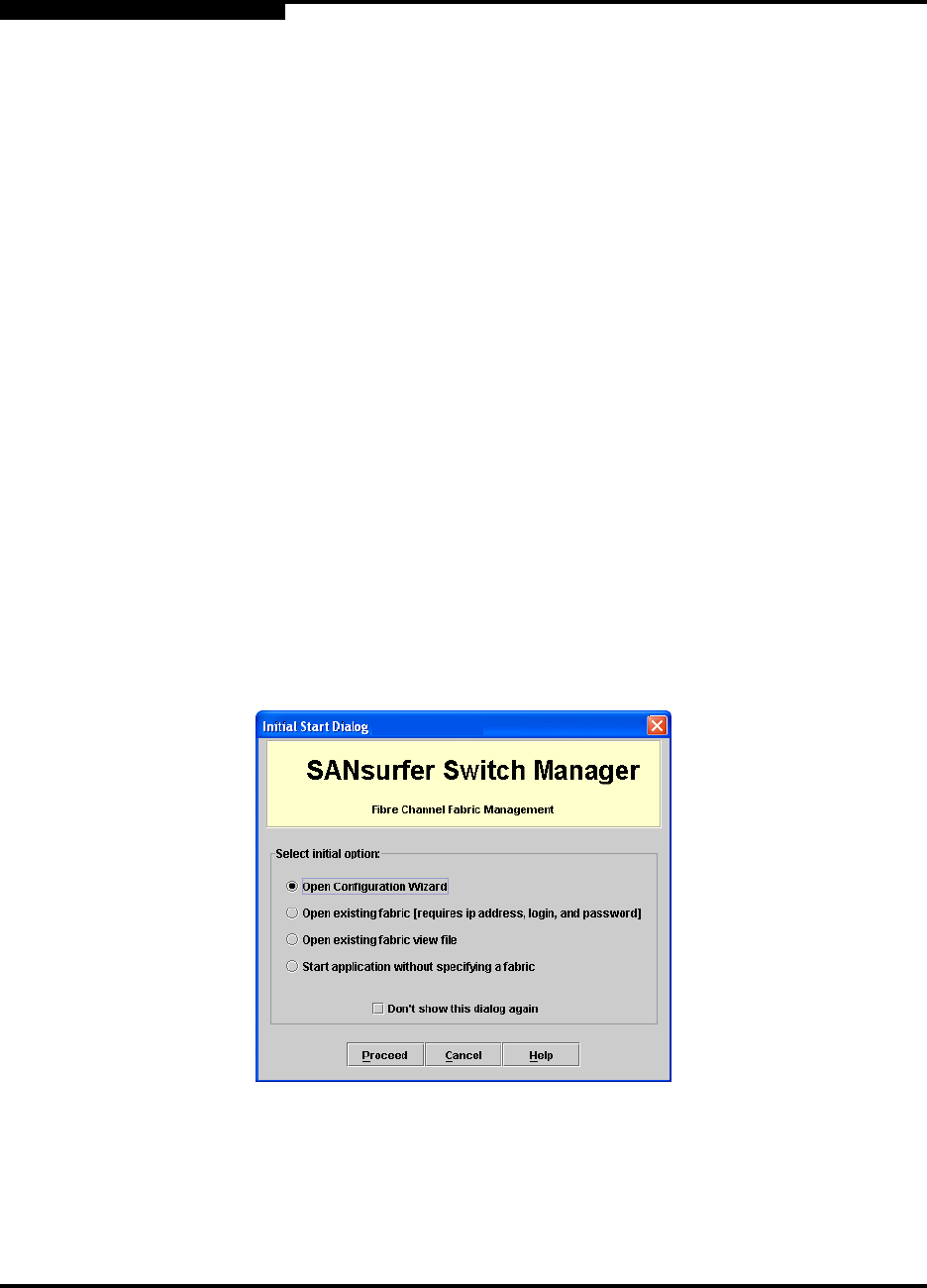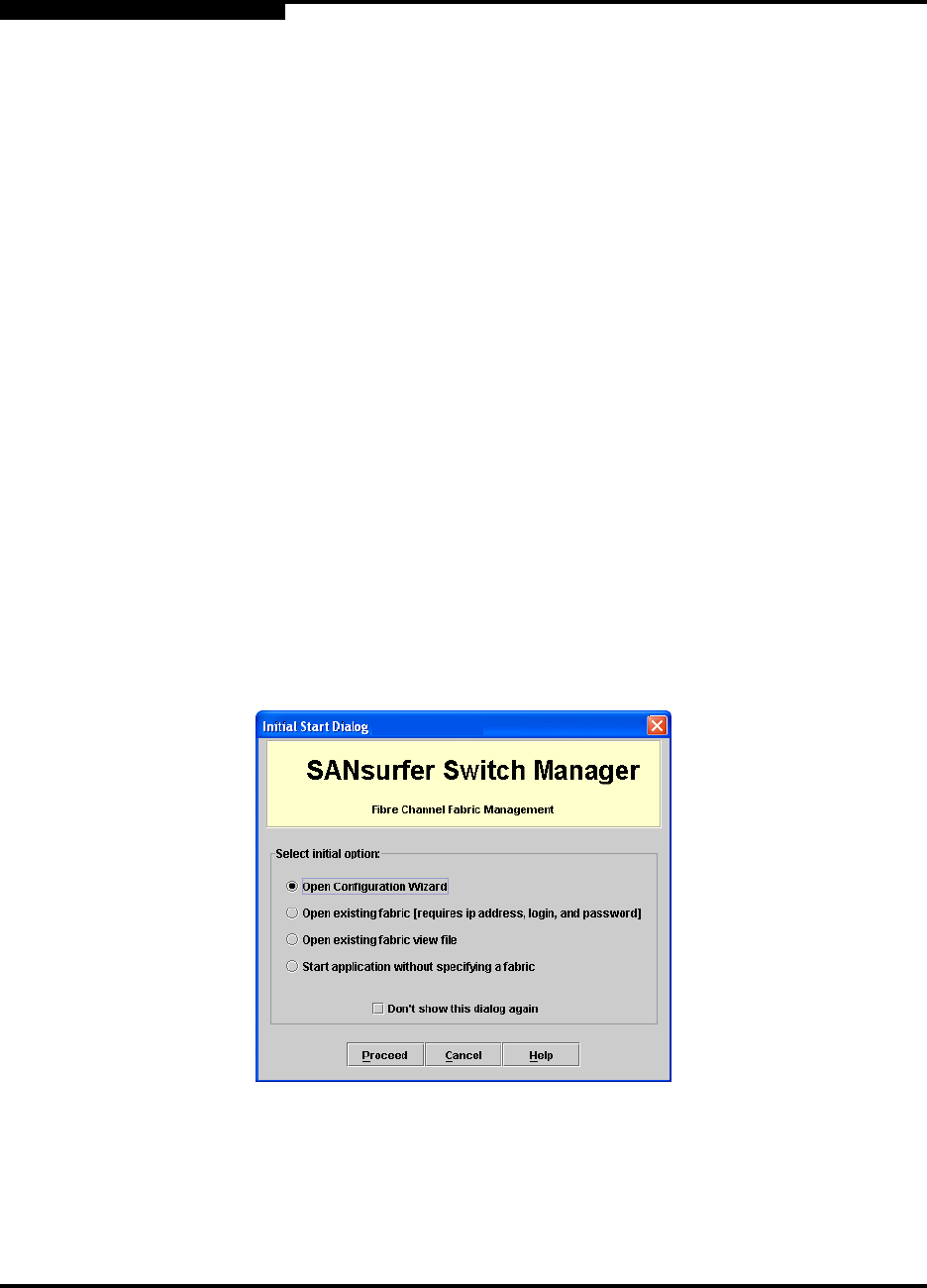
2 – Using SANsurfer Switch Manager
Starting SANsurfer Switch Manager
2-10 59022-11 A
0
To start SANsurfer Switch Manager from SANsurfer Management Suite, do
the following.
1. Start the SANsurfer Management Suite application using one of the
following methods:
For Windows, double-click the SANsurfer shortcut, or select
SANsurfer from Start menu, depending on how you installed the
SANsurfer application. From a command line, enter the following
command:
<install_directory>\SANsurfer.exe
For Linux or Solaris enter the SANsurfer command:
<install_directory>./SANsurfer
2. From the SANsurfer Management Suite home page, click the
SANsurfer Switch Manager button.
3. In the Initial Start dialog, click the Open Configuration Wizard button.
When you power up the switch, the Configuration Wizard will
recognize the switch and lead you through the configuration process.
The application opens with the Initial Start dialog shown in Figure 2-1. If you prefer
not to see this dialog, check the Don’t show this dialog again check box. This
has the same effect as disabling the Display Initial Startup Dialog preference.
Refer to ”Setting SANsurfer Switch Manager Preferences” on page 2-16 for
information about setting preferences.
Figure 2-1. Initial Startup Dialog
Click the Open Existing Fabric radio button to open the Add a New Fabric
dialog, which prompts you for a fabric name, IP address, account name, and
password. Refer to ”Adding a Fabric” on page 3-22.