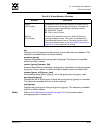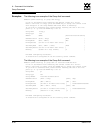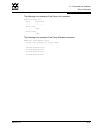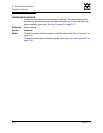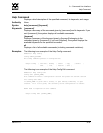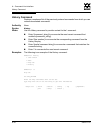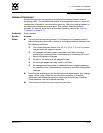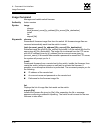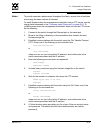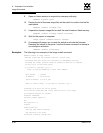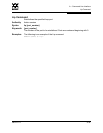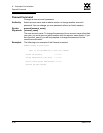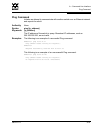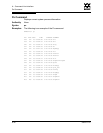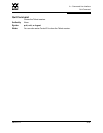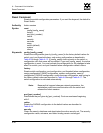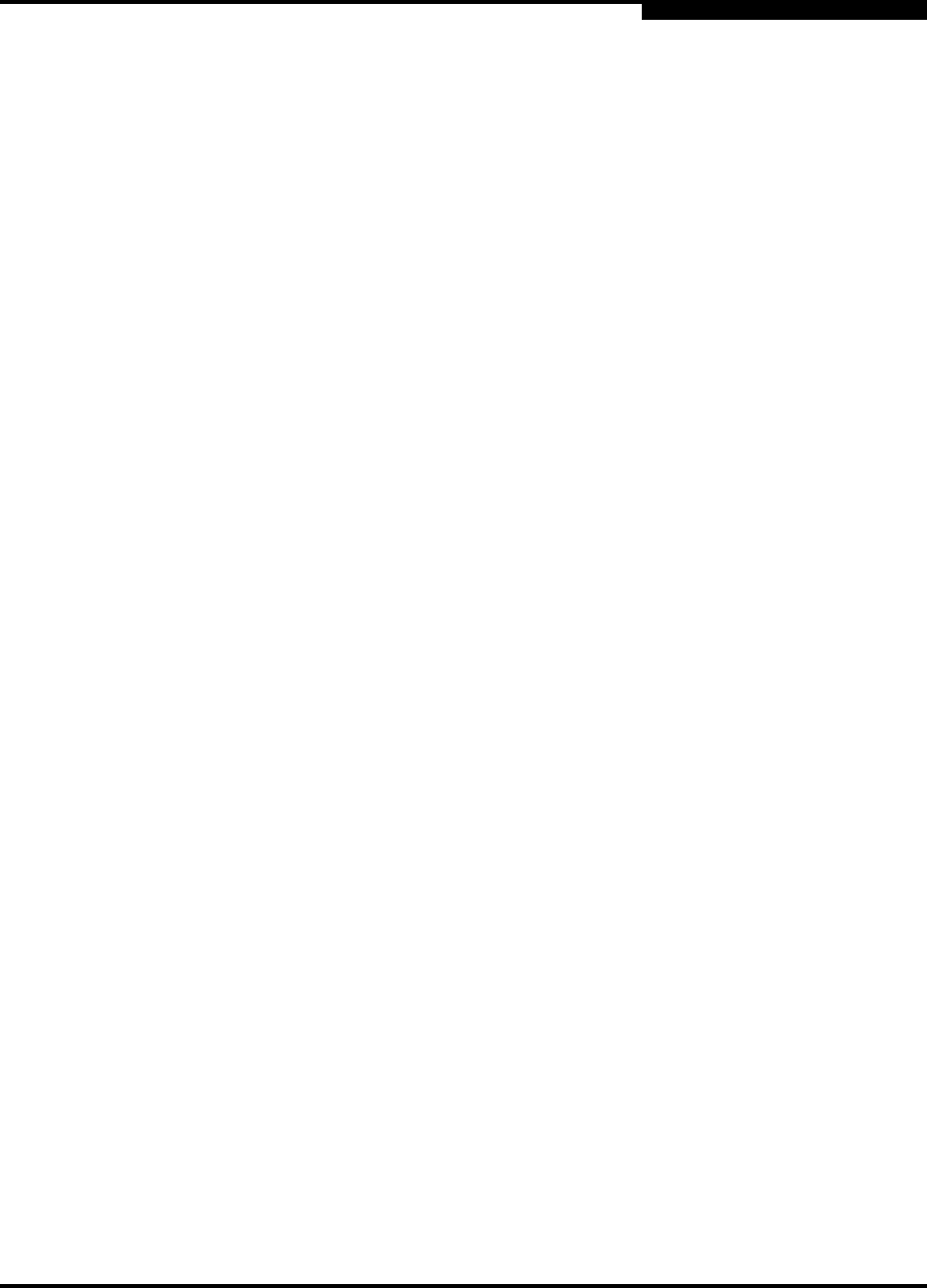
A – Command Line Interface
Image Command
59022-11 A A-37
0
Notes To provide consistent performance throughout the fabric, ensure that all switches
are running the same version of firmware.
To install firmware when the management workstation has an FTP server, use the
Image Install command or the ”Firmware Install Command” on page A-23. To
install firmware when the management workstation does not have an FTP server,
do the following:
1. Connect to the switch through the Ethernet port or the serial port.
2. Move to the folder or directory on the workstation that contains the new
firmware image file.
3. Establish communications with the switch using the File Transfer Protocol
(FTP). Enter one of the following on the command line:
>ftp xxx.xxx.xxx.xxx
or
>ftp switchname
where xxx.xxx.xxx.xxx is the switch IP address, and switchname is the
switch name associated with the IP address.
4. Enter the following account name and password:
user:images
password: images
5. Activate binary mode and copy the firmware image file on the switch:
ftp>bin
ftp>put filename
6. Wait for the transfer to complete, then close the FTP session.
xxxxx bytes sent in xx secs.
ftp>quit
7. Establish communications with the switch using the CLI. Enter one of the
following on the command line:
telnet xxx.xxx.xxx.xxx
or
telnet switchname
where xxx.xxx.xxx.xxx is the switch IP address, and switchname is the
switch name associated with the IP address.
8. A Telnet window opens prompting you for a login. Enter an account name
and password. The default account name and password are (admin,
password).