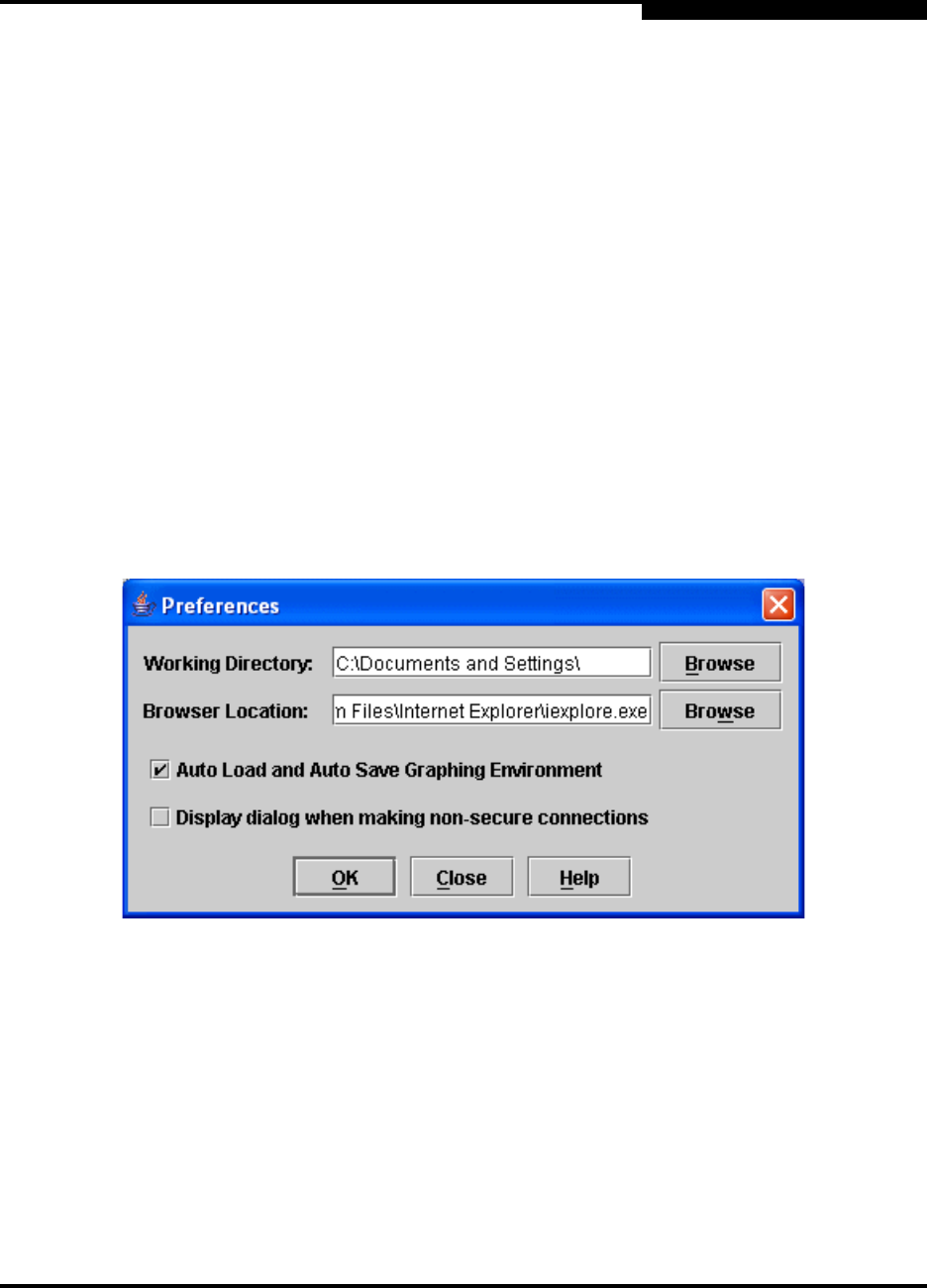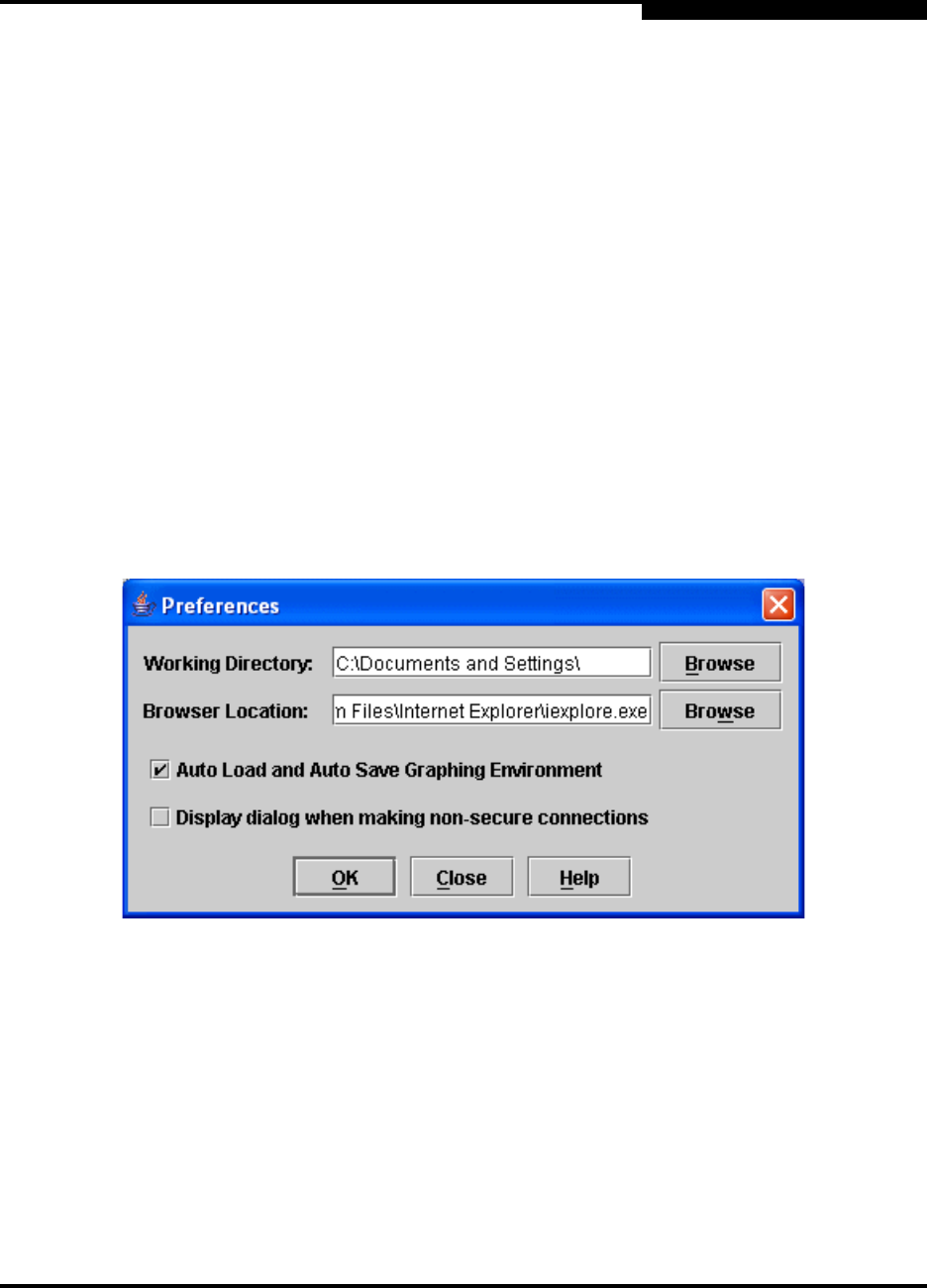
2 – Using SANsurfer Switch Manager
Setting SANsurfer Switch Manager Preferences
59022-11 A 2-17
0
Enable (default) or disable the Event Browser. Refer to ”Displaying the
Event Browser” on page 3-28. If the Event Browser is enabled using the
Preferences dialog shown in Figure 2-5, the next time SANsurfer Switch
Manager is started, all events will be displayed. If the Event Browser is
disabled when SANsurfer Switch Manager is started and later enabled, only
those events from the time the Event Browser was enabled and forward will
be displayed.
Choose the default port view when opening the faceplate display. You can
set the faceplate to reflect the current port type (default), port speed, port
operational state, or port transceiver media. Regardless of the default port
view you choose, you can change the port view in the faceplate display by
opening the View menu and selecting a different port view option. Refer to
the corresponding subsection for more information:
”Displaying Port Types” on page 5-2
”Displaying Port Operational States” on page 5-3
”Displaying Port Speeds” on page 5-3
”Displaying Transceiver Media Status” on page 5-4
Figure 2-5. Preferences Dialog – SANsurfer Switch Manager
To set preferences for your SANsurfer Switch Manager sessions, do the following:
1. Open the File menu, and select Preferences to open the Preferences
dialog.
2. Enter or browse for paths to the working directory and browser.
3. In the Application-wide Options area, choose the preferences you want.
4. Click the OK button to save the changes.