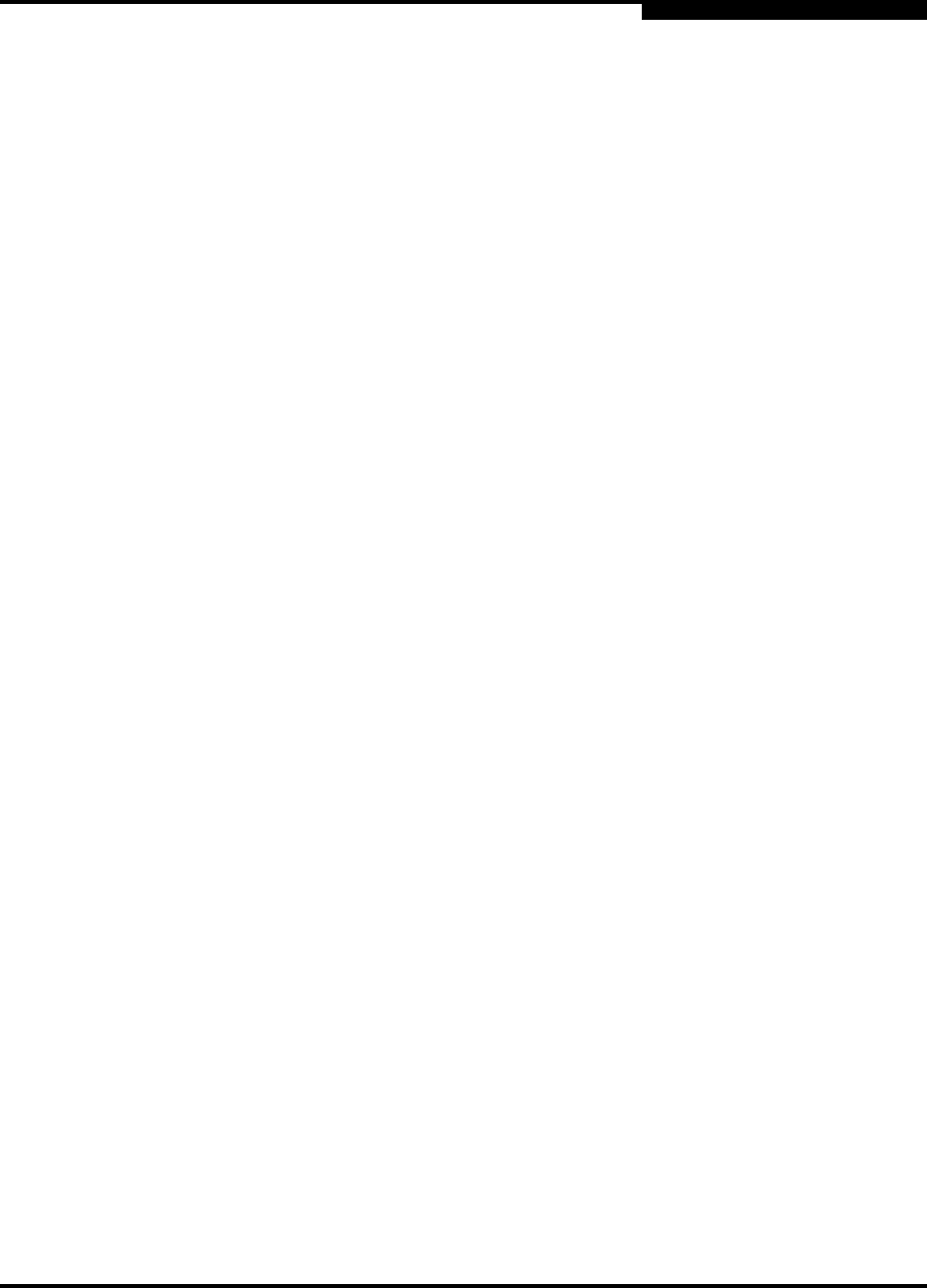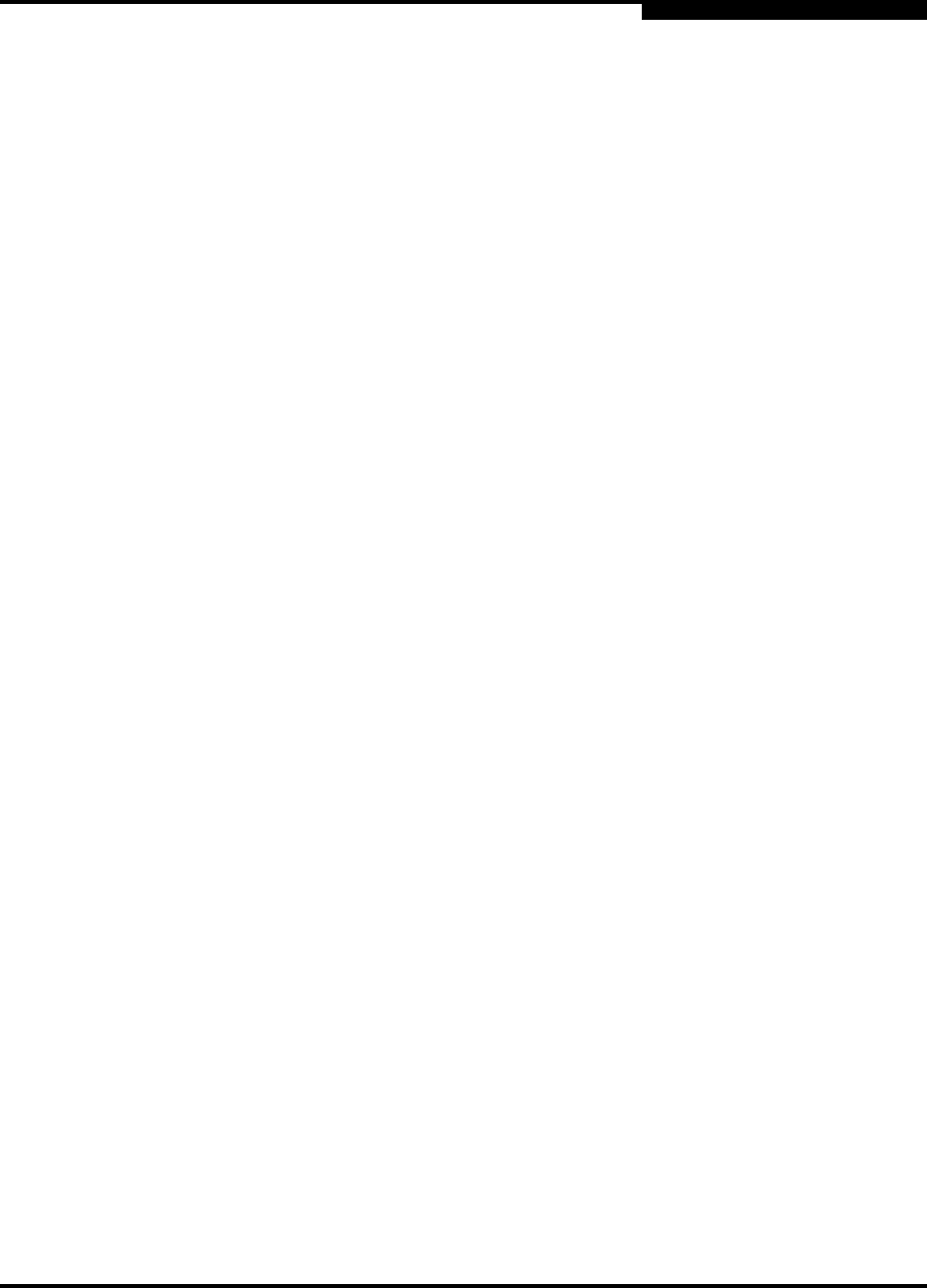
2 – Using SANsurfer Switch Manager
Starting SANsurfer Switch Manager
59022-11 A 2-9
0
15. When prompted for the SMS installation directory, enter d if SMS was
installed in it’s default directory (/opt/QLogic_Corporation/SANsurfer).
Otherwise, enter the path name for the SMS installation directory. The script
will copy the necessary files to the specified installation directory.
16. Restart SANsurfer Switch Manager from SANsurfer Management suite as
you did in step 9 and confirm that the new version is running.
2.3
Starting SANsurfer Switch Manager
You can start SANsurfer Switch Manager as a standalone application or from
SANsurfer Management Suite.
To start SANsurfer Switch Manager as a standalone application, do the
following.
1. Start the SANsurfer Switch Manager using one of the following
methods:
For Windows, double-click the SANsurfer Switch Manager
shortcut, or select SANsurfer Switch Manager from Start menu,
depending on how you installed the SANsurfer Switch Manager
application. From a command line, you can enter the
SANsurfer_Switch_Manager command:
<install_directory>SANsurfer_Switch_Manager.exe
For Linux, Solaris, or Mac OS X, enter the
SANsurfer_Switch_Manager command:
<install_directory>./SANsurfer_Switch_Manager
2. In the Initial Start dialog, click the Open Configuration Wizard button.
When you power up the switch, the Configuration Wizard will
recognize the switch and lead you through the configuration process.
Note: After the switch is operational, you can also open the SANsurfer
Switch Manager web applet, by entering the switch IP address in an
internet browser. If your workstation does not have the Java 2 Run
Time Environment program, you will be prompted to download it.