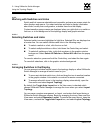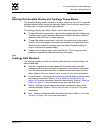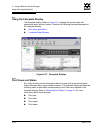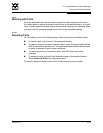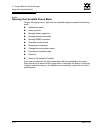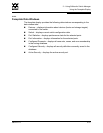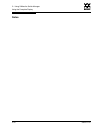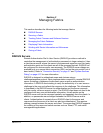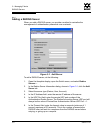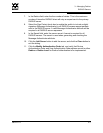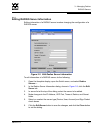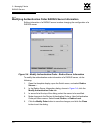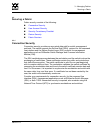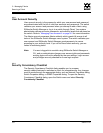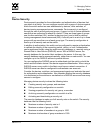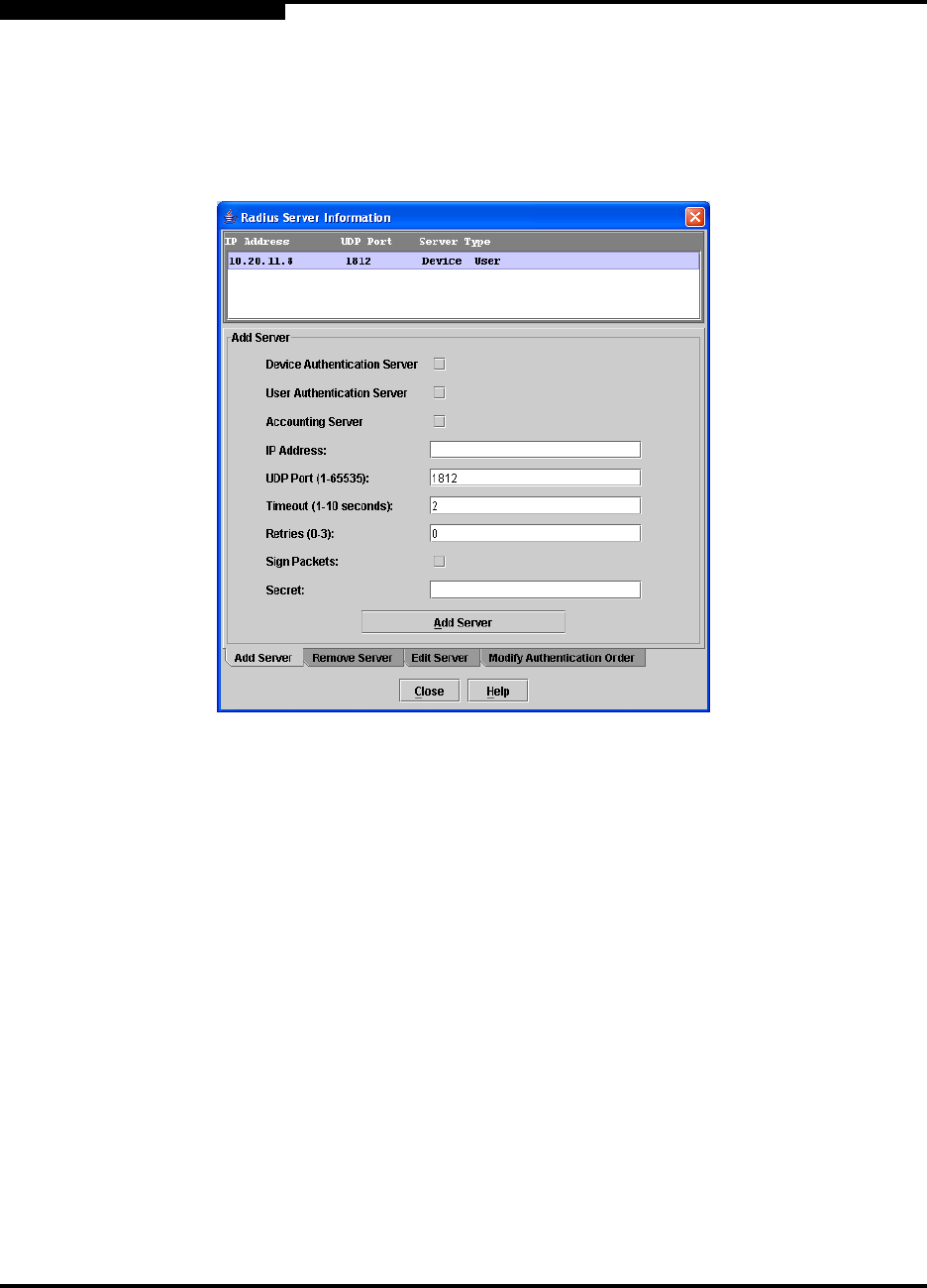
3 – Managing Fabrics
RADIUS Servers
3-2 59022-11 A
0
3.1.1
Adding a RADIUS Server
When you add a RADIUS server, you provide a method to centralize the
management of authentication passwords over a network.
Figure 3-1. Add Server
To add a RADIUS server, do the following:
1. Open the faceplate display, open the Switch menu, and select Radius
Servers....
2. In the Radius Server Information dialog, shown in Figure 3-1, click the Add
Server tab.
3. Select the server type (Device, User, Account).
4. In the IP Address field, enter the remote IP address of the server.
5. In the UDP Port field, enter the remote UDP port number of the
Authentication Radius Server. The Radius Accounting Server UDP port will
always be the value of Device/User Authentication Server UDP Port + 1.
6. In the Timeout field, enter the timeout value in seconds (minimum of 1
second, maximum of 30 seconds). This is the number of seconds the
RADIUS client will wait for a response from the RADIUS server before
retrying, or giving up on a request.