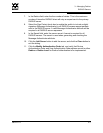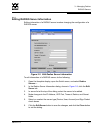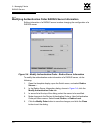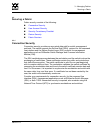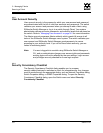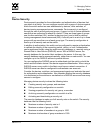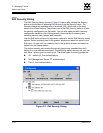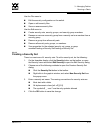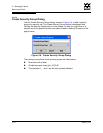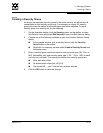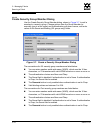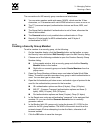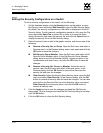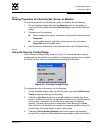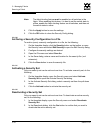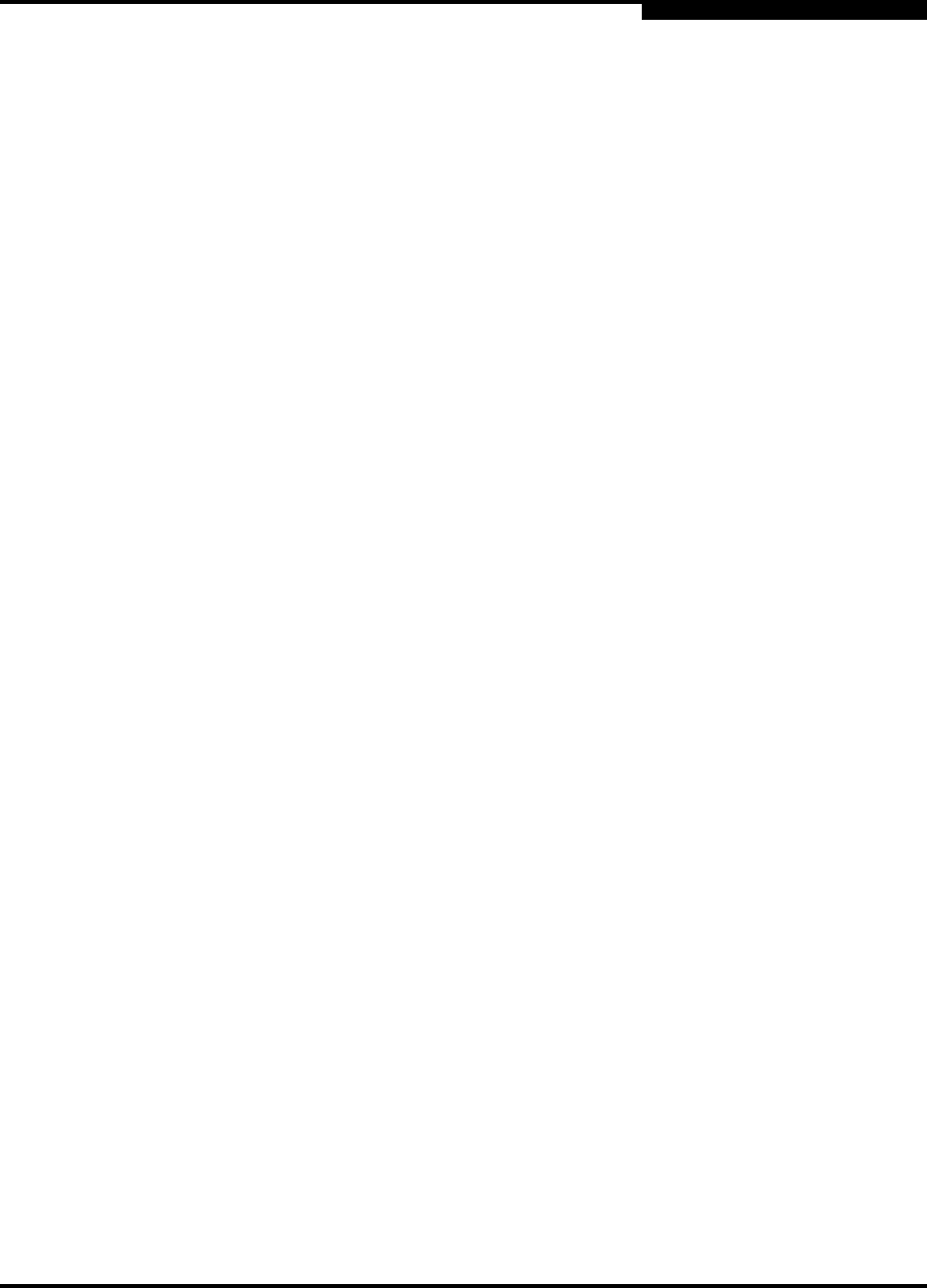
3 – Managing Fabrics
Securing a Fabric
59022-11 A 3-11
0
Use the File menu to:
Edit the security configuration on the switch.
Open or edit security files.
Save or rename security files
Use the Edit menu to:
Create security sets, security groups, and security group members
Rename or remove a security group from a security set or a member from a
security group
Remove a group from all security sets
Remove all security sets, groups, or members
View properties for the selected security set, group, or group
memberCreating a Security SetCreating a Security Set
3.2.4.2
Creating a Security Set
There is a maximum of 4 security sets. To add a security set, do the following:
1. On the faceplate display, click the Security button on the toolbar, or open
the Security menu and select Edit Security to open the Edit Security dialog.
2. Choose one of the following methods to open the Create a Security Set
dialog:
Click the Security Set button in the toolbar.
Right-click in the graphic window, and select New Security Set from
the popup menu.
3. Enter a security set name. The naming conventions for security sets are:
Must start with a letter
All alphanumeric chars [aA- zZ] [0-9]
The symbols $ _ - and ^ are the only symbols allowed
4. Click the OK button to save the change.