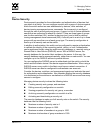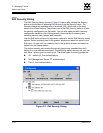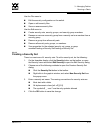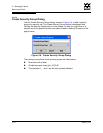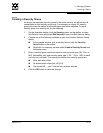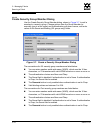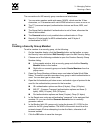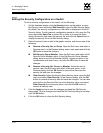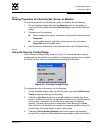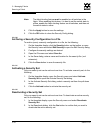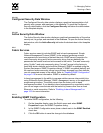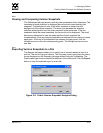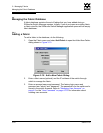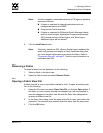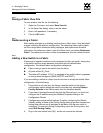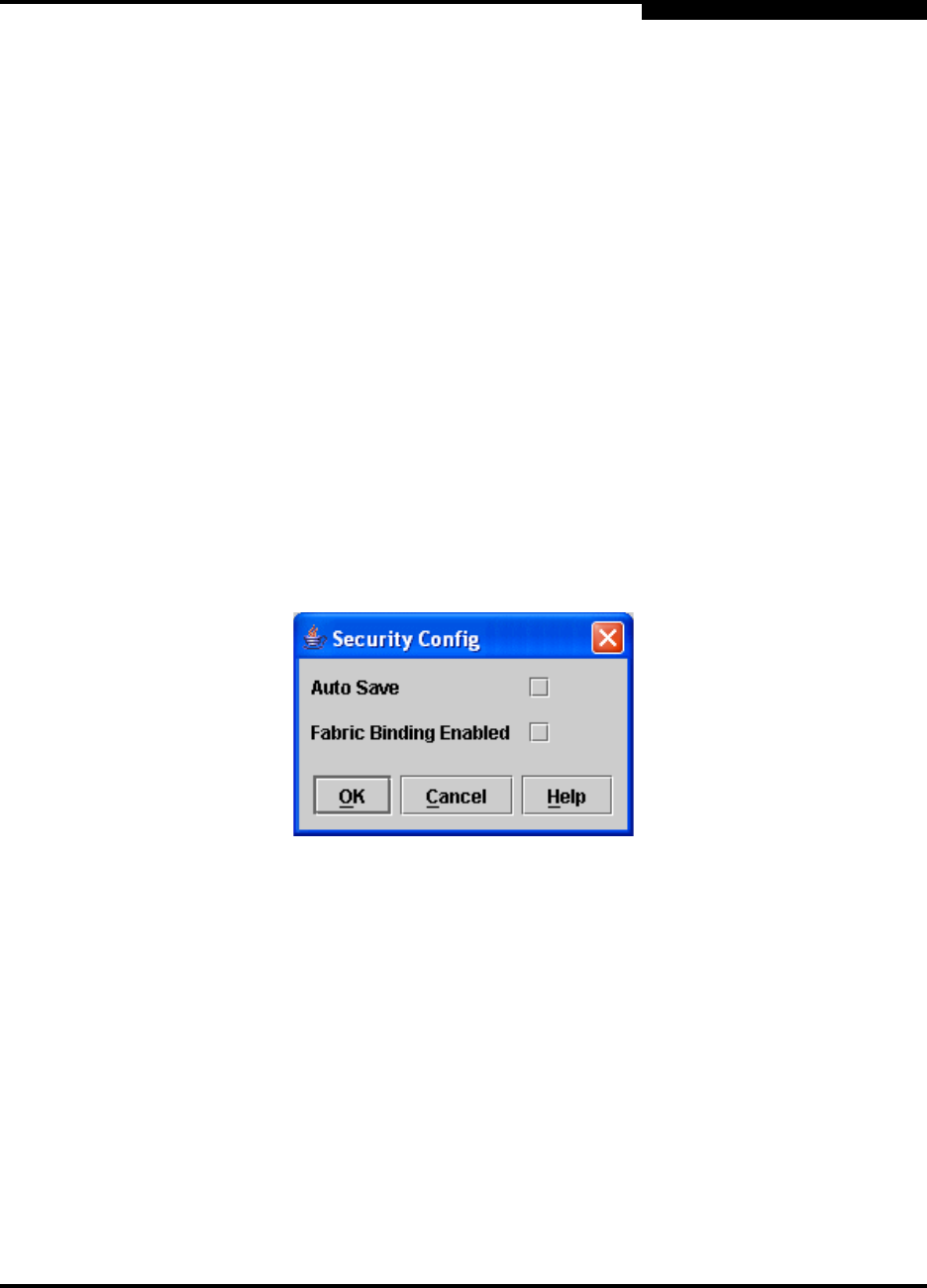
3 – Managing Fabrics
Securing a Fabric
59022-11 A 3-17
0
3.2.4.8
Viewing Properties of a Security Set, Group, or Member
To view the properties of a security set, group, or member, do the following:
1. On the faceplate display and click the Security button on the toolbar, or
open the Security menu and select Edit Security to open the Edit Security
dialog.
2. Choose one of the following:
Select a security set, group, or member, open the Edit menu and select
Properties.
In the graphic window, right-click on the security item, and select
Properties from the popup menu.
3. View the security information for the selected item in the Properties dialog.
3.2.4.9
Using the Security Config Dialog
Use the Security Config dialog, shown in Figure 3-8, to save the active security
configuration on the switch to non-volatile or to temporary memory, and to require
the domain ID of a switch be validated before attaching to the fabric.
Figure 3-8. Security Config Dialog
To configure security on the switch, do the following:
1. On the faceplate display, open the Security menu and select Edit Security
Config to open the Security Config dialog.
2. Check the Auto Save check box to enable (default) or disable Auto Save
mode. If enabled, the security configuration is saved to non-volatile memory
on the switch. If disabled, the security file is saved only to temporary
memory. The Auto Save feature is used when Fabric Binding is enabled.
When Auto Save is disabled, any updates from remote switches will not be
saved locally. If the local switch is reset, it may isolate.
3. Check the Fabric Binding Enabled check box to require the expected
domain ID of a switch is verified before being allowed to attach to the fabric.