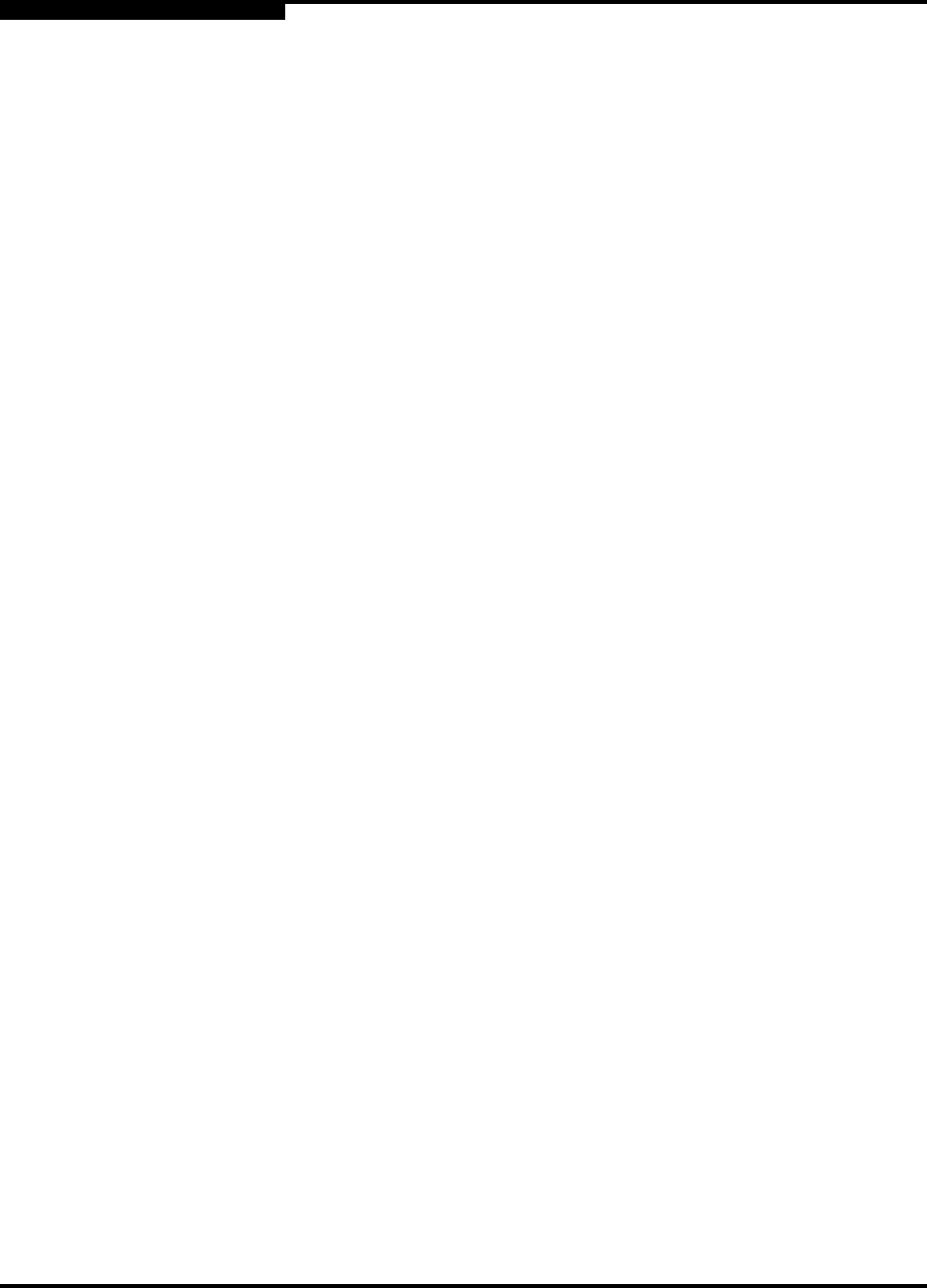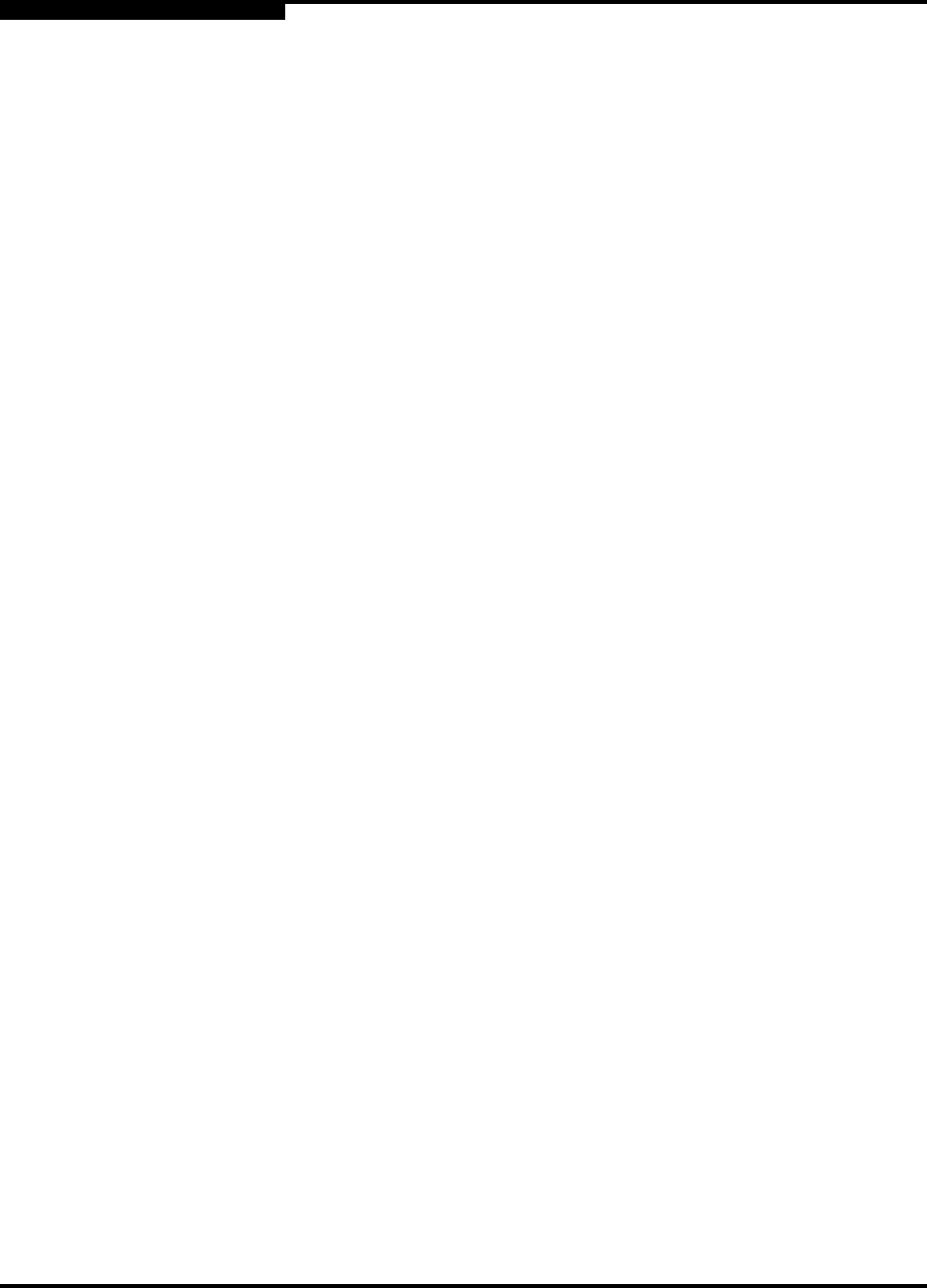
5 – Managing Ports
Using the Extended Credits Wizard
5-14 59022-11 A
0
5.2.5
Device Scan
The Device Scan feature queries the connected device during login for FC-4
descriptor information. Disable this parameter only if the scan creates a conflict
with the connected device.
5.2.6
Changing Port Symbolic Name
To change the symbolic name of a port from the faceplate display, do the
following:
1. Open the faceplate display and select a port.
2. Open the Port menu and select Port Symbolic Name.
3. In the Port Symbolic Name dialog, choose one of the following:
Enter a new name for the port in the Set Port Symbolic Name field.
Check the Restore Default Port Symbolic Name check box to restore
the default name.
4. Click the OK button.
5.3
Using the Extended Credits Wizard
Each port is supported by a data-buffer with a 12-credit capacity; that is, 12
maximum sized frames. For fiber optic cables, this enables full bandwidth service
over a distance of 20 kilometers at 1-Gbps (0.6 credits per Km), or 10 kilometers
at 2-Gbps (1.2 credits per Km). Longer distances can be spanned at full
bandwidth by borrowing credits from designated donor ports thus pooling the
buffer capacities. This is called credit extension. For example, one donor port
contributes 11 credits to the pool from which a recipient draws 11 for a total of 23
credits (12+11). This provides approximately 38 Km at 1-Gbps (23÷0.6) or 19 Km
at 2-Gbps (23÷1.2).
To extend credits, open the Wizards menu and select Ext Credit Wizard. The
Extended Credit Wizard leads you through the following process to extend credits
based on transmission distance requirements:
1. Extended Distance: Explains the concepts and principles of extending port
credits. Click the Next button.
2. Extended Distance Requirements: Specify speed and distance requirements
for each port then click the Next button.