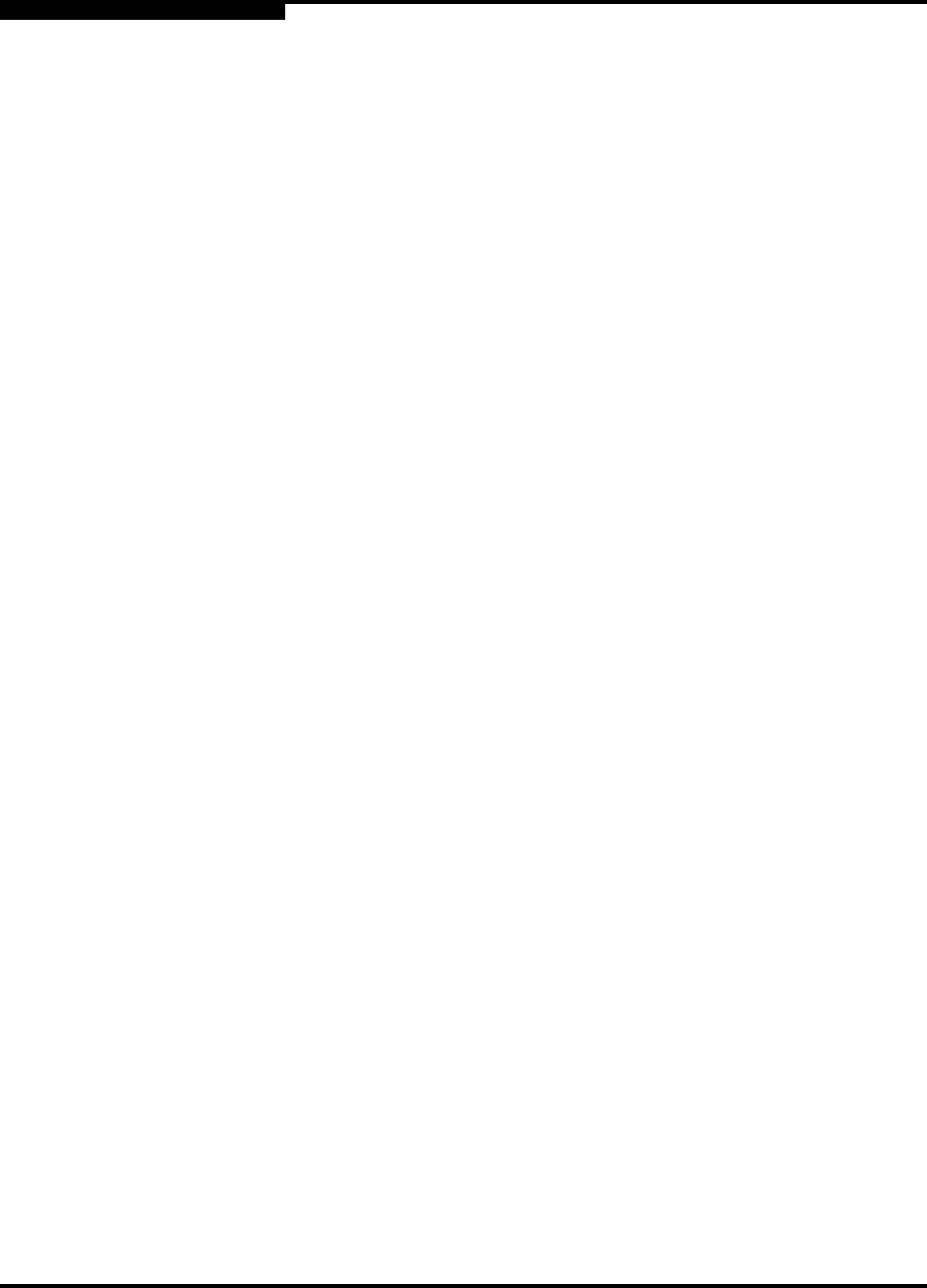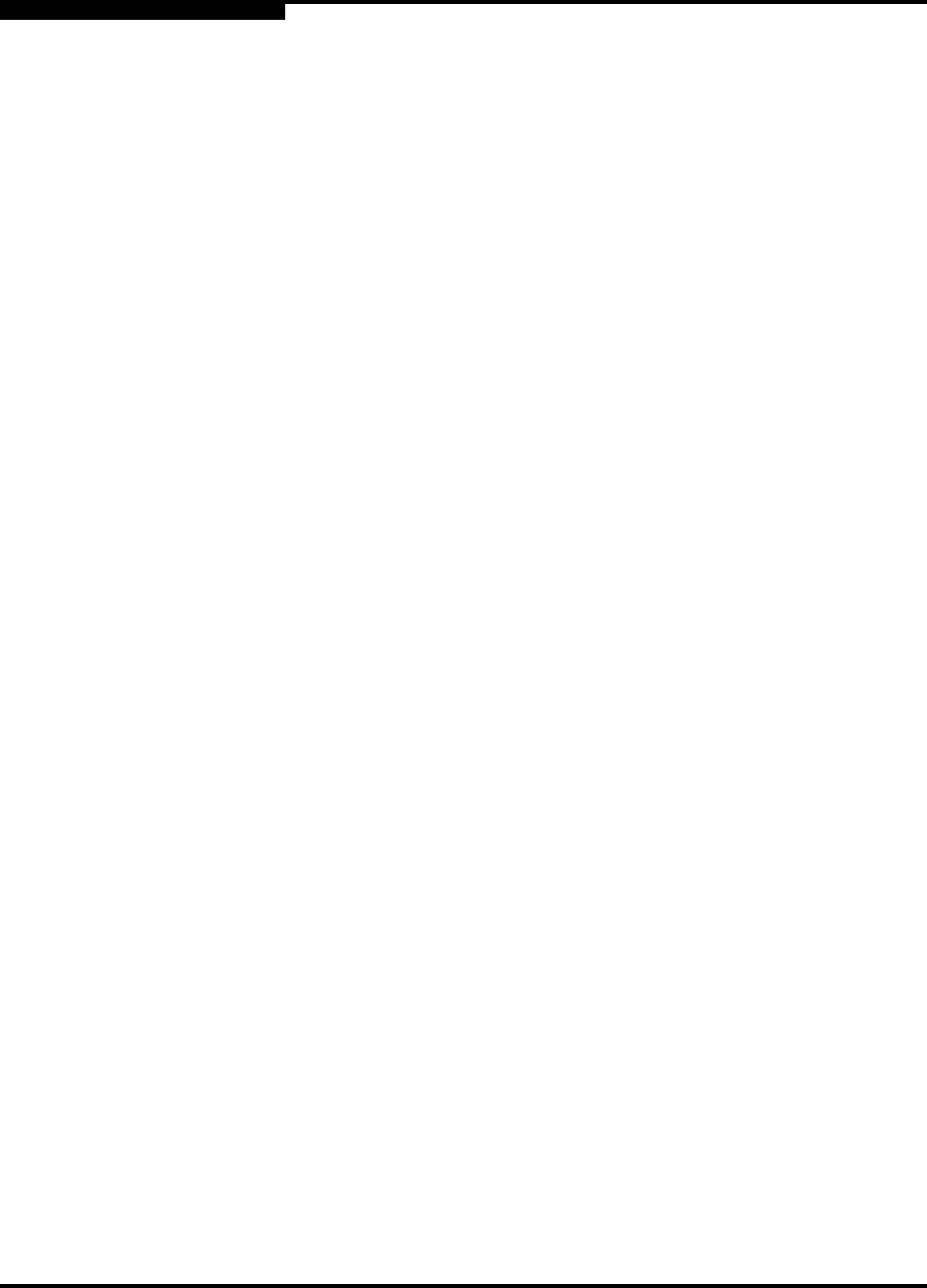
2 – Using SANsurfer Switch Manager
Installing the Management Application
2-8 59022-11 A
0
3. On the SANbox Switch Software page, scroll to the SANbox2-8c/16 Series
area.
4. In the Operating System column, click the Solaris SPARC link.
5. Click the SANsurfer Management Software link to open the Save As
dialog.
6. Enter a path name to save the sansurfer_solaris_install.bin file and click
the Save button.
7. Open a terminal window for the directory in which the
sansurfer_solaris_install.bin file was saved, and enter the following:
chmod +x sansurfer_solaris_install.bin
8. Execute the install program and follow the installation instructions:
./sansurfer_solaris_install.bin
9. When the installation is complete, start SANsurfer Management Suite using
the SANsurfer file in the installation directory. Click the Switch tab from the
left pane to open SANsurfer Switch Manager. From the Help menu, select
About ... and make note of the release version number. Close SANsurfer
Management Suite.
10. To ensure that you are using the most recent version of SANsurfer Switch
Manager, visit the QLogic support web page and go to Drivers, Software and
Manuals.
a. Select your switch model from the pull-down menu. Locate the
description for SANsurfer Switch Manager for Linux under
"Management Software".
b. If the release version number (5.00.xx) is greater than what is currently
installed on your workstation, down load the new version. Otherwise,
no upgrade is needed.
11. Open the tar file and save the
SANsurferSwitchMgr_QLGCsol_5.00.xx.bin file in a folder and make the
file executable.
# chmod +x sansurferswitchmgr_QLGCsol_5.00.xx
12. Install the new SANsurfer Switch Manager package:
# pkgadd -d sansurferswitchmgr_QLGCsol_5.00.xx
13. Change directories to the package location:
# cd /usr/opt/QLGCsol/bin
14. Locate and execute the file sbm_over_sms.sh:
# ./sbm_over_sms.sh