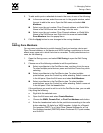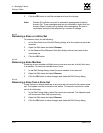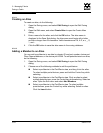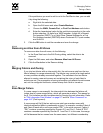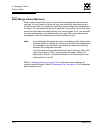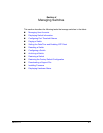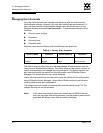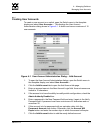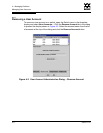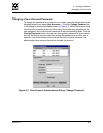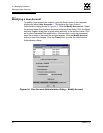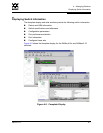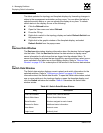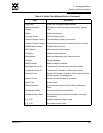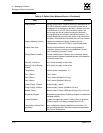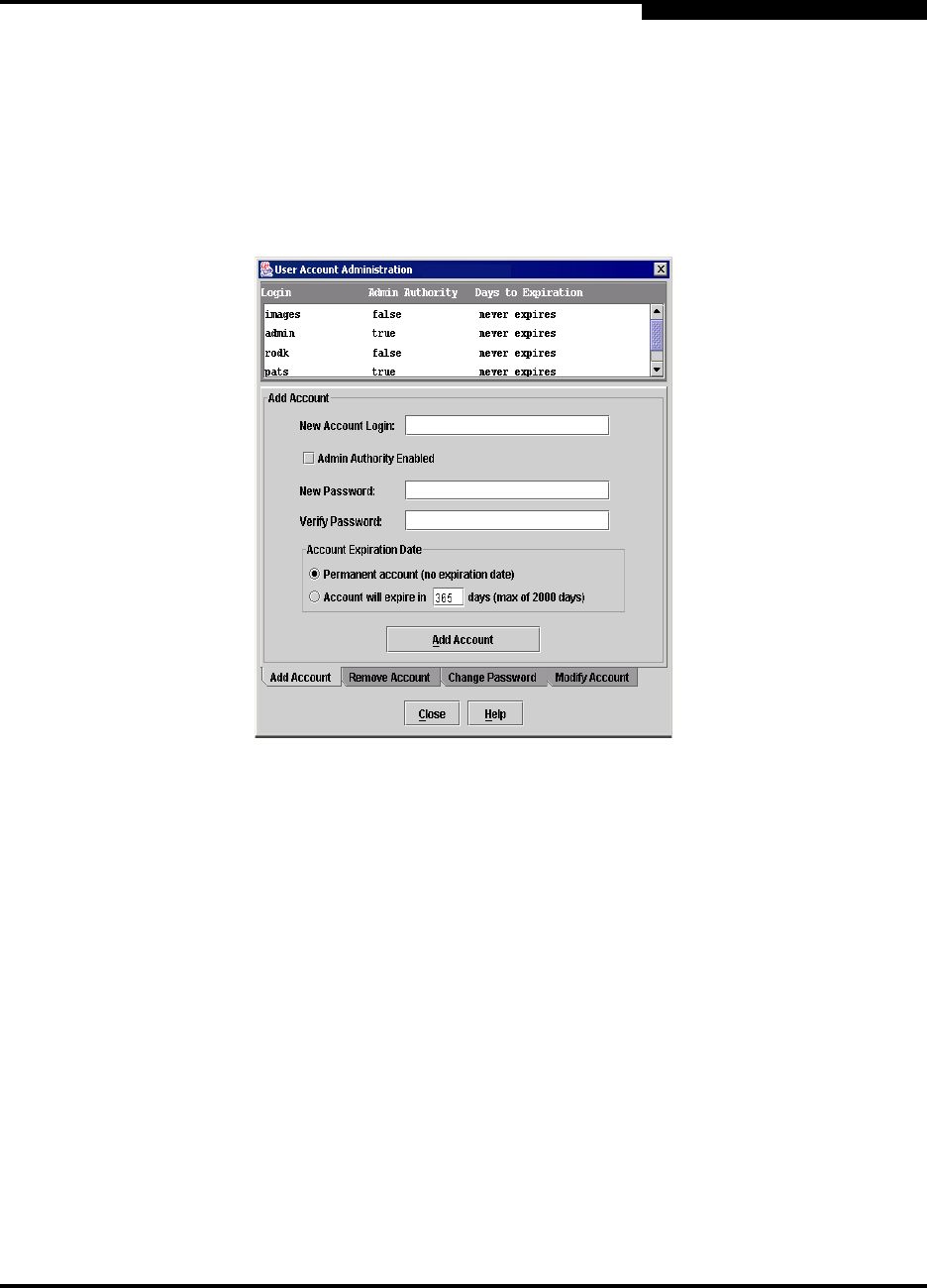
4 – Managing Switches
Managing User Accounts
59022-11 A 4-3
0
4.1.1
Creating User Accounts
To create a user account on a switch, open the Switch menu in the faceplate
display and select User Accounts.... This displays the User Account
Administration dialog shown in Figure 4-1. A switch can have a maximum of 15
user accounts.
Figure 4-1. User Account Administration Dialog – Add Account
1. To open the User Account Administration dialogs, open the Switch menu in
the faceplate display, and select User Accounts....
2. Click the Add Account tab to open the Add Account tab page.
3. Enter an account name in the New Account Login field. Account names are
limited to 15 characters.
4. If the account is to have the ability to modify switch configurations, check the
Admin Authority Enabled box.
5. Enter a password in the New Password field and enter it again in the Verify
Password field. A password must have a minimum of 8 characters and no
more than 20.
6. If this account is to be permanent with no expiration date, click the
Permanent Account radio button. Otherwise, click the Account Will
Expire button and enter the number days in which the account will expire.
7. Click the Add Account button to add the newly defined account.