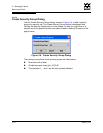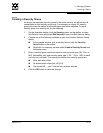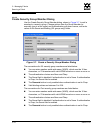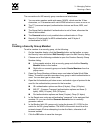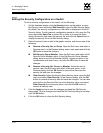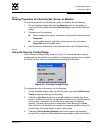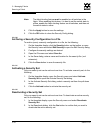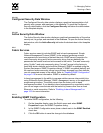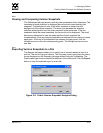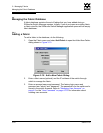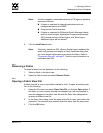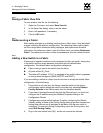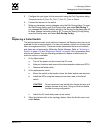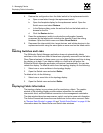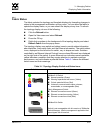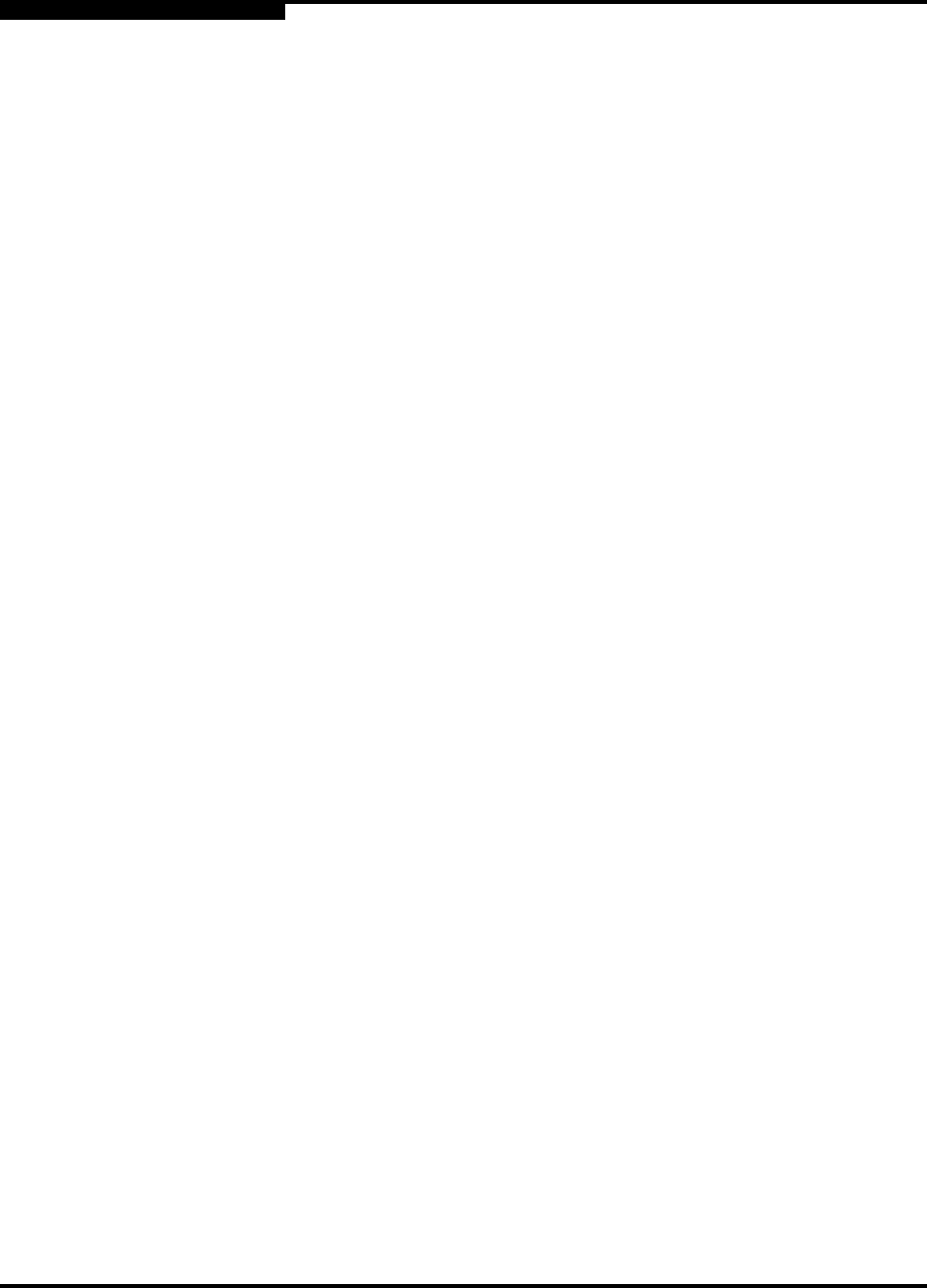
3 – Managing Fabrics
Tracking Fabric Firmware and Software Versions
3-20 59022-11 A
0
3.2.5.2
Enabling In-band Management
To enable In-band Management, do the following:
1. On the faceplate display, open the Switch menu and select Switch
Properties to open the Switch Properties dialog.
2. Click the In-band Management Enable button.
3. Click the OK button to save the change to the database.
3.3
Tracking Fabric Firmware and Software Versions
The Fabric Tracker option enables you to generate a snapshot or baseline of
current system version information, which can be viewed, analyzed and compared
to other snapshot files, and exported to a file. Information includes date and time,
switch manager version, switch active firmware version, device hardware, drivers,
and firmware version from FDMI.
The Snapshot Analyzer option enables you to:
Compare two snapshots
Detect mismatches of firmware and driver versions
Detect devices that have been moved, added to or removed from the fabric.
3.3.1
Saving a Version Snapshot
To save the current snapshot to an XML file, open the Fabric menu, select Fabric
Tracker, and select Save Snapshot. To view and analyze system version
information, open the Fabric menu, select Fabric Tracker, and select Analyze
Snapshot. The Fabric Version Snapshot Analysis dialog, shown in Figure 3-9,
opens with the Summary, Differences and Reports tab pages. Click the Browse
buttons to open and view the snapshot files in the corresponding tab pages. Click
the Close button to exit the Fabric Version Snapshot Analysis dialog. The color
key below the scrollable area defines the meanings of the colors used.
The Summary tab page shows a brief description of the changes that have
occurred between the older snapshot and the newer one. Use the Summary tab
page quickly view what has changed.