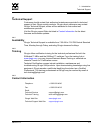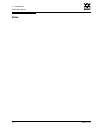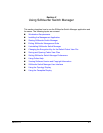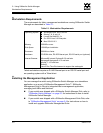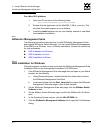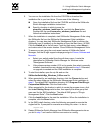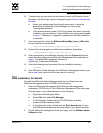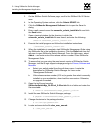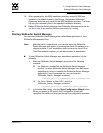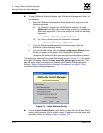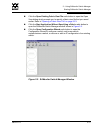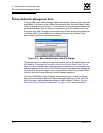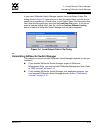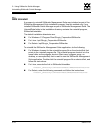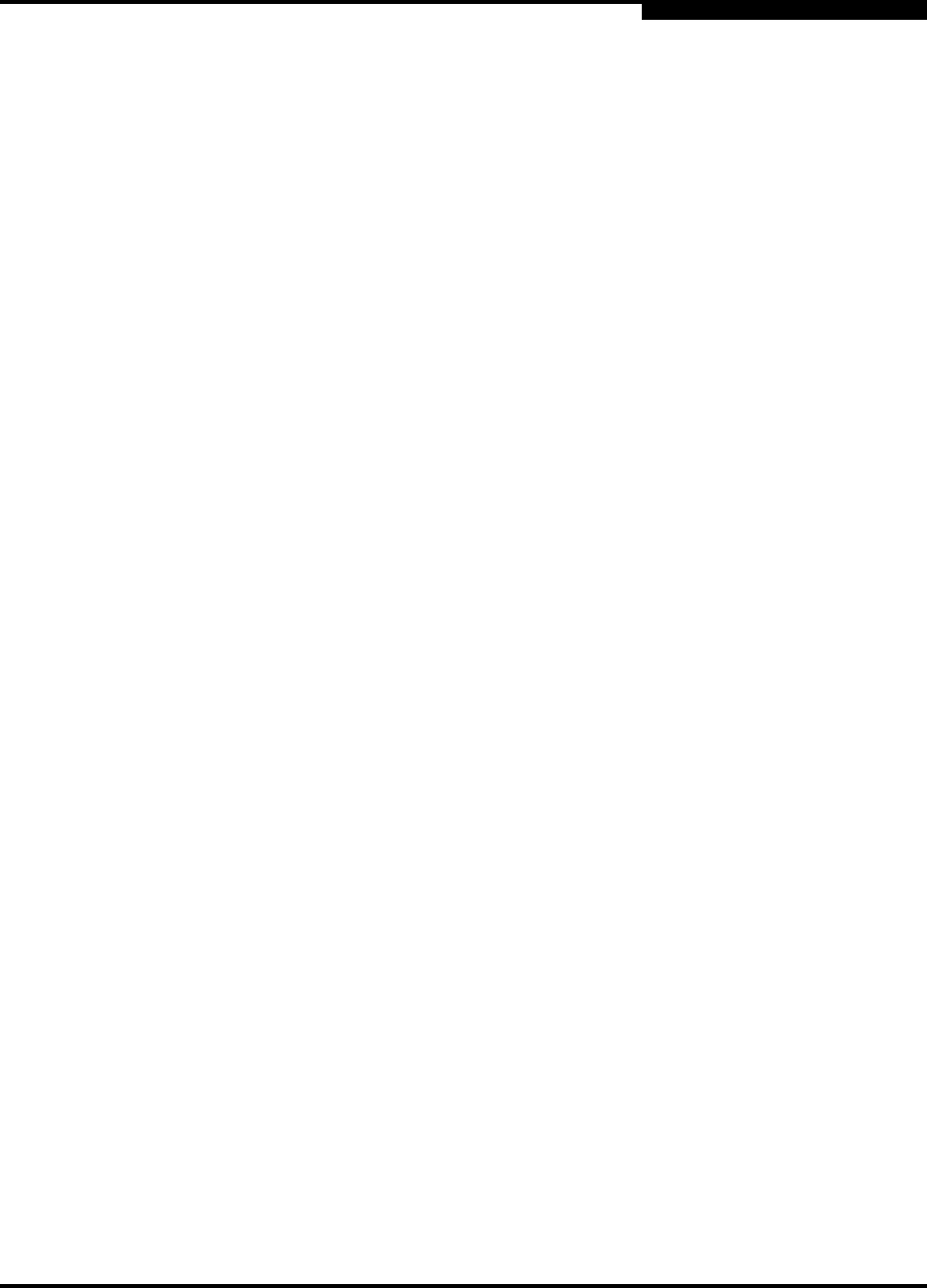
2 – Using SANsurfer Switch Manager
Installing the Management Application
59022-11 A 2-7
0
10. To ensure that you are using the most recent version of SANsurfer Switch
Manager, visit the QLogic support web page and go to Drivers, Software and
Manuals.
a. Select your switch model from the pull-down menu. Locate the
description for SANsurfer Switch Manager for Linux under
"Management Software".
b. If the release version number (5.00.xx) is greater than what is currently
installed on your workstation, down load the new version and proceed
to step 11. Otherwise, no upgrade is needed and the SMS installation
is complete.
11. From the tar.gz file, extract the SANsurferSwitchMgr_Linux_5.00.xx.bin
file and make the file executable.
chmod +x sansurferswitchmgr_linux_5.02.xx.bin
12. Execute the install program and follow the installation instructions.
./sansurferswitchmgr_linux_5.02.xx.bin
13. When prompted for an installation directory, click the Choose button and
select the same folder as the SANsurfer Management Suite installation in
step 9. The default SMS installation directory is
/opt/QLogic_Corporation/SANsurfer.
14. Enter the following script command from the installation directory:
./chglax
15. Start SANsurfer Switch Manager from SANsurfer Management suite as you
did in step 9 and confirm that the new version is running.
2.2.2.3
SMS Installation for Solaris
To install the SANsurfer Switch Manager application on Solaris from the
SANsurfer Management Suite CD-ROM, do the following:
1. Insert the SANsurfer Management Suite Disk into the management
workstation CD-ROM drive. If the SANsurfer Management Suite start page
does not open in your default browser, do the following:
a. Right-click the Workspace Menu.
b. Select File, then select File Manager.
c. In File Manager, double-click the CD-ROM folder, and then
double-click the Sansurfer folder.
d. In the Sansurfer folder, double-click the Start_Here.htm file to open
the SANsurfer Management Suite start page in your default browser.
2. On the SANsurfer Management Suite start page, click the SANbox Switch
Software button.