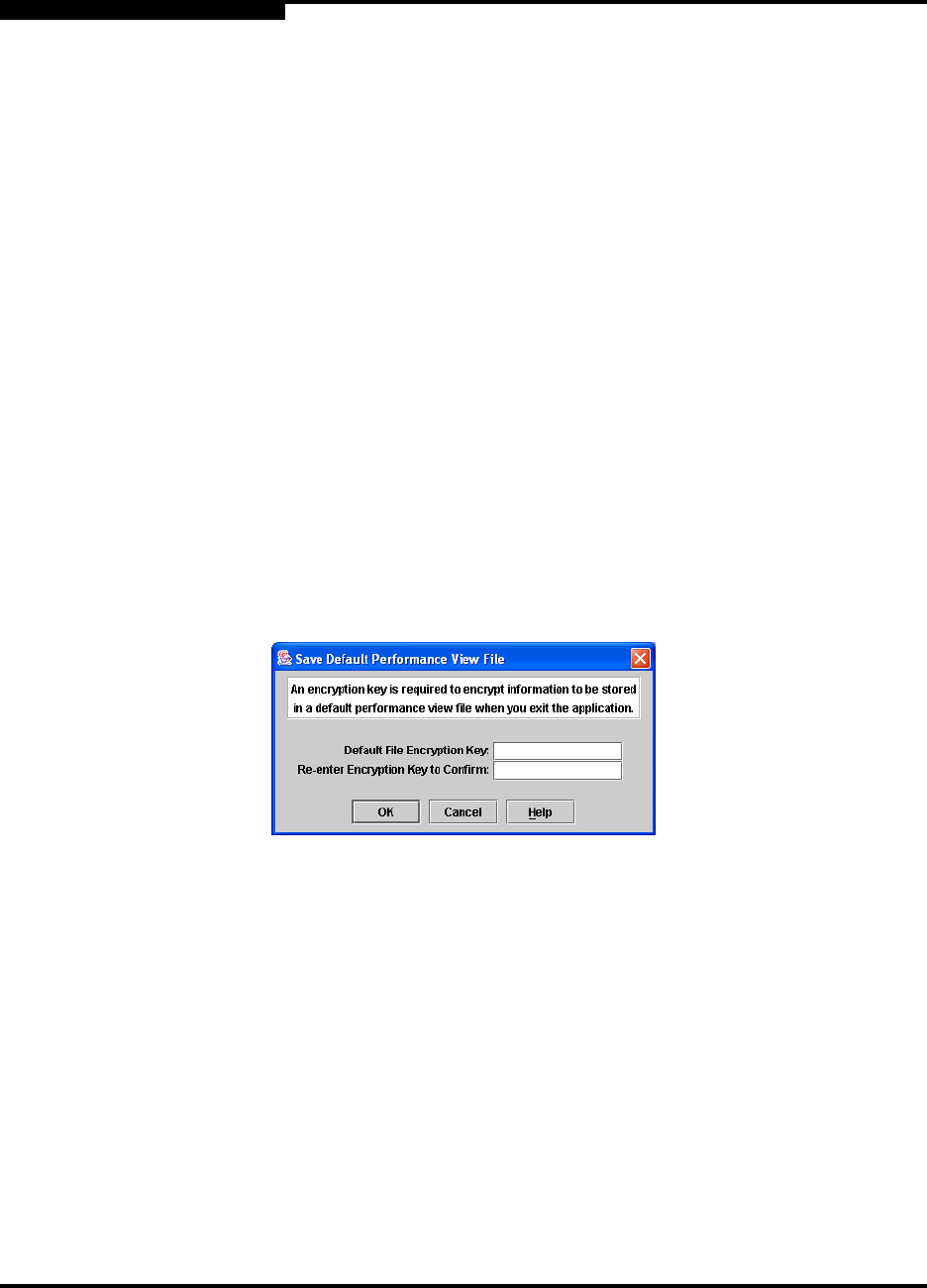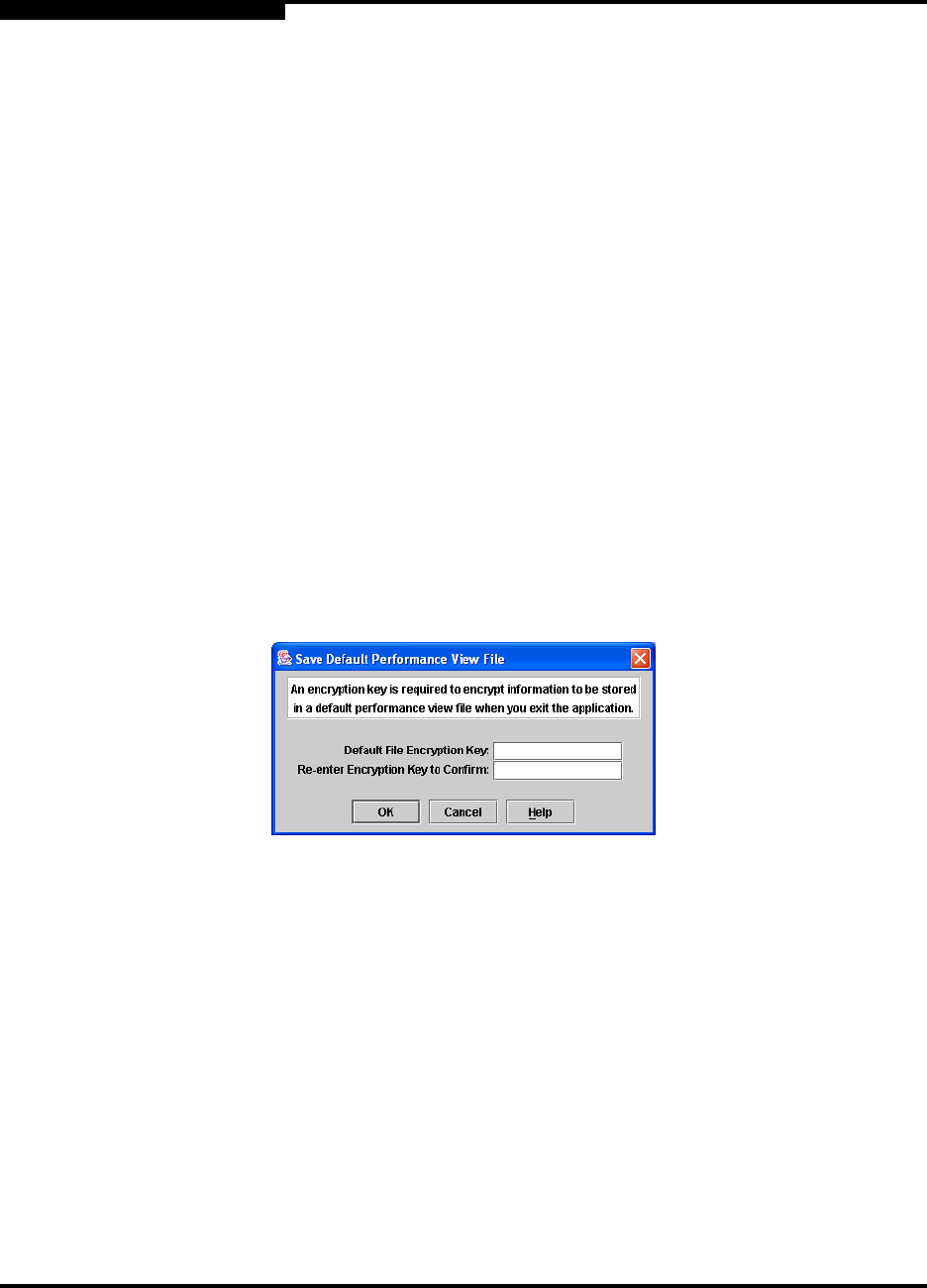
5 – Managing Ports
Graphing Port Performance
5-20 59022-11 A
0
5.6.2
Exiting SANsurfer Performance Viewer
To exit a SANsurfer Performance Viewer session, open the File menu and select
Exit. The current fabric view is automatically saved to your default performance
view file upon exit, if you have defined an encryption key. The key is encrypted
and saved with your default performance view file. A performance view file
contains the set of fabrics that have been added and the graphs that have been
opened during a SANsurfer Performance Viewer session. If you have not yet
defined an encryption key, the Save Default Performance View File dialog, shown
in Figure 5-6, prompts you to save the current view file as the default performance
view file. Refer to ”Changing the Default Performance View File Encryption Key”
on page 5-22 for information about defining and changing this encryption key.
In the Save Default Performance File dialog, enter an encryption key in the
Default File Encryption Key field. Re-enter the encryption key in the Re-enter
Encryption Key to Confirm field. Click the OK button to save the current set of
fabrics to the default performance view file in the working directory.
To prevent SANsurfer Performance Viewer from prompting you to save the default
performance view file between sessions, set the Auto Load and Save Graphing
Environment setting to Enable (default). Refer to ”Setting SANsurfer Performance
Viewer Preferences” on page 5-22 for more information.
Figure 5-6. Save Default Performance View File Dialog