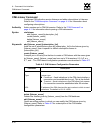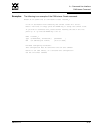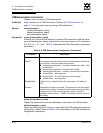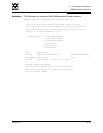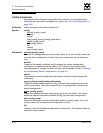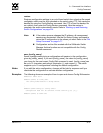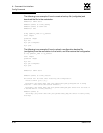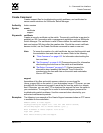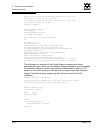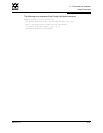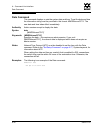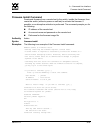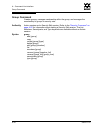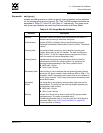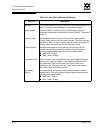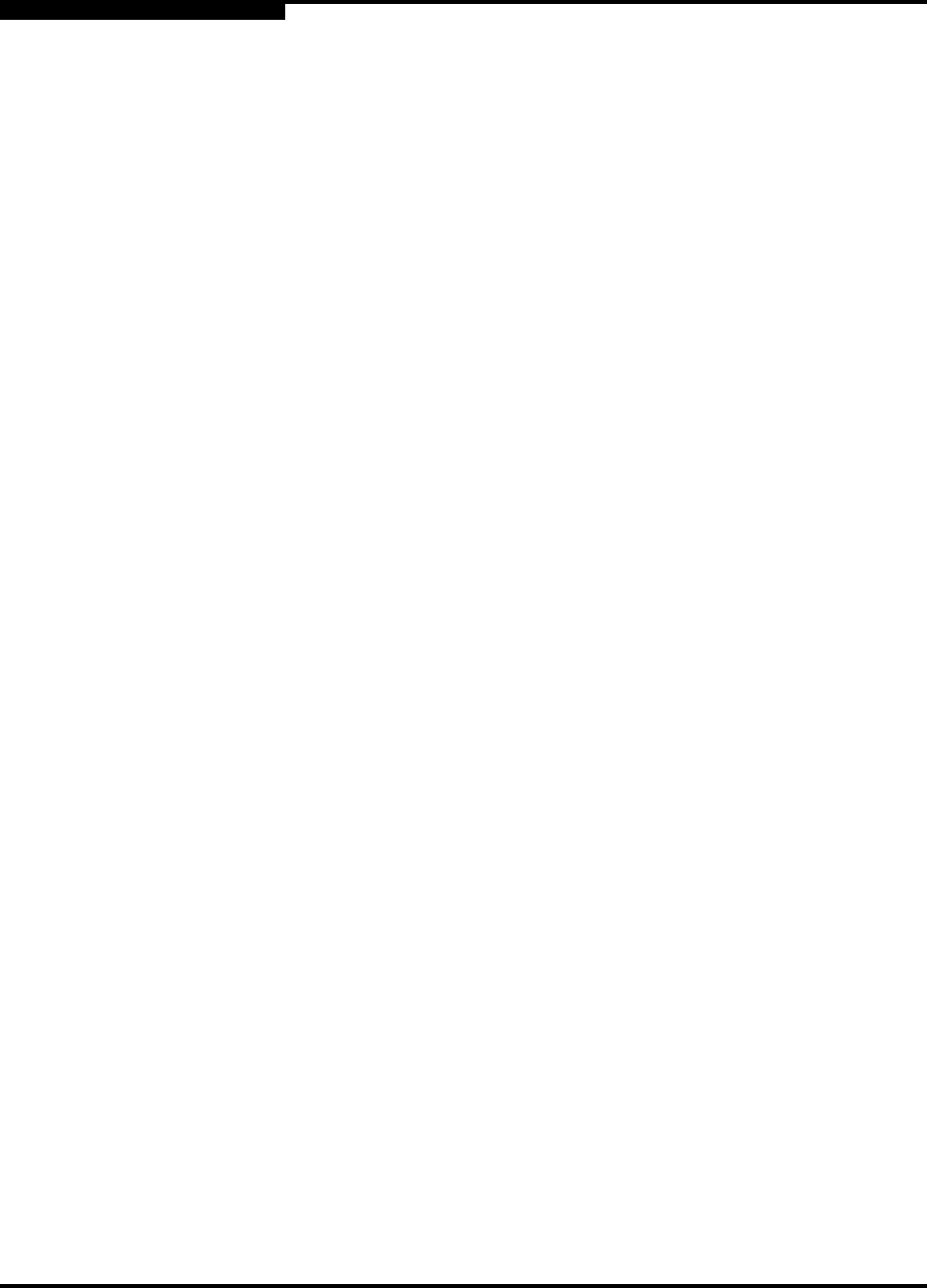
A – Command Line Interface
Create Command
A-20 59022-11 A
0
Would you like to continue downloading support file? (y/n) [n]: y
Connected to 10.20.33.130 (10.20.33.130).
220 localhost.localdomain FTP server (Version wu-2.6.1-18) ready.
331 Password required for johndoe.
Password: xxxxxxx
230 User johndoe logged in.
cd bin/support
250 CWD command successful.
lcd /itasca/conf/images
Local directory now /itasca/conf/images
bin
200 Type set to I.
put dump_support.tgz
local: dump_support.tgz remote: dump_support.tgz
227 Entering Passive Mode (10,20,33,130,232,133)
150 Opening BINARY mode data connection for dump_support.tgz.
226 Transfer complete.
43430 bytes sent in 0.292 secs (1.5e+02 Kbytes/sec)
Remote system type is UNIX.
Using binary mode to transfer files.
221-You have transferred 43430 bytes in 1 files.
221-Total traffic for this session was 43888 bytes in 1 transfers.
221 Thank you for using the FTP service on localhost.localdomain.
The following is an example of the Create Support command and how to
download the support file to your workstation. When prompted to send the support
file to another machine, decline, then close the Telnet session. Open an FTP
session on the switch and log in with the account name images and password
images. Transfer the dump_support.tgz file in binary mode with the Get
command.
SANbox2 (admin) #> create support
Log Msg:[Creating the support file - this will take several seconds]
FTP the dump support file to another machine? (y/n): n
SANbox2 (admin) #> quit
>ftp switch_ip_address
user: images
password: images
ftp>bin
ftp>get dump_support.tgz
xxxxx bytes sent in xx secs.
ftp>quit