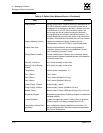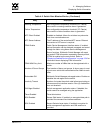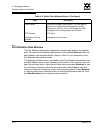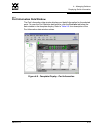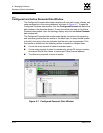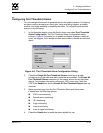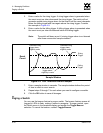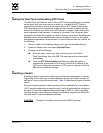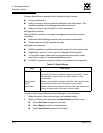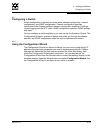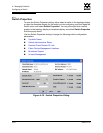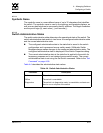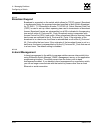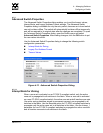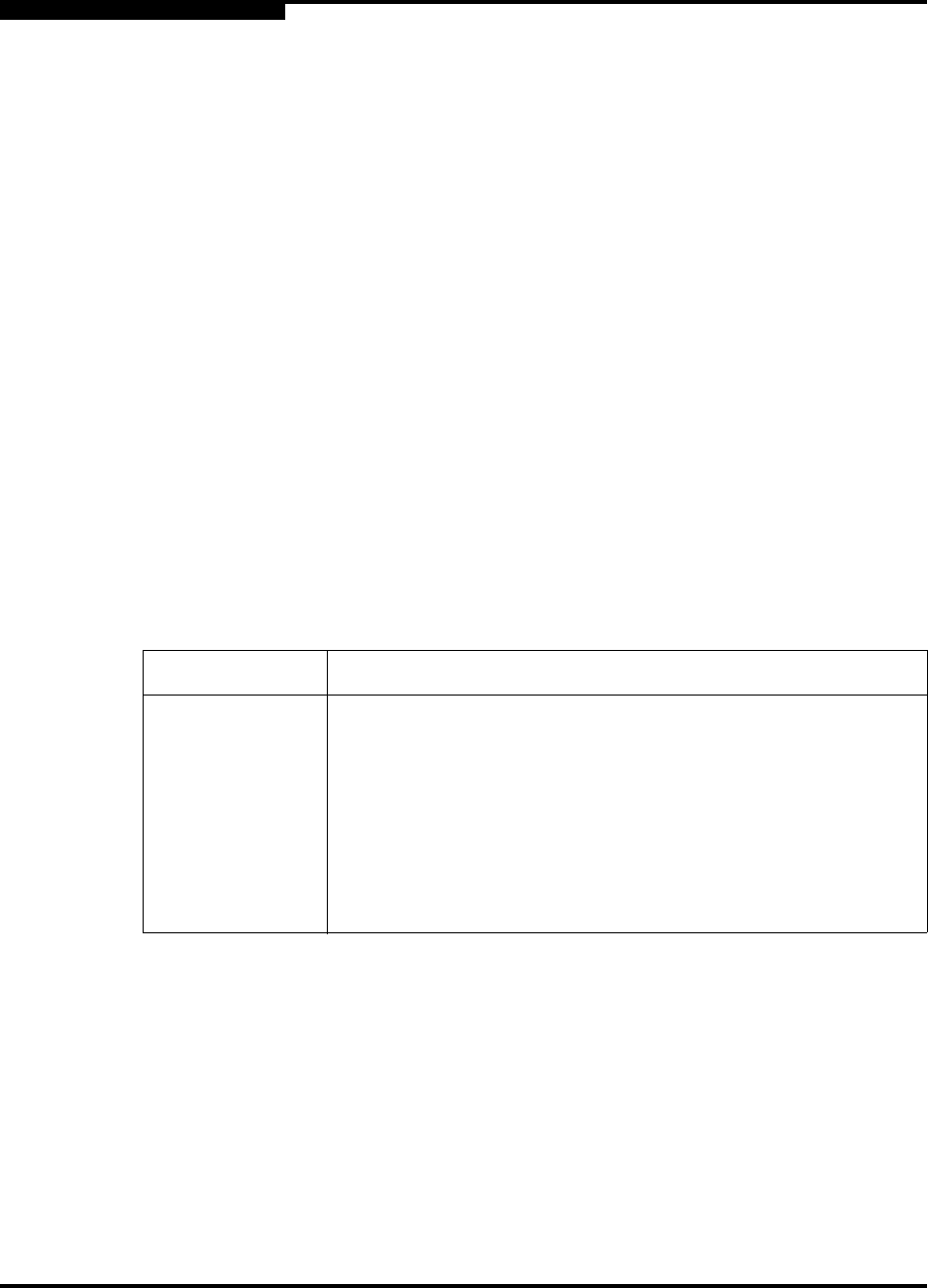
4 – Managing Switches
Resetting a Switch
4-18 59022-11 A
0
Common administrative operations that change the fabric include:
Zoning modifications.
Adding, moving or removing devices attached to the switch fabric. This
includes powering up or powering down attached devices.
Adding, moving or removing ISLs or other connections.
Management Interfaces:
After an NDCLA operation is complete, management connections must be
re-initiated:
SANsurfer Switch Manager sessions will re-connect automatically.
Telnet sessions must be restarted manually.
Applicable Code Versions:
NDCLA capability is available starting with version 2.0 of the switch code.
Upgrading to version 2.0 from previous releases will be disruptive.
Future switch code releases will be upgraded non-disruptively unless
specifically indicated in its associated release notes.
An NDCLA operation to previous switch code releases is not supported.
To reset a switch using SANsurfer Switch Manager, do the following:
1. Select the switch to be reset and open the faceplate display.
2. Open the Switch menu and select the Reset Switch pull-down menu:
Select Hot Reset to perform a hot reset.
Select Reset to perform a standard reset.
Select Hard Reset to perform a hard reset.
Table 4-3. Switch Resets
Type Description
Hot Reset Resets a switch without a power-on self test. This reset activates
the pending firmware, but does not disrupt switch traffic. If errors
are detected on a port during a hot reset, the port is reset
automatically.
Reset without
POST
Resets a switch without a power-on self test. This reset activates
the pending firmware and it is disruptive to switch traffic.
Hard Reset Resets a switch with a power-on self test. This reset activates the
pending firmware and it is disruptive to switch traffic.