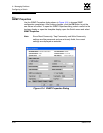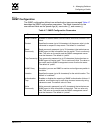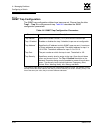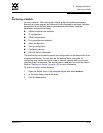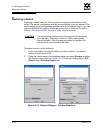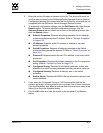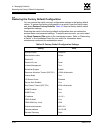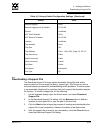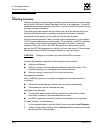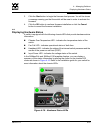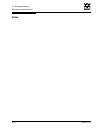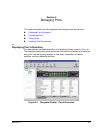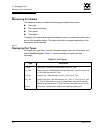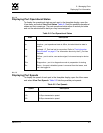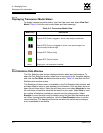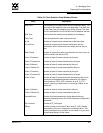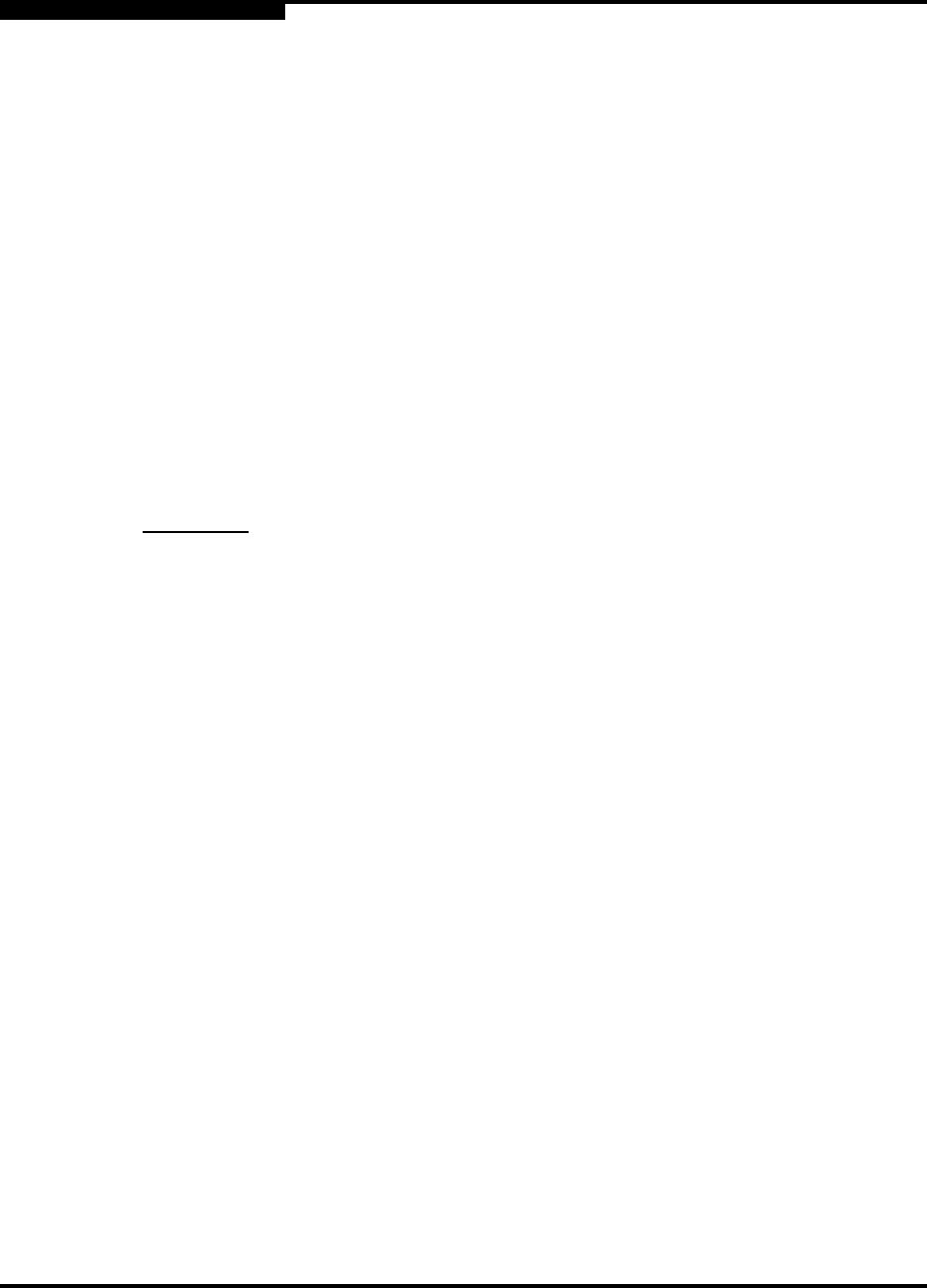
4 – Managing Switches
Installing Firmware
4-40 59022-11 A
0
4.12
Installing Firmware
Installing firmware involves loading, unpacking, and activating the firmware image
on the switch. SANsurfer Switch Manager does this in one operation. To provide
consistent performance throughout the fabric, ensure that all switches are running
the same version of firmware.
The pending firmware version will only differ from the active version during the
brief period while the switch is resetting to activate the firmware. Firmware
management tools enable you to install and activate new firmware.
During a hotreset operation, fabric services will be unavailable for a short period
(30-75 seconds depending on switch model). To ensure that an NDCLA operation
is successful, verify that all administrative changes to the fabric (if any) are
complete. When you need to do NDCLA/hotreset to multiple switches, only
perform the NDCLA/hotreset on one switch at a time, and allow a 75 second wait
before performing the NDCLA/hotreset operation on the next switch.
Common administrative operations that change the fabric include:
Zoning modifications
Adding, moving or removing devices attached to the switch fabric. This
includes powering up or powering down attached devices.
Adding, moving or removing ISLs or other connections.
Management Interfaces:
After an NDCLA operation is complete, management connections must be
re-initiated:
SANsurfer Switch Manager sessions will re-connect automatically
Telnet sessions must be restarted manually.
Applicable Code Versions:
Future switch code releases will be upgraded non-disruptively unless
specifically indicated in its associated release notes
An NDCLA operation to previous switch code releases is not supported.
To install firmware, do the following:
1. In the faceplate display, open the Switch menu and select Load Firmware.
2. In the Firmware Upload dialog, click the Browse button to browse and select
the firmware file to be uploaded.
CAUTION!
Changes to the fabric may disrupt the NDCLA process.