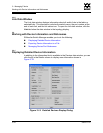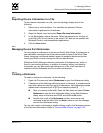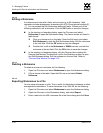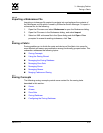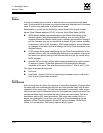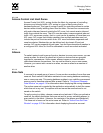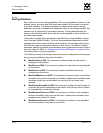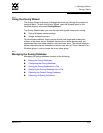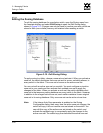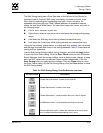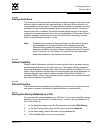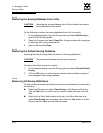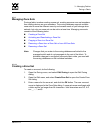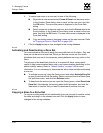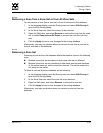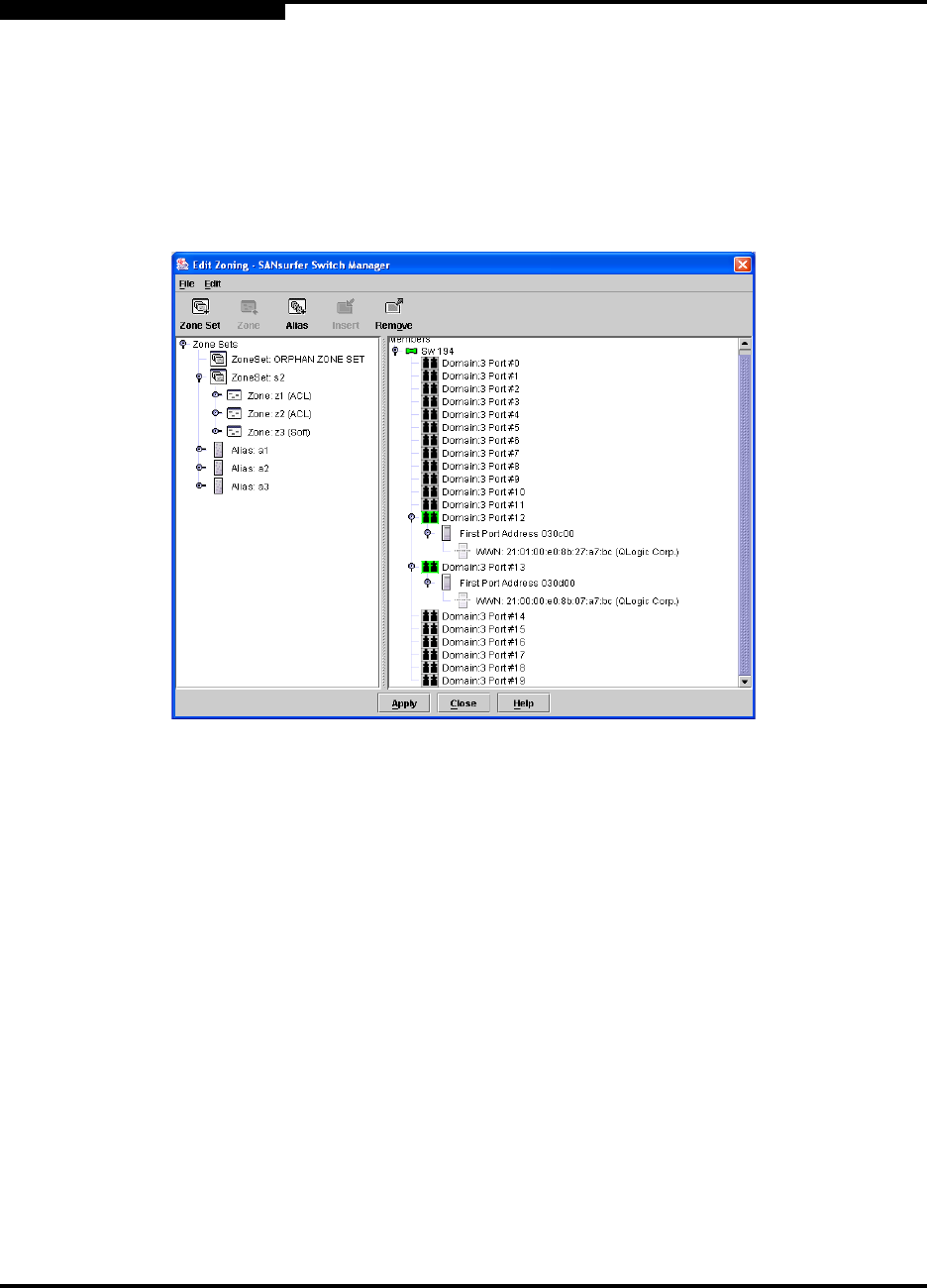
3 – Managing Fabrics
Zoning a Fabric
3-42 59022-11 A
0
3.7.3.1
Editing the Zoning Database
To edit the zoning database for a particular switch, open the Zoning menu from
the faceplate display and select Edit Zoning to open the Edit Zoning dialog
shown in Figure 3-15. Changes can only be made to inactive zone sets, which are
stored in flash (non-volatile) memory and retained after resetting a switch.
Figure 3-15. Edit Zoning Dialog
To apply zoning to a fabric, choose a zone set and activate it. When you activate a
zone set, the switch distributes that zone set and its zones, excluding aliases, to
every switch in the fabric. This zone set is known as the active zone set.
You can not edit an active zone set on a switch. You must configure an inactive
zone set to your needs and then activate that updated zone set to apply the
changes to the fabric. When you activate a zone set, the switch distributes that
zone set to the temporary zoning database on every switch in the fabric. However,
in addition to the merged active zone set, each switch maintains its own original
zone set in its zoning database. Only one zone set can be active at one time.
Note: If the Interop Auto Save parameter is enabled on the Zoning
Configuration dialog, then every time the active zone set changes, the
switch will copy it into an inactive zone set stored on the switch. You
can edit this copy of the active zone set stored on the switch, and
activate the updated copy to conveniently apply the changes to the
active zone set. The edited copy then becomes the active zone set.
Port/Device
Tree
Zone Sets
Tree