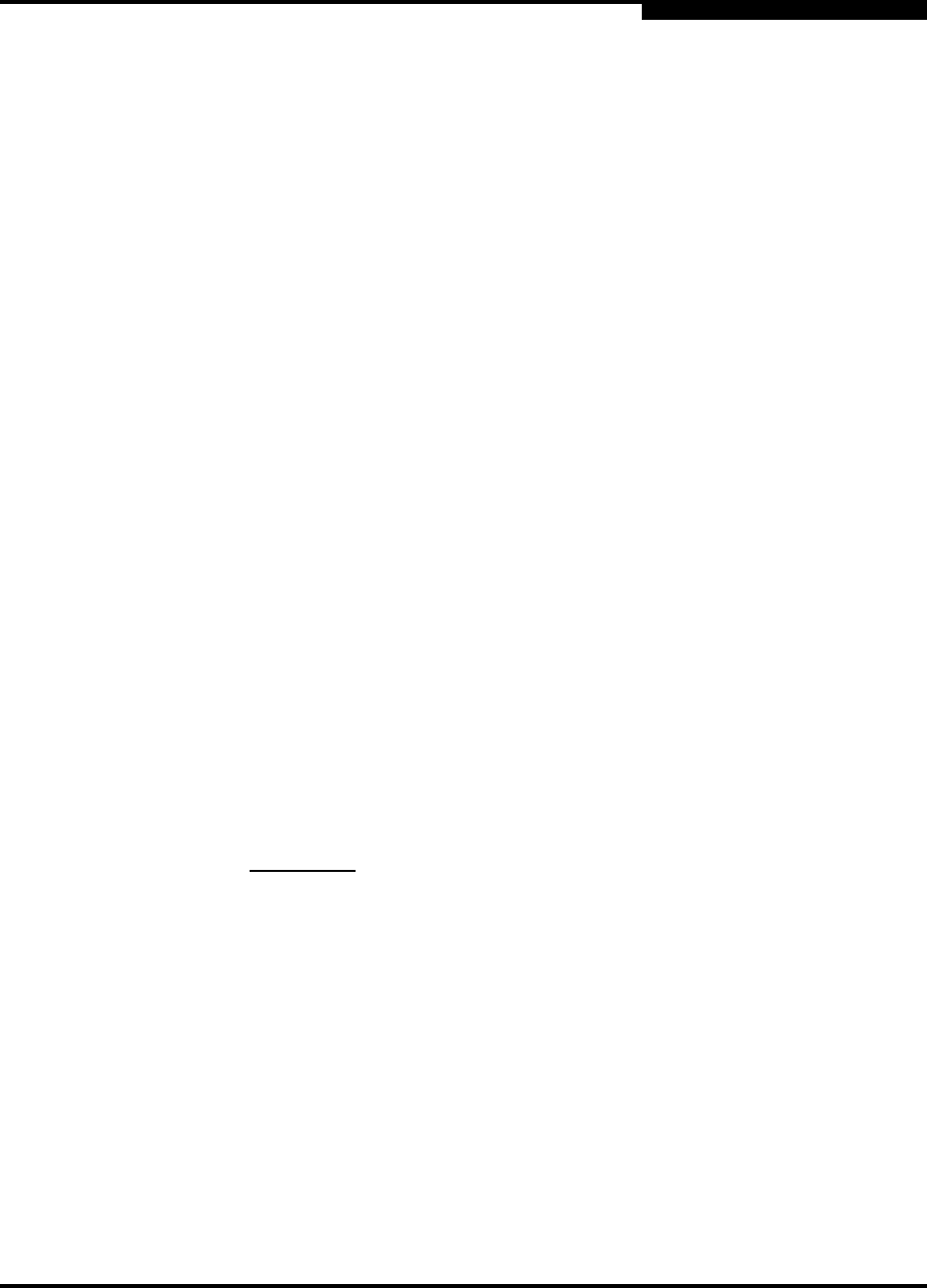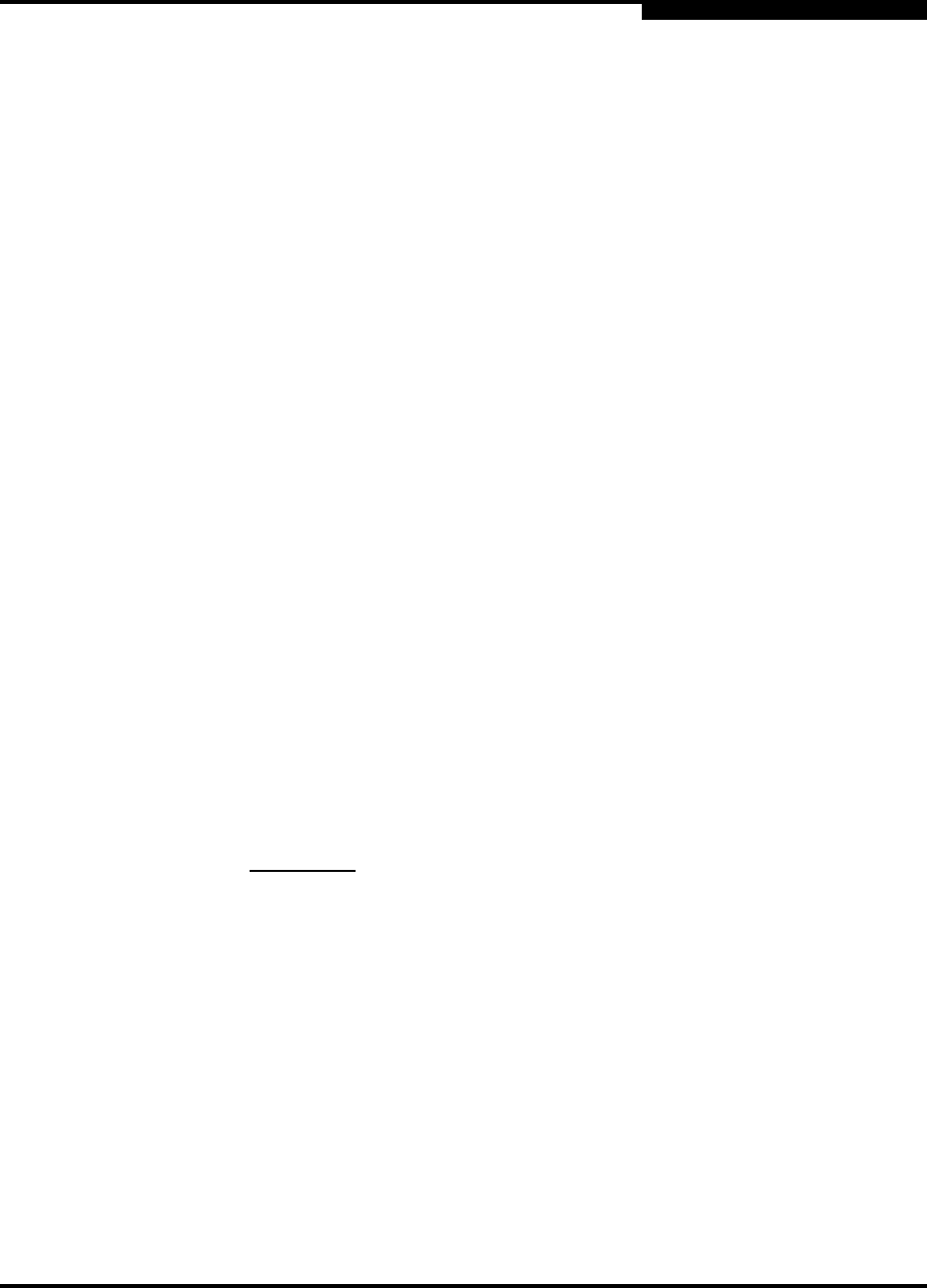
3 – Managing Fabrics
Managing the Fabric Database
59022-11 A 3-25
0
5. Configure the port types for the new switch using the Port Properties dialog.
The ports can be G_Port, GL_Port, F_Port, FL_Port, or Donor.
6. Connect the devices to the switch.
7. Make any necessary zoning changes using the Edit Zoning dialog. To open
the Edit Zoning dialog, open the Zoning menu, and select Edit Zoning. If
you changed the Default Visibility setting in the Zoning Config dialog from All
to None, change that setting back to All. To open the Zoning Config dialog,
open the Zoning menu, and select Edit Zoning Config.
3.4.7
Replacing a Failed Switch
The archive/restore works for all switches. However, the Restore menu item is not
available for the in-band switches. You can only restore a switch out-of-band (the
fabric management switch). There are certain parameters that are not archived,
and these are not restored by SANsurfer Switch Manager. Refer to ”Archiving a
Switch” on page 4-35 and ”Restoring a Switch” on page 4-36 for information about
archive and restore. Use the following procedure to replace a failed switch for
which an archive is available.
1. At the failed switch:
a. Turn off the power and disconnect the AC cords.
b. Note port locations and remove the interconnection cables and SFPs.
c. Remove the failed switch.
2. At the replacement switch:
a. Mount the switch in the location where the failed switch was removed.
b. Install the SFPs using the same ports as were used on the failed
switch.
c. Attach the AC cords and power up the switch.
3. Select the failed switch in the topology display. Open the Switch menu and
select Delete.
CAUTION!
Do not reconnect inter-switch links, target devices, and
initiator devices at this time. Doing so could invalidate
the fabric zoning configuration.