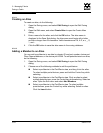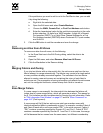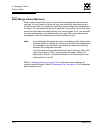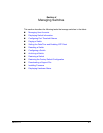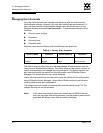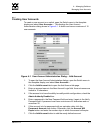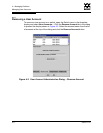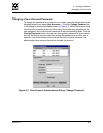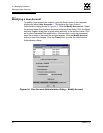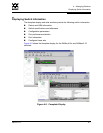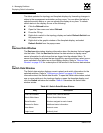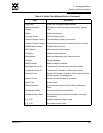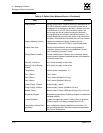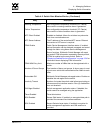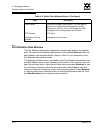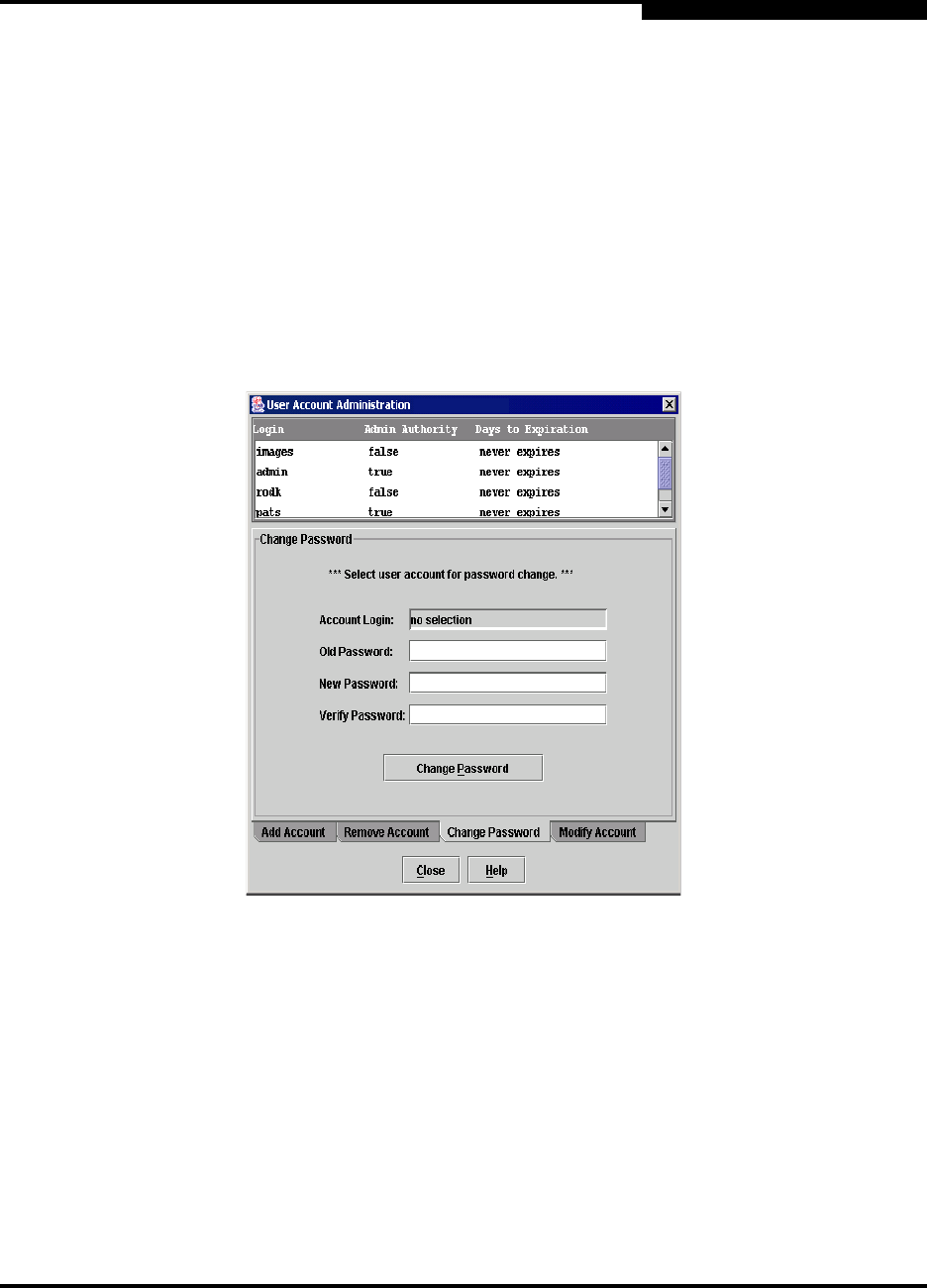
4 – Managing Switches
Managing User Accounts
59022-11 A 4-5
0
4.1.3
Changing a User Account Password
To change the password for an account on a switch, open the Switch menu in the
faceplate display and select User Accounts.... Click the Change Password tab
in the dialog to present the display shown in Figure 4-3. Select the account name
from the list of accounts at the top of the dialog, then enter the old password, the
new password, and verify the new password in the corresponding fields. Click the
Change Password button. Any user can change their password for their account,
but only the Admin account name can change the password for another user’s
account. If the administrator does not know the user’s original password, the
administrator must remove the account and add the account.
Figure 4-3. User Account Administration Dialog– Change Password