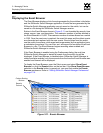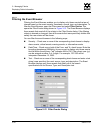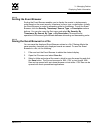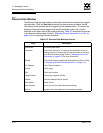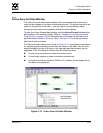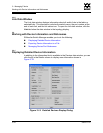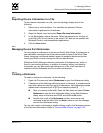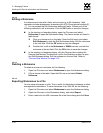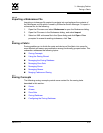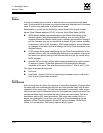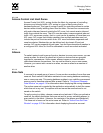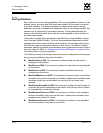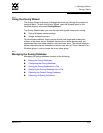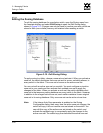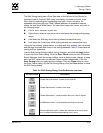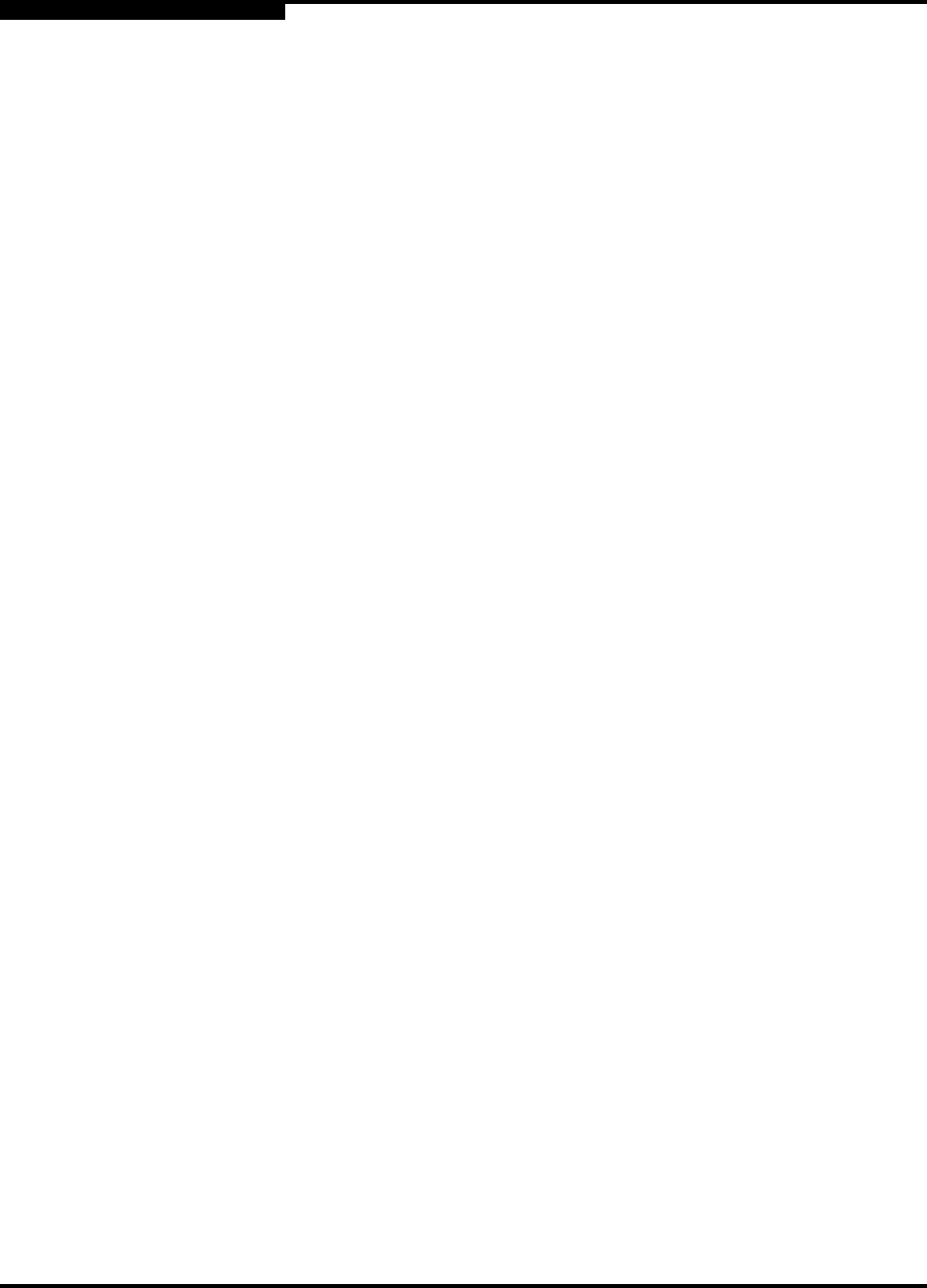
3 – Managing Fabrics
Working with Device Information and Nicknames
3-36 59022-11 A
0
3.6.3.2
Editing a Nickname
A nickname must start with a letter and can have up to 64 characters. Valid
characters include alphanumeric characters [aA-zZ][0-9] and special symbols [$ _
- ^ ]. You can access the Edit Nicknames dialog two ways. Choose one of the
following methods to edit a nickname. Click the OK button to save the changes.
In the topology or faceplate display, open the File menu and select
Nicknames to open the Nicknames dialog. The device entries are listed in
table format.
Click on a device entry in the table. Open the Edit menu and select
Edit Nickname to open the Edit Nicknames dialog. Edit the nickname
in the text field. Click the OK button to save the changes.
Double-click a cell in the Nicknames or WWN columns, and edit the
nickname in the text field. Click the OK button to save the changes.
In the topology or faceplate display, click the Devices tab to display the
Devices data window. Double-click a cell in the Nickname column to open
the Edit Nickname dialog. Edit the nickname in the text field. Refer to
”Devices Data Window” on page 3-32.
3.6.3.3
Deleting a Nickname
To delete a device port nickname, do the following:
1. Open the File menu and select Nicknames to open the Nicknames dialog.
2. Click a device in the table. Open the Edit menu and select Delete
Nickname.
3.6.3.4
Exporting Nicknames to a File
You can save nicknames to a file. This is useful for distributing nicknames to other
management workstations. To save nicknames to an XML file, do the following:
1. Open the File menu and select Nicknames to open the Nicknames dialog.
2. Open the File menu in the Nicknames dialog, and select Export.
3. Enter a name for the XML nickname file in the Save dialog and click Save.