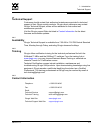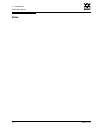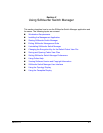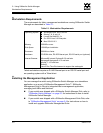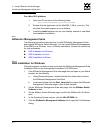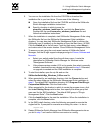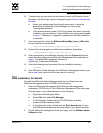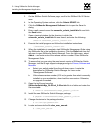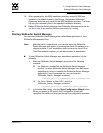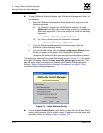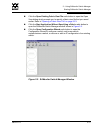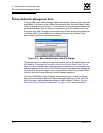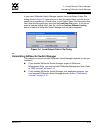2 – Using SANsurfer Switch Manager
Installing the Management Application
2-6 59022-11 A
0
2.2.2.2
SMS Installation for Linux
Close all programs currently running, and insert the SANsurfer Management Suite
Installation Disk into the management workstation CD-ROM drive.
1. If a file browser dialog opens showing icons for the contents of the CD-ROM,
double-click the Start_Here.htm file to open the SANsurfer Management
Suite start page. If a file browser does not open, double-click the CD-ROM
icon to open the browser. If there is no CD-ROM icon, do the following:
a. Open an xterm or other terminal window.
b. Mount the CD-ROM. From a shell prompt, enter the following
command:
mount /mnt/cdrom
c. Execute your web browser to view the Start_Here.htm document
using one of the following commands:
mozilla file:/mnt/cdrom/Start_Here.htm
or
netscape file:/mnt/cdrom/Start_Here.htm
d. The SANsurfer Management Suite start page opens in your browser.
2. On the SANsurfer Management Suite start page, click the SANbox Switch
Software button.
3. On the SANbox Switch Software page, scroll to the SANbox2-8c/16 Series
area.
4. In the Operating System column, click the Linux link.
5. Click the SANsurfer Management Software link to open the File Download
dialog.
6. Enter a path name to save the sansurfer_linux_install.bin file, and click
the Save button.
7. Open a terminal window for the directory in which the
sansurfer_linux_install.bin file was saved, and make the file executable.
chmod +x sansurfer_linux_install.bin
8. Execute the install program and follow the installation instructions
./sansurfer_linux_install.bin
9. When the installation is complete, start SANsurfer Management Suite using
the SANsurfer file in the installation directory. Click the Switch tab from the
left pane to open SANsurfer Switch Manager. From the Help menu, select
About ... and make note of the release version number. Close SANsurfer
Management Suite.