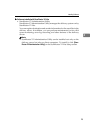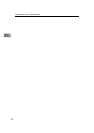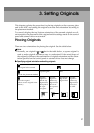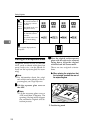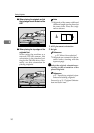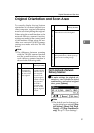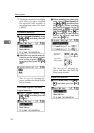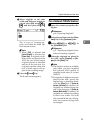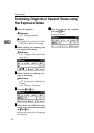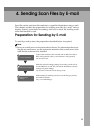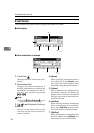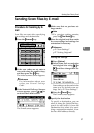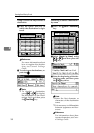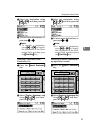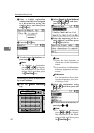Original Orientation and Scan Area
33
3
B When originals of the same
width and different length are
placed, select [On] using {
{{
{U
UU
U}
}}
} or
{
{{
{T
TT
T}
}}
}, and then press the {
{{
{OK}
}}
}
key.
The “
Accepted
” message ap-
pears, and then the Send Op-
tions screen returns.
Note
❒ When [Off] is selected and
[Auto Detect] is selected for
[Scan Size], if originals of dif-
ferent sizes are placed in the
ADF, the size of the largest
original placed is detected
and set as the scan size. For
originals smaller than this
size, a blank space will ap-
pear in the resulting image.
C Press the {
{{
{Cancel}
}}
} key.
The E-mail screen appears.
For a Network TWAIN Scanner
A
AA
A
Open the scanner properties dia-
log box.
Reference
p.66 “Scanning Originals”
B
BB
B
Select the position from the [Docu-
ment] list in the [Document] area.
C
CC
C
Select [ / ] or [ / ] in
the [Orientation:] list.
Reference
p.27 “Specifying original orien-
tation and setting originals”
D
DD
D
When the originals are placed in
the ADF, select [Simplex] or [Du-
plex] in the [Side:] list.
Note
❒ The duplex function is available
only when you have installed
the optional ADF capable of
scanning both sides of a sheet
(ARDF).
❒ If originals of different sizes are
placed in the ADF, specify the
original size or detection meth-
od in the [Size:] box. If [Auto de-
tection (Uni-size)] is selected, all
originals are scanned using the
size of the first page. If [Auto de-
tection (Multi-size)] is selected, all
originals are scanned according
to their own width. For both
Uni-size and Multi-size, all orig-
inals are scanned using their
own length.