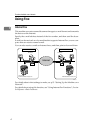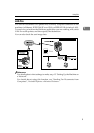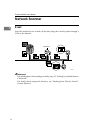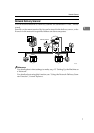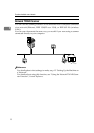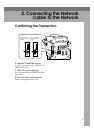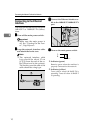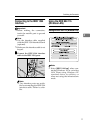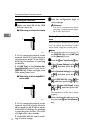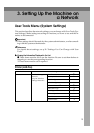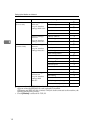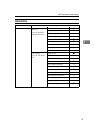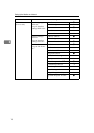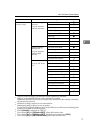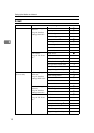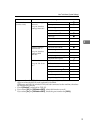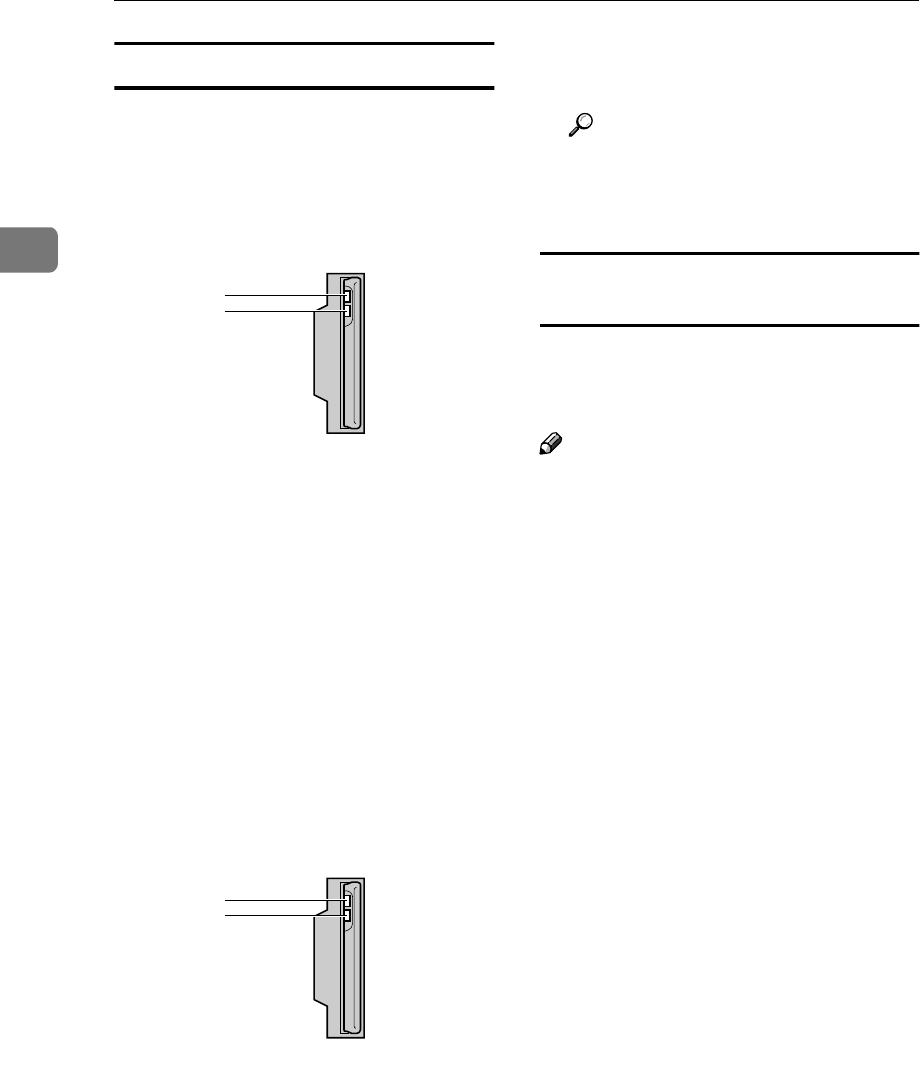
Connecting the Network Cable to the Network
12
2
Confirming the Connection
A
AA
A
Make sure the LED of the IEEE
802.11b card is lit.
❖
❖❖
❖ When using in infrastructure mode
1. If it is connected properly to the
network, the LED is green when in
infrastructure mode. If the LED is
blinking, the machine is searching
for devices.
2. If [LAN Type] on the [Interface Set-
tings]/[Network] screen is not set to
[IEEE 802.11b], it does not light, even
if the main power is on.
❖
❖❖
❖ When using in ad hoc mode/802.11
ad hoc mode
1. If it is connected properly to the
network, the LED is green when in
ad hoc mode or 802.11 ad hoc mode.
If the LED is blinking, the machine
is searching for devices. The LED
will light after a few seconds.
2. If the IEEE 802.11b card is work-
ing, it is lit in orange.
B
BB
B
Print the configuration page to
verify settings.
Reference
For more information about
printing a configuration page,
see Printer Reference 2.
Checking the machine's radio wave
status
When using in infrastructure mode,
you can check the machine's radio
wave status using the control panel.
Note
❒ To check the radio wave status, se-
lect [IEEE 802.11b] under [LAN Type]
on the [Network] screen.
A
AA
A
Press the {
{{
{User Tools/Counter}
}}
} key.
B
BB
B
Select [System Settings] using {
{{
{U
UU
U}
}}
}
or {
{{
{T
TT
T}
}}
}, and then press the {
{{
{OK}
}}
}
key.
C
CC
C
Select [Interface Settings] using {
{{
{U
UU
U}
}}
}
or {
{{
{T
TT
T}
}}
}, and then press the {
{{
{OK}
}}
}
key.
D
DD
D
Select [IEEE 802.11b] using {
{{
{U
UU
U}
}}
} or
{
{{
{T
TT
T}
}}
}, and then press the {
{{
{OK}
}}
} key.
E
EE
E
Select [Wireless LAN Signal] using
{
{{
{U
UU
U}
}}
} or {
{{
{T
TT
T}
}}
}, and then press the
{
{{
{OK}
}}
} key.
The machine's radio wave status
appears.
F
FF
F
After checking the radio wave sta-
tus, press the {
{{
{User Tools/Counter}
}}
}
key.
AAW027S1
1
2
AAW027S1
1
2