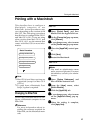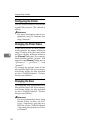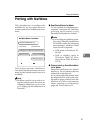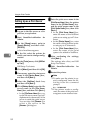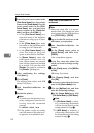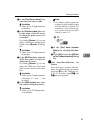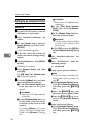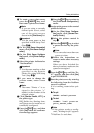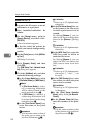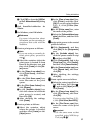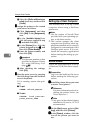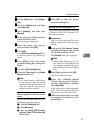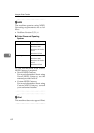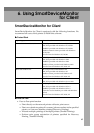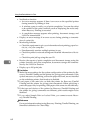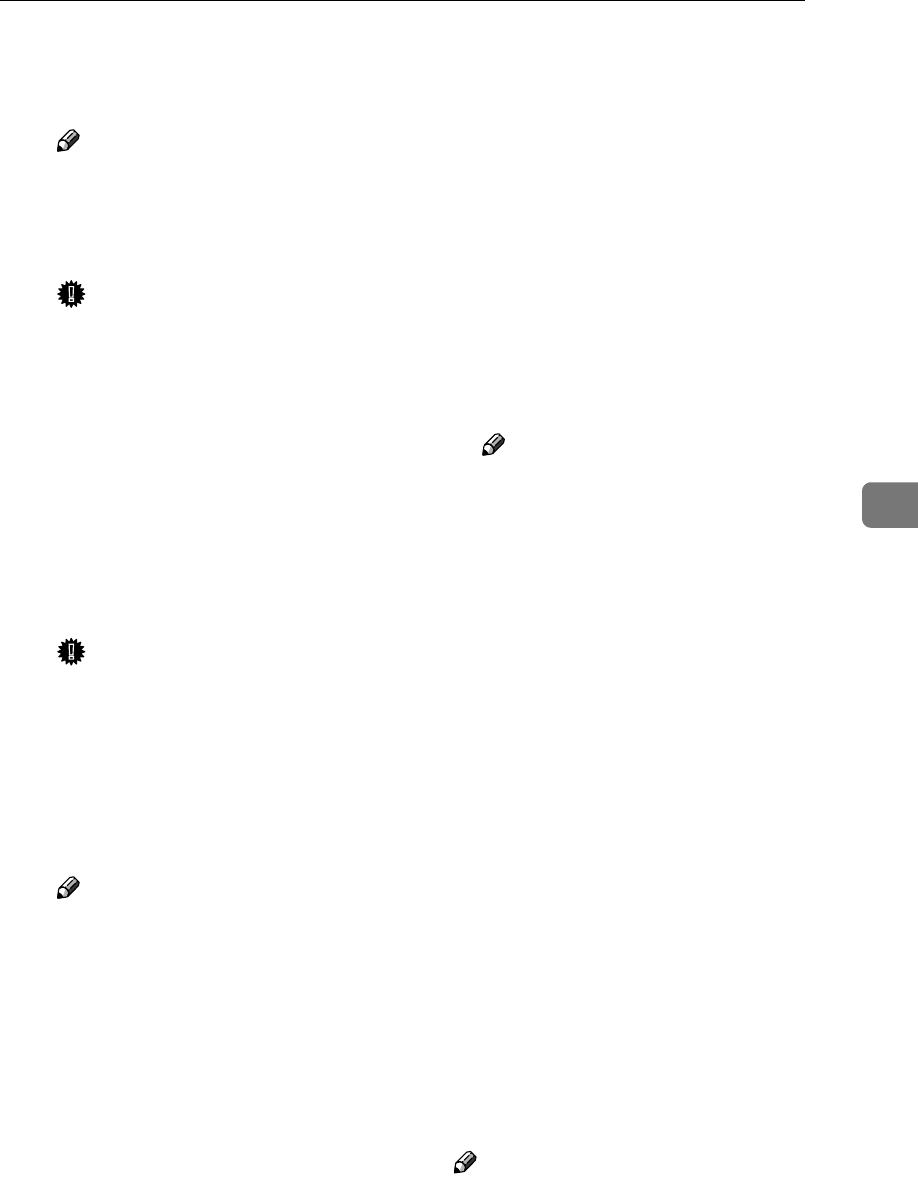
Printing with NetWare
57
5
B To create a new print server,
press the {
{{
{INSERT}
}}
} key, and
then enter a print server name.
Note
❒ If you are using a currently
defined print server, select
one of the print servers
shown in the [Print Server] list.
Important
❒ Use the same name as that
specified in NIB Setup Tool.
(Step
G
-A).
C On the [Print Server Information]
menu, click [Print Server Configu-
ration].
D On the [Print Server Configura-
tion] menu, click [Printer Configu-
ration].
E Select the printer indicated as
“Not Installed”.
Important
❒ Use the same number as that
specified as the Remote
Printer No. using NIB Setup
Tool. (Step
G
-D).
F If you want to change the
printer name, enter a new
name.
Note
❒ The name “Printer x” is as-
signed to the printer. “x”
stands for the number of the
selected printer.
G Click [Remote Parallel, LPT1] as
the printer type.
IRQ, Buffer size, Starting form,
and Queue service mode are au-
tomatically configured.
H Press the {
{{
{ESC}
}}
} key, and then
click [Yes] when the confirma-
tion message appears.
I Press the {
{{
{ESC}
}}
} key to return to
the [Print Server Configuration]
menu.
L
LL
L
Assign print queues to the created
printer as follows:
A On the [Print Server Configura-
tion] menu, click [Queues Serv-
iced By Printer].
B Select the printer created in
step
K
KK
K
.
C Press the {
{{
{INSERT}
}}
} key to select
a queue serviced by the print-
er.
Note
❒ You can select more than one
queue at a time.
D Follow the instructions on
screen to make other necessary
settings.
When you have finished the
above procedure, make sure the
queues are assigned.
M
MM
M
Press the {
{{
{ESC}
}}
} key until the “Ex-
it?” appears, and then click [Yes]
to quit PCONSOLE.
N
NN
N
Start the print server by entering
the following from the NetWare
server's keyboard.
If it is running, restart after quit-
ting.
❖
❖❖
❖ To quit
CAREE: unload pserver
❖
❖❖
❖ To start
CAREE: load pserver
print_server_name
Note
❒ If the printer works as config-
ured, “Waiting for job” appears.
❒ NetWare 3.x ends here.