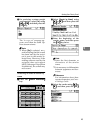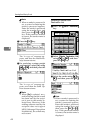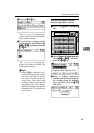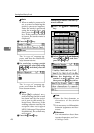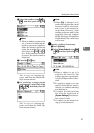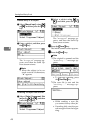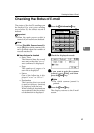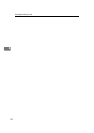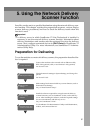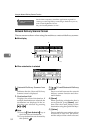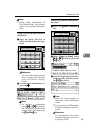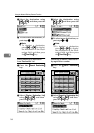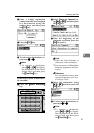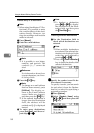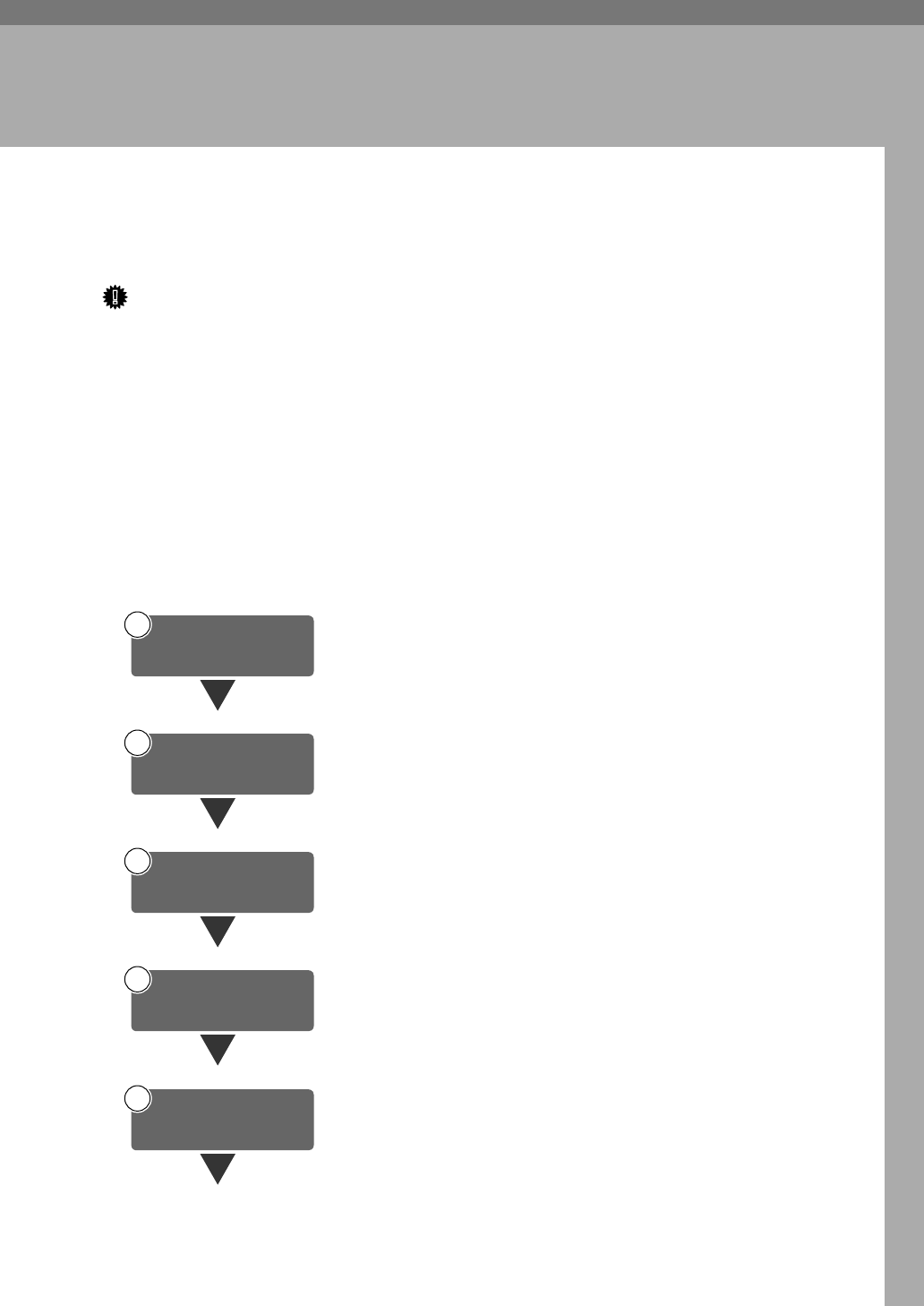
51
5. Using the Network Delivery
Scanner Function
Scan files can be sent to a specified destination using the network delivery scan-
ner function. This chapter explains the preparation sequence, various display
screens, delivery procedures, and how to check the delivery result when this
function is used.
Important
❒ A delivery server in which ScanRouter V2 Lite/Professional is installed is
necessary to use the network delivery scanner function. Information about
delivery destinations and senders must be registered first into the delivery
server. Also, configure connected devices in [Set I/O Device] of ScanRouter V2
Administration Utility. For more information, see ScanRouter V2 Adminis-
tration Utility Help.
Preparation for Delivering
To use the machine as a network delivery scanner, the preparation described be-
low is required.
Connect the machine to the network with an Ethernet cable,
IEEE 1394 (optional) cable, or use Wireless LAN (optional).
See Network Guide.
Check the network settings in System Settings, and change if re-
quired.
See
Network Guide
.
Make settings for the network delivery scanner function, such as
Destination List Settings.
See p.9 “Initial Scanner Setup”.
Install the software required for using the network delivery
scanner functions, such as ScanRouter V2 Lite, on the delivery
server. After installing the software, make the required settings
for server maintenance and delivery service.
See p.24 “ScanRouter V2 Lite”.
Use ScanRouter V2 Administration Utility to add destinations,
senders, and connected devices.
1
Connect to Network
2
Make System Settings
3
Make Scanner
Settings
4
Install Delivery
Software
Set Destination Information, Sender
Information, and connected devices
5