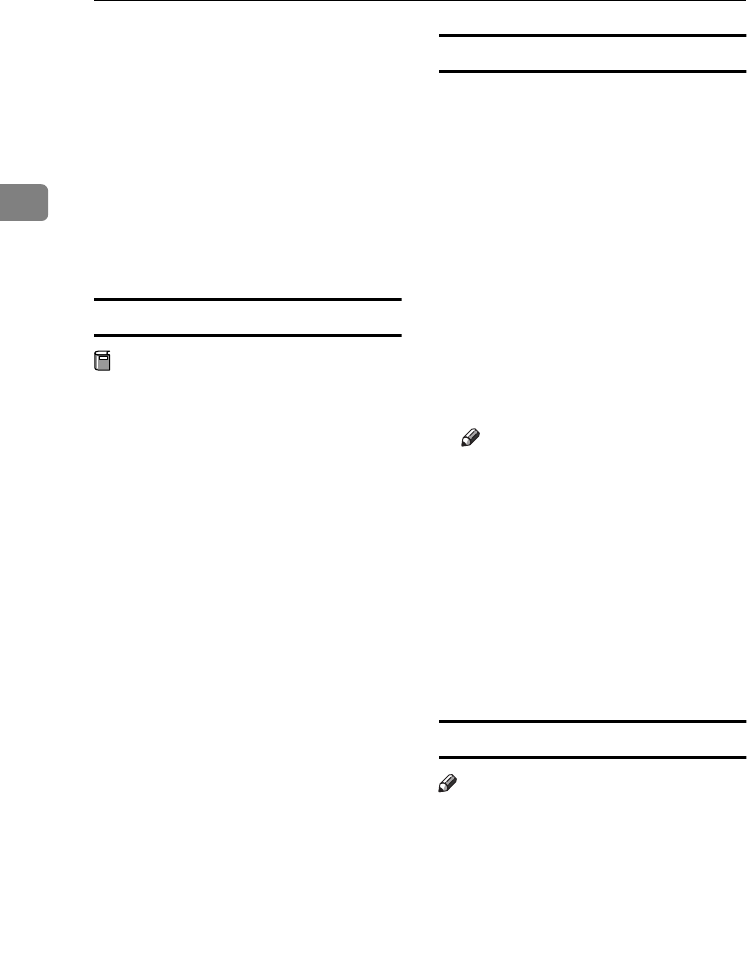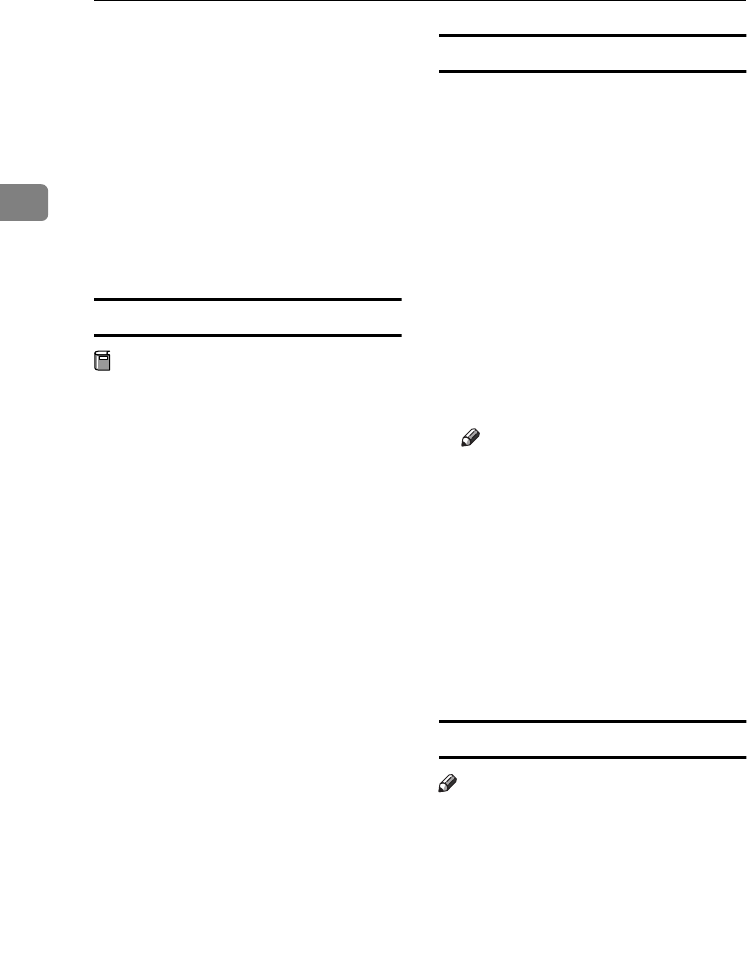
Preparing to Print
28
2
K
KK
K
Double-click the [Printer Descrip-
tions
] folder in the [
Mac OS 8 and 9
]
folder.
L
LL
L
Double-click [Disk 1] in the folder
of the language you use.
M
MM
M
Drag the PPD file into [Printer De-
scriptions] in [Extensions] in [System
Folder].
N
NN
N
Restart the Macintosh.
Setting up the PPD file
Preparation
Make sure that the machine is con-
nected to an AppleTalk network
before performing the following
procedure:
A
AA
A
On the Apple menu, click [Choos-
er].
B
BB
B
Click the [Adobe PS] icon.
C
CC
C
In the [Select a PostScript Printer:]
list, click the name of the machine
you want to use.
D
DD
D
Click [Setup].
E
EE
E
Click [Select PPD...].
F
FF
F
Click the printer description file
you want to use, and then click
[Select].
G
GG
G
Click [OK].
The PPD file is set up, and the [
Ado-
be PS] icon appears at the left of the
machine name in the list. Next, fol-
low the procedure on p.28 “Setting
up options” to make the option set-
tings, or close the [Chooser] dialog
box.
Setting up options
A
AA
A
On the Apple menu, click [Choos-
er].
B
BB
B
Click the [
Adobe PS
] icon.
C
CC
C
In the [Select a PostScript Printer:]
list, click the name of the machine
you want to use, and then click
[Setup].
D
DD
D
Click [Configure].
A list of options appears.
E
EE
E
Select the option you want to set
up, and then select the appropri-
ate setting for it.
Note
❒ If the option you want to set up
is not displayed, the PPD file
might not be set up correctly.
Check the name of the PPD file
shown in the dialog box.
F
FF
F
Click [OK].
The list of options closes.
G
GG
G
Click [OK].
H
HH
H
Close the [
Chooser
] dialog box.
Installing Adobe Type Manager (ATM)
Note
❒ Quit all applications running be-
fore installation. Install after re-
starting.
A
AA
A
Start the Macintosh.
B
BB
B
Insert the CD-ROM into the CD-
ROM drive.
C
CC
C
Double-click the CD-ROM icon.
KirC2-GB-Pref1-F_FM.book Page 28 Monday, September 8, 2003 2:43 PM