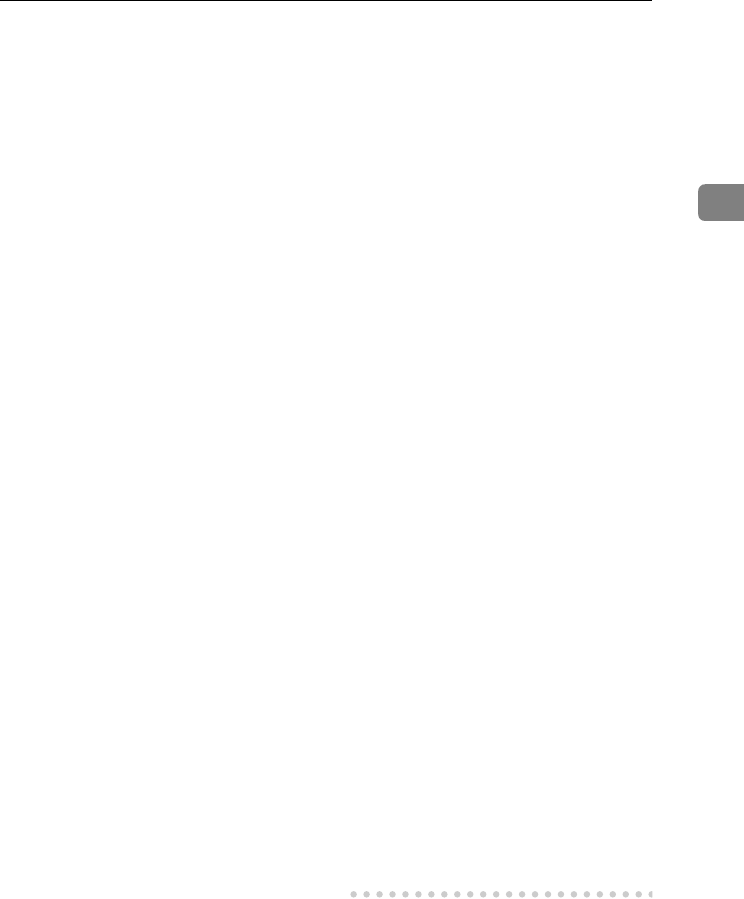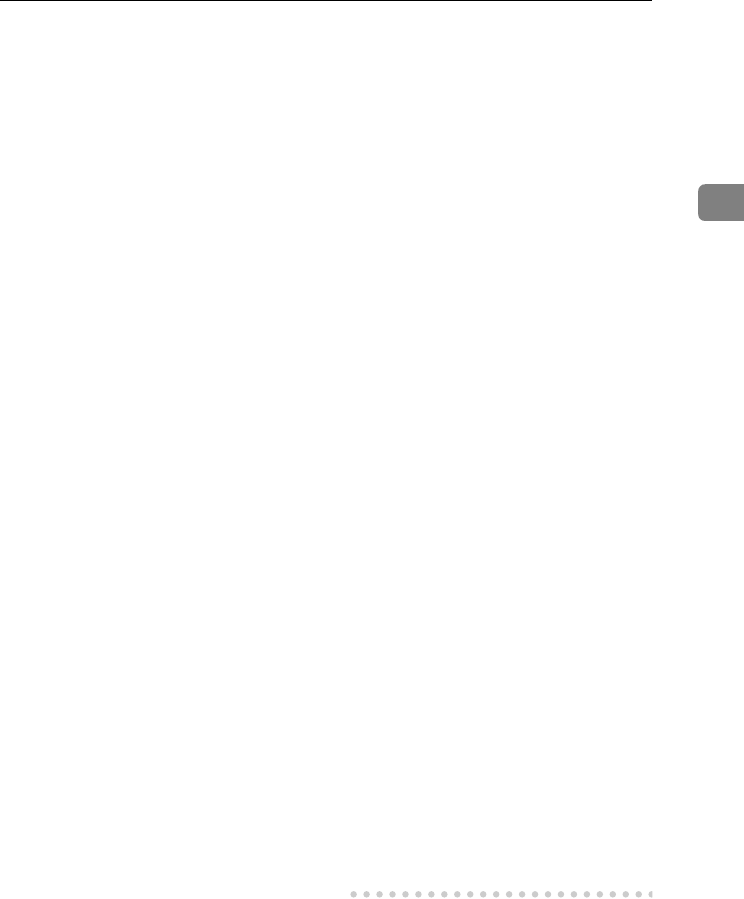
Installing the Software
35
2
❖
❖❖
❖ If you do not want to install the printer
when [Found New Hardware Wizard]
starts when using an operating sys-
tem that supports SCSI print, disable
the device with the following proce-
dure:
• Windows 2000
A In the [Found New Hardware
Wizard] dialog box, click
[Next].
B When “This wizard will
complete the installation for
this Device: Unknown” ap-
pears, click [Search for a suita-
ble driver for my device
[recommended]], and then
click [Next].
C
When “Locate Driver Files”
appears, remove all selec-
tions from [Optional search lo-
cations.], and then click [Next].
D When “Driver Files Search
Results” appears, click [Disa-
ble the device. The Add/Remove
Hardware Wizard in the control
panel can be used to complete
the driver installations.], and
then click [Finish].
• Windows XP and Windows
Server 2003
A In the [Found New Hardware
Wizard] dialog box, confirm
“This wizard helps you in-
stall software for: Unknown”
is displayed, and click [Install
from a list or specific location
(Advanced)], and then click
[Next].
B When “Please choose your
search and installation op-
tion.” appears, remove all se-
lections from [Search for the
best driver in these locations.],
and then click [Next].
C When “The wizard could not
find the software on your
computer for..” appears,
click [OK].
D When “Cannot Install this
Hardware” appears, select
the [Don't prompt again to install
the software] check box, and
then click [Finish].
❖
❖❖
❖ If [Found New Hardware Wizard] ap-
pears every time you restart the com-
puter when using an operating
system that does not support IP over
1394, or plug in/take out the cable,
disable the device with the following
procedure:
• Windows 2000
A In [Found New Hardware Wiz-
ard] dialog box, click [Next].
B When “This wizard will
complete the installation for
this Device:” and “IP over
1394” appear, click [Search for
a suitable driver for my device
[recommended]], and then
click [Next].
C When “Locate Driver Files”
appears, remove all selec-
tions from [Optional search lo-
cations.], and then click [Next].
D
When “Driver Files Search
Results” appears, click [Disa-
ble the device. The Add/Remove
Hardware Wizard in the Control
Panel can be used to complete
the driver installations.], and
then click [Finish].
KirC2-GB-Pref1-F_FM.book Page 35 Monday, September 8, 2003 2:43 PM