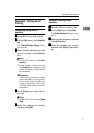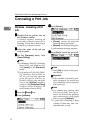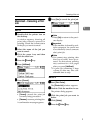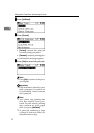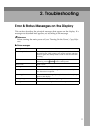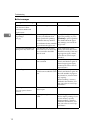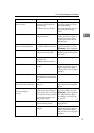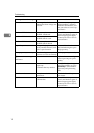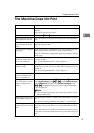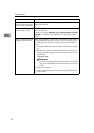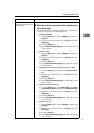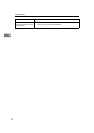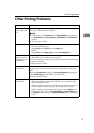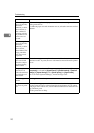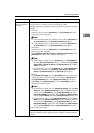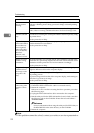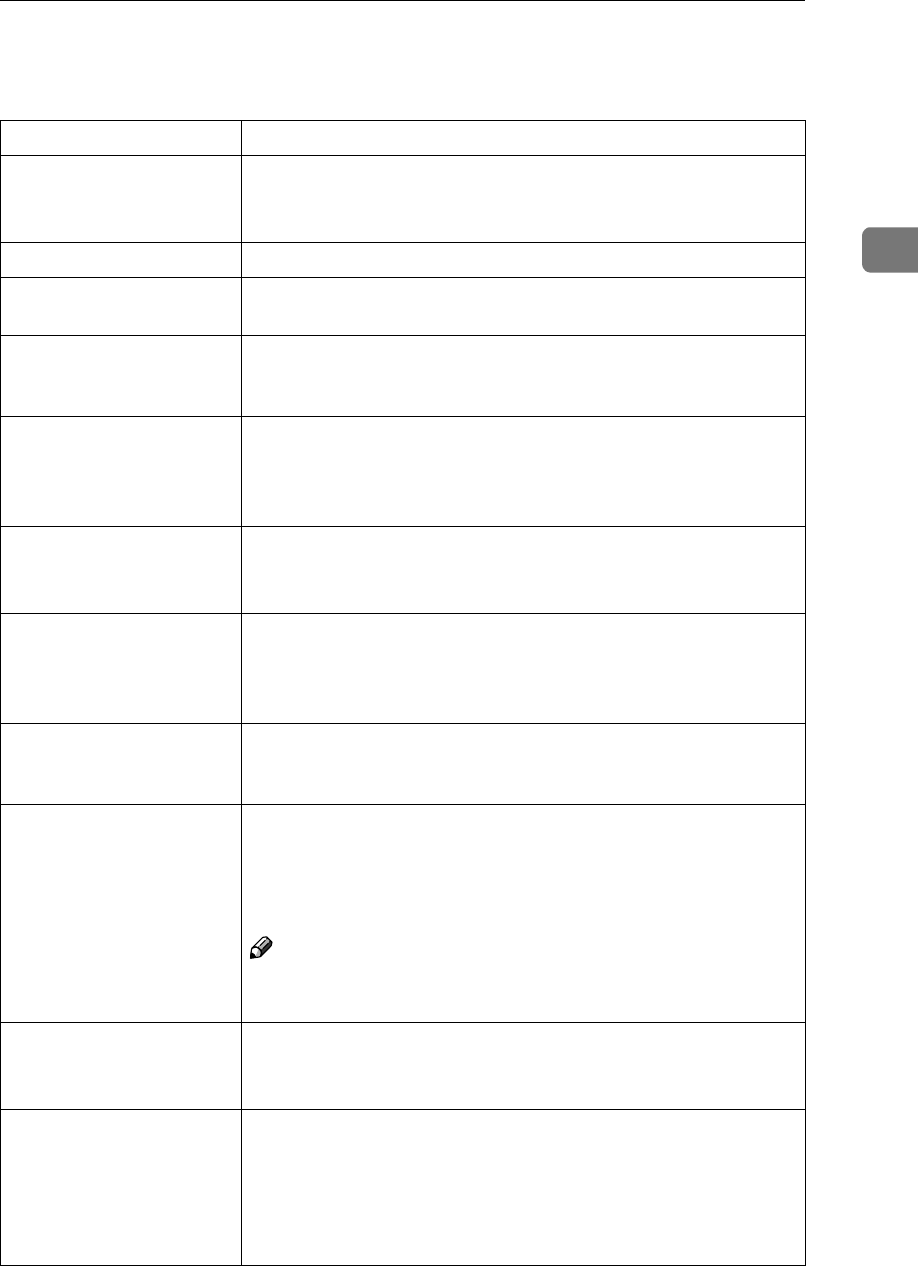
The Machine Does Not Print
15
2
The Machine Does Not Print
Possible Cause Solutions
Is the power on? Check the cable is securely plugged into the power outlet and the
machine.
Turn on the main power switch.
Is the machine online? If not, press {
{{
{f
ff
fOnline}
}}
} on the control panel.
Does the printer function
status indicator stay red?
If so, check the error message on the display and take required ac-
tion.
Is there a warning status or
error message on the dis-
play?
If so, check the error message or warning status on the display and
take the required action.
Can you print a configura-
tion page?
If you cannot print a configuration page, there maybe a machine
malfunction. Contact your sales or service representative.
See p.26 “Printing the configuration page” for printing a configu-
ration page.
Is the interface cable con-
nected securely to the ma-
chine and computer?
Connect the interface cable securely. If it has a fastener, fasten that
securely as well.
See “Connecting the Machine”, Printer Reference 1.
Are you using the correct
interface cable?
The type of interface cable you should use depends on the compu-
ter. Be sure to use the correct one. If the cable is damaged or worn,
replace it.
See “Connecting the Machine”, Printer Reference 1.
Was the interface cable
connected after the ma-
chine was turned on?
Connect the interface cable before turning on the machine.
Is the signal status satisfac-
tory when using wireless
LAN in infrastructure
mode ?
To check signal status, press the {
{{
{User Tools/Counter}
}}
} key, and then
select [System Settings] using {
{{
{U
UU
U}
}}
} or {
{{
{T
TT
T}
}}
}. On the [Interface Settings],
select [IEEE802.11b], and then select [Wireless LAN Signal] using
{
{{
{U
UU
U}
}}
}or {
{{
{T
TT
T}
}}
}. If signal quality is poor, remove objects that might
cause interference.
Note
❒ You can check signal status only when using wireless LAN in
infrastructure mode.
When using wireless LAN,
is the SSID correctly set?
Check using the machine's control panel that the SSID is correctly
set.
See “Interface Settings/IEEE 802.11b (Option)”, Network Guide.
When using wireless LAN,
is the access point correctly
set?
Check access point settings when in infrastructure mode. Depend-
ing on the access point, client access may be limited by MAC ad-
dress.
Also, check there are no problems in transmission between access
point and wired clients, and between access point and wireless cli-
ents.