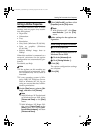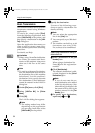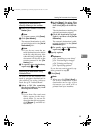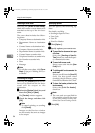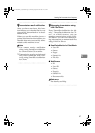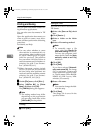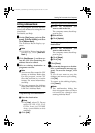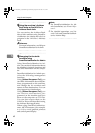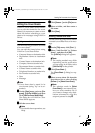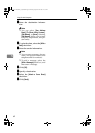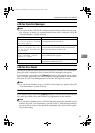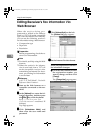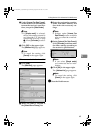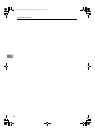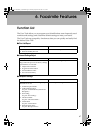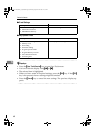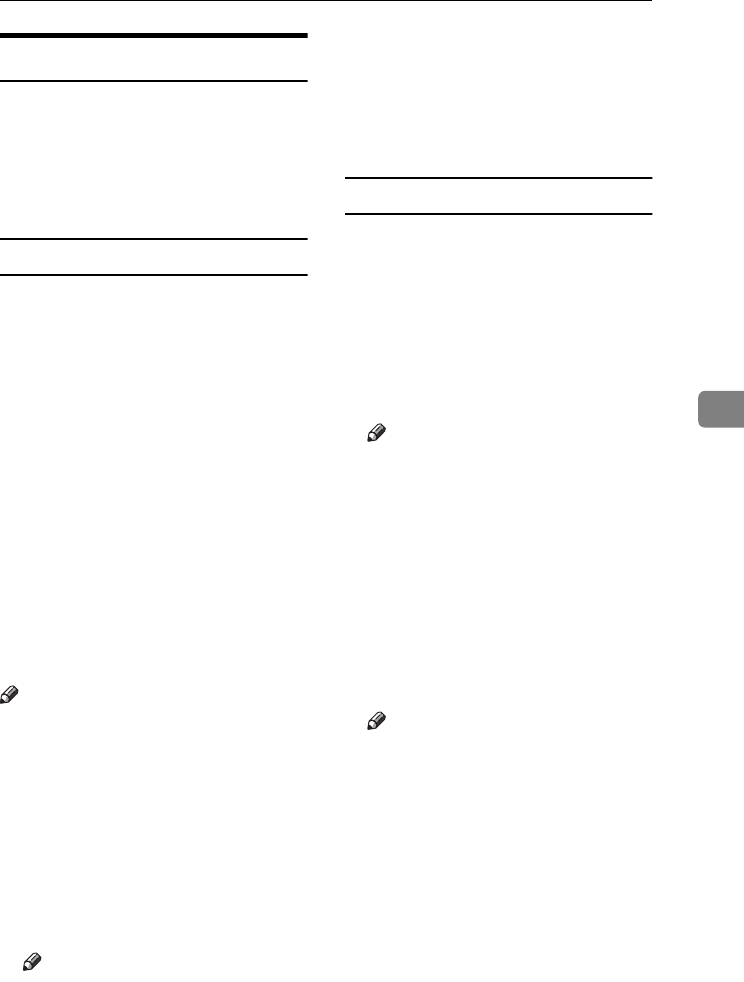
Sending Fax Documents from Computers
61
5
Editing Fax Cover Sheets
LAN-Fax Cover Sheet Editor allows
you to edit the format for fax cover
sheets. It is necessary to create a cover
sheet file before attaching a cover
sheet to fax messages using LAN-Fax
Driver.
Creating a cover sheet
Use the following procedure to create
a fax cover sheet.
You can edit the items below using
LAN-Fax Cover Sheet Editor.
•
Company Name as destination info.
• Department Name as destination
info.
• Contact Name as destination info.
• Company Name as sender info.
• Department Name as sender info.
• Contact Name as sender info.
• Telephone Number as sender info.
• Fax Number as sender info.
• Date
• Message
Note
❒ Cover sheet data is stored in its
own format (using "fcp" as its ex-
tension)
A
AA
A
On the [Start] menu, point to [Pro-
grams], [LAN-Fax Utilities], and then
click [LAN-Fax Cover Sheet Editor].
The dialog box of LAN-Fax Cover
Sheet Editor appears.
B
BB
B
Edit the cover sheet.
Note
❒ For details about operations, see
Help.
C
CC
C
Click [Save as...] on the [File] menu.
D
DD
D
Select a folder, and then enter a
file name.
E
EE
E
Click [Save].
Attaching a created cover sheet
Use the following procedure to attach
a created cover sheet file to a fax mes-
sage.
A
AA
A
On the [File] menu, click [Print...].
B
BB
B
Select “LAN-Fax M4” in “Printer
Name”, and then click [OK].
The [LAN-Fax] dialog box appears.
Note
❒ The setting method may differ
depending on the application
you are using. In all cases, select
[LAN-Fax M4] for the printer.
C
CC
C
Click [Cover Sheet...].
The [Cover Sheet...] dialog box ap-
pears.
D
DD
D
Select a cover sheet file from the
drop-down list or after clicking
[Browse...] in [Select Cover Sheet].
Note
❒ The selection made in [Select
Cover Sheet] is not canceled un-
less you select another file. If
you want to change only desti-
nation information, skip this
step and proceed to step
E
.
Kir-C2-AEcombine_F_FM.book Page 61 Monday, September 29, 2003 11:39 AM