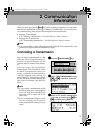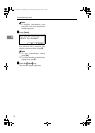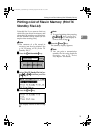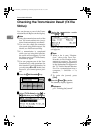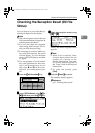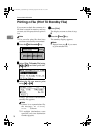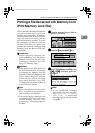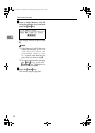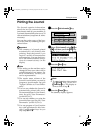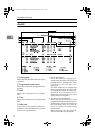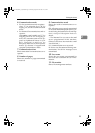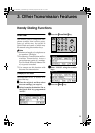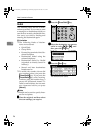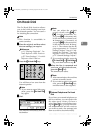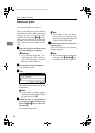Printing the Journal
21
2
Printing the Journal
The Journal contains information
about the last 50 communications
(maximum) made by your machine. It
is printed automatically after every 50
communications (receptions & trans-
missions).
You can also print a copy of the Jour-
nal at any time by following the pro-
cedure below.
Important
❒ The contents of a Journal printed
automatically are deleted after
printing. Keep the journal if you
require a record of transmissions
and receptions. You can check a to-
tal of 100 communications (recep-
tions & transmissions) on the
display.
Note
❒ The setting on the machine can be
changed so that user codes will be
printed instead of user names. For
more information, contact your
service representative.
❒ The sender name column of the
Journal is useful when you need to
program a special sender. See p.89
“Special Senders to Treat Differ-
ently”.
❒ You can set whether the Journal is
automatically printed after every
50 communications in User Param-
eters. See p.80 “User Parameters”
(switch 03, bit 7).
❒ You can set whether you print the
Journal by line type. See p.80 “User
Parameters” (switch 19, bit 1).
❒ You can program a User Function
key with operations for this func-
tion. User Function keys let you
skip steps A and B.
A
AA
A
Press the {
{{
{Job Information}
}}
} key.
B
BB
B
Select [Print Journal] using {
{{
{U
UU
U}
}}
} or
{
{{
{T
TT
T}
}}
}, and then press the {
{{
{OK}
}}
} key.
C
CC
C
Press the {
{{
{Start}
}}
} key.
Note
❒ To cancel printing after pressing
the {
{{
{Start}
}}
} key, press the
{
{{
{Clear/Stop}
}}
} key. The display re-
turns to that of step B.
D
DD
D
Press the {
{{
{Cancel}
}}
} key.
The standby display appears.
AAN118F
On Hook Dial
05 06 07 08
01 02 03 04
_
ABC DEF GHI JKL
Scanner
Job
Information
Search
Destination
Check
Destination
Kir-C2-AEcombine_F_FM.book Page 21 Monday, September 29, 2003 11:39 AM