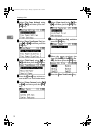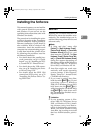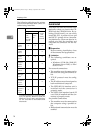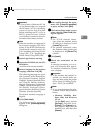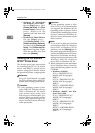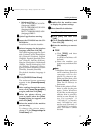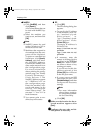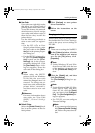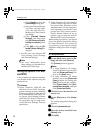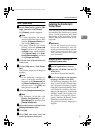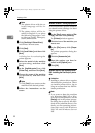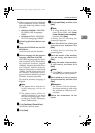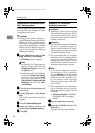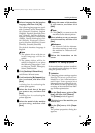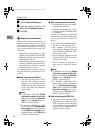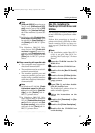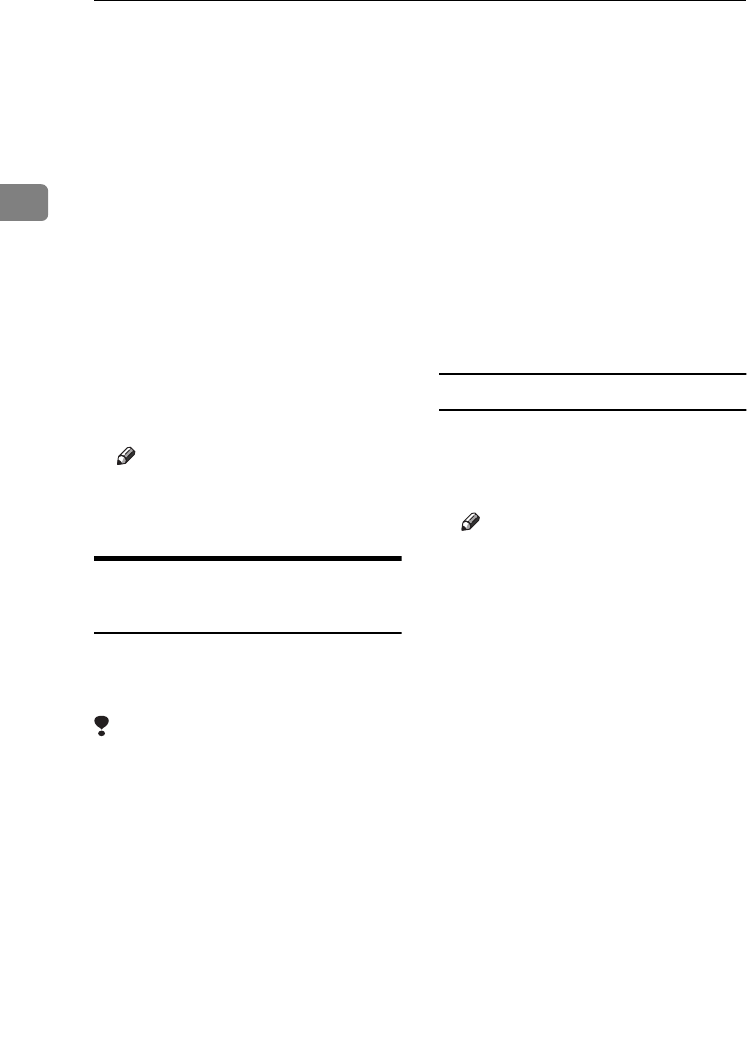
Preparing to Print
20
2
A Click [Cancel] to close the
[Port Settings] dialog box.
B Start SmartDeviceMonitor
for Client, and then right-
click the SmartDevice-
Monitor for Client icon on
the taskbar.
C Click [Extended Features
Settings
], and then select
the [
Set Recovery/Parallel
Printing for each port
] check
box.
D
Click [OK] to close the [Ex-
tended Features Settings] di-
alog box.
• For IPP, you can configure IPP
User Settings, Proxy Settings
and Timeout Settings.
Note
❒ For more information about
these settings, see SmartDevice-
Monitor for Client Help.
Setting Up Options - PCL 6/5e
and RPCS
If the machine has options installed,
you should set the options using the
printer driver.
Limitation
❒ Under Windows 2000/XP and
Windows Server 2003, changing
printer settings requires Manage
Printers permission. Members of
the Administrators and Power Us-
ers groups have Manage Printers
permission by default. When you
set up options, log on using an ac-
count that has Manage Printers
permission.
❒ Under Windows NT 4.0, changing
printer settings requires Full Con-
trol permission. Members of the
Administrators, Server Operators,
Print Operators, and Power Users
groups have Full Control permis-
sion by default. When you set up
options, log on using an account
that has Full Control permission.
When setting up options, you should
access the printer properties dialog
box from Windows. You cannot set
up options by accessing the printer
properties dialog box from an appli-
cation.
PCL 6/5e printer driver
A
AA
A
On the [Start] menu, point to [Set-
tings], and then click [Printers].
The [Printers] window appears.
Note
❒ If using Windows XP Profes-
sional or Windows Server 2003,
click the [
Printers and Faxes
] win-
dow on the [Start] menu.
❒ If using Windows XP Home
Edition, access the [Printers and
Faxes] window by clicking the
[Start] button on the taskbar,
click [Control Panel], click [Print-
ers and Other Hardware], and then
click [Printers and Faxes].
B
BB
B
Click the icon of the machine you
want to use.
C
CC
C
On the [
File
] menu, click [
Proper-
ties
].
The printer properties dialog box
appears.
D
DD
D
Click the [Accessories] tab.
E
EE
E
Select the options installed in the
[Options] area.
F
FF
F
Click [OK].
KirC2-GB-Pref1-F_FM.book Page 20 Monday, September 8, 2003 2:43 PM