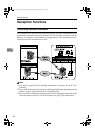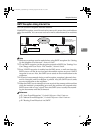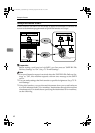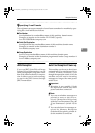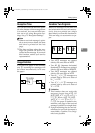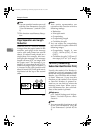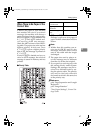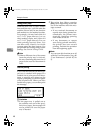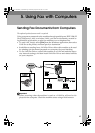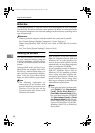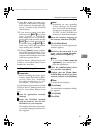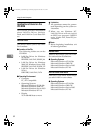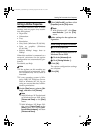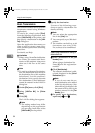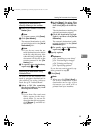Reception Features
48
4
Setting priority trays
With the same size of paper loaded
into multiple trays, you can make the
machine use one tray for one function
and another tray for another function.
For example, you may load white A4
or 8
1
/
2
"× 11" paper into tray 1 to use
when making copies, and yellow A4
or 8
1
/
2
"× 11" paper into tray 2 to use
when printing received faxes. You
can then easily identify for which
purpose paper has been output. You
can perform this setting using System
Settings. See General Settings Guide.
Note
❒ When a different size of document
from the priority tray is received,
the tray containing the same size of
paper as the received document is
used.
Just size printing
If you turn this function on and no pa-
per tray is stocked with paper of a
suitable size to print a received docu-
ment, a message will appear on the
display prompting you to load paper
of the required size. When you have
loaded new paper, you can then print
the message.
Limitation
❒ If the paper tray is pulled out or
the machine runs out of the speci-
fied size of paper, the message will
not be printed. Be sure the paper
tray is inserted.
❒ The action that follows pressing
[Exit] varies depending on the sta-
tus of the machine when the mes-
sage occurred.
•
If any received documents or
reports were being printed au-
tomatically, the printer auto-
matically continues printing
from where it left off.
• If any documents or reports
were being printed manually,
the printer does not resume
printing. Perform the operation
from the beginning again.
Note
❒ You can turn this function on or off
with the User Parameters. See p.80
“User Parameters” (switch 05, bit
5).
Kir-C2-AEcombine_F_FM.book Page 48 Monday, September 29, 2003 11:39 AM