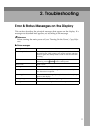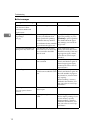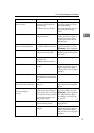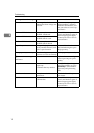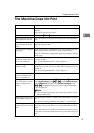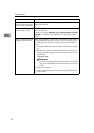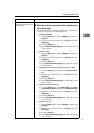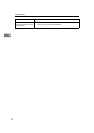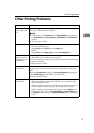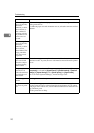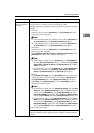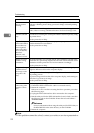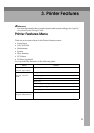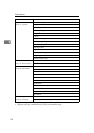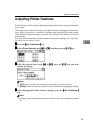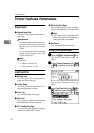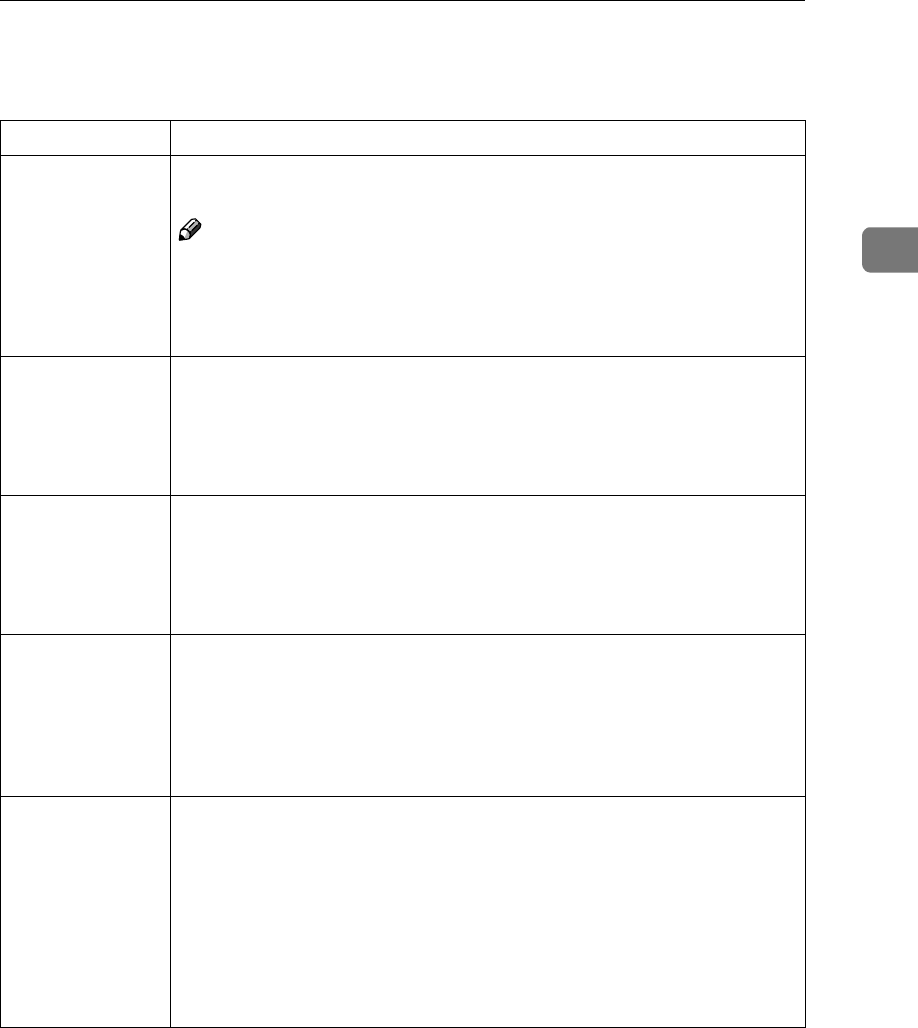
Other Printing Problems
19
2
Other Printing Problems
Problem Causes and Solutions
The print on the
entire page is fad-
ed.
If [Toner Saving] is selected on the [Print Quality] tab in the printer driver, the
entire page will be faded when printed.
Note
❒ In PostScript 3, click [Advanced...] on the [Paper/Quality] tab, and then se-
lect [Toner Saving 1] or [Toner Saving 2] in [Print Mode] in the [Advanced] di-
alog box.
See the printer driver Help.
Smudged print. Settings for thick paper have not been made when printing on thick paper.
• PCL 6/5e and PostScript 3
Select [Thick] in the [Type:] list on the [Paper] tab.
• RPCS™
Select [Thick] in the [Paper type:] list on the [Print Settings] tab.
When printing
graphics, the out-
put and the screen
are different.
If the printer driver is configured to use the graphics command, the graph-
ics command from the machine is used to print.
If you want to print accurately, set the printer driver to print without using
the graphics command.
See the printer driver Help.
Page layout is not
as expected.
Print areas differ depending on machine used. Information that fits on a
single page on one machine may not fit on a single page of another ma-
chine.
Adjust the [Printable area:] setting in the [Printer Configuration...] dialog box
on the [Print Settings] tab in the RPCS™ printer driver.
See the printer driver Help.
Duplex printing is
not possible.
• Duplex printing cannot be done with paper set in the bypass tray.
When using duplex printing, make settings to use paper from a tray
other than the bypass tray.
• Duplex printing cannot be done with thick paper, OHP transparencies,
or labels specified as the paper type. Specify another paper type.
• Duplex printing cannot be done using a tray for which [Duplex] is not
selected as the paper type in [Tray Paper Settings] in [System Settings]. Se-
lect [Duplex] as the paper type in [Tray Paper Settings]. See General Settings
Guide.