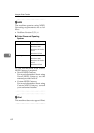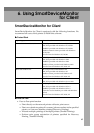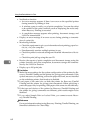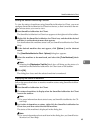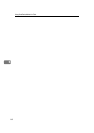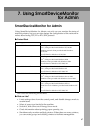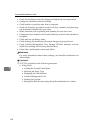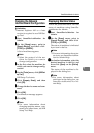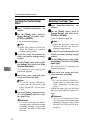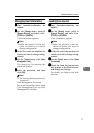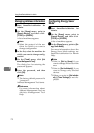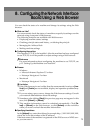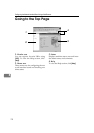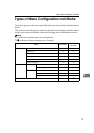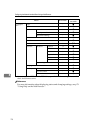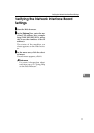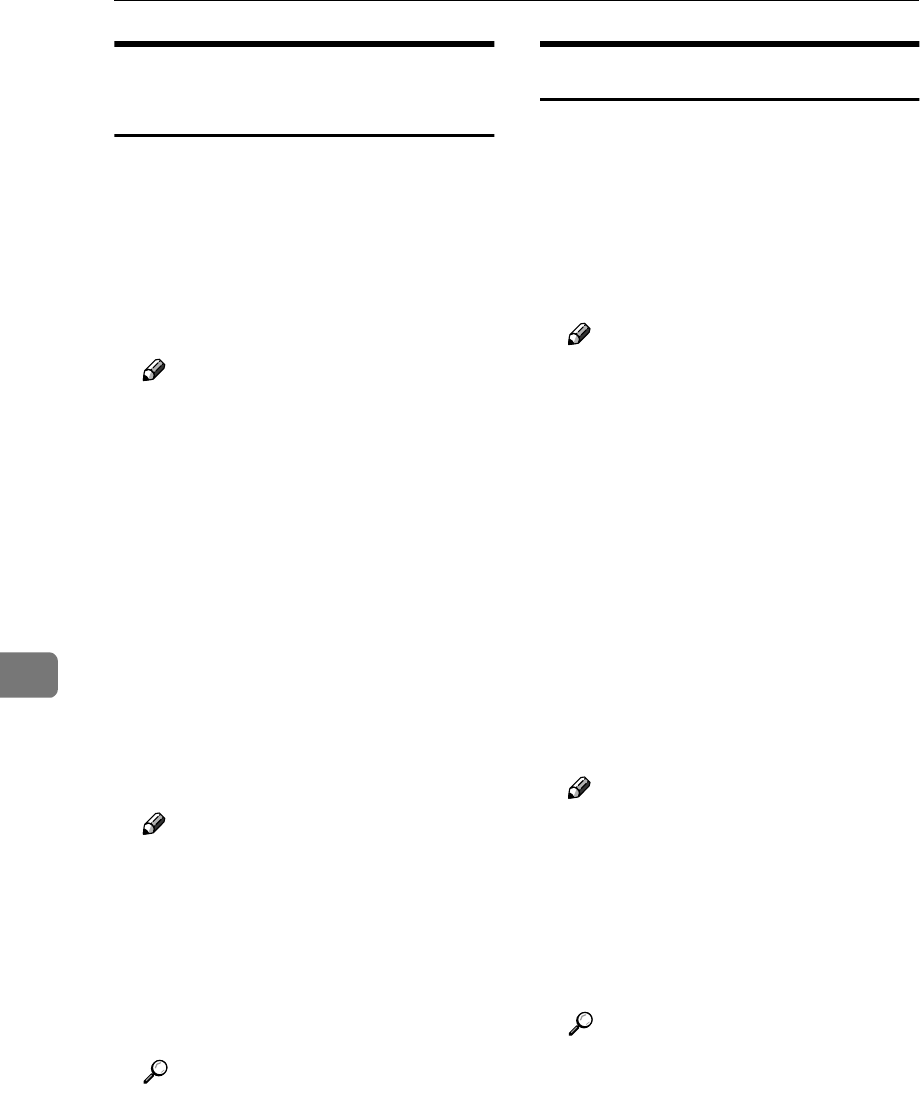
Using SmartDeviceMonitor for Admin
70
7
Locking the Control Panel
Menu
A
AA
A
Start SmartDeviceMonitor for
Admin.
B
BB
B
On the [Group] menu, point to
[Search Device], and then click
[TCP/IP] or [IPX/SPX].
A list of machines appears.
Note
❒ Select the protocol of the ma-
chine for which you want to
change configuration.
C
CC
C
In the list, select the machine for
which you want to change config-
uration.
D
DD
D
On the [Tools] menu, point to [De-
vice Settings], and then click [Lock
Operation Panel Menu].
The dialog box for entering the
password appears.
E
EE
E
Enter your user name and pass-
word, and then click [OK].
Note
❒ To use the factory default ac-
count, enter no user name and
enter “password” for the pass-
word.
F
FF
F
On “Lock Printer Operation Pan-
el”, click [Enable], and then click
the Apply icon.
Reference
For more information about
viewing status information and
changing settings using a Web
browser, see Help on the Web
browser.
Selecting the Paper Type
A
AA
A
Start SmartDeviceMonitor for
Admin.
B
BB
B
On the [Group] menu, point to
[Search Device], and then click
[TCP/IP] or [IPX/SPX].
A list of machines appears.
Note
❒ Select the protocol of the ma-
chine for which you want to
change configuration.
C
CC
C
In the list, select the machine for
which you want to change config-
uration.
D
DD
D
On the [Tools] menu, point to [De-
vice Settings], and then click [Select
Paper Type].
The dialog box for entering the
password appears.
E
EE
E
Enter your user name and pass-
word, and then click [OK].
Note
❒ To use the factory default ac-
count, enter no user name and
enter “password” for the pass-
word.
Check the paper type on the Web
browser, and make the paper set-
tings.
Reference
For more information about
viewing status information and
changing settings using a Web
browser, see Help on the Web
browser.