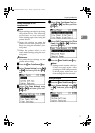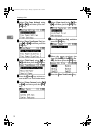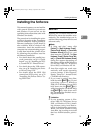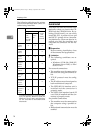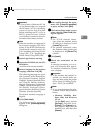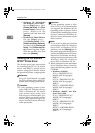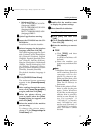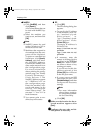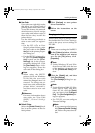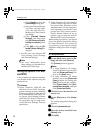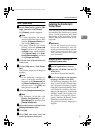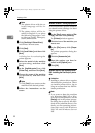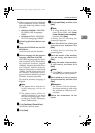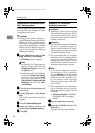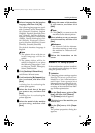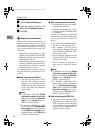Installing the Software
19
2
❖
❖❖
❖ User Code
User codes are eight digit codes
that allow you to keep track of
printing done under each code.
To use this feature, the network
administrator should assign
user codes and inform users of
them before they install the
printer driver.
Use the following methods to
enter a user code for registra-
tion:
• For the PCL 6/5e or Post-
Script 3 printer drivers, enter
the user code on the [
Statis-
tics] tab in the printer proper-
ties dialog box.
• For the RPCS™ printer driv-
er, click the [Printer Configura-
tion] button on the [Print
Settings] tab in the printer
properties dialog box. Click
the [User Code] button. A dia-
log box appears. Enter the
user code in the dialog box.
Note
❒ When using the RPCS™
printer driver on Windows
95/98/Me, the user code
cannot be changed once it is
entered. To change an en-
tered user code, uninstall the
printer driver, reinstall it,
and then enter a new user
code.
Reference
For more information about
user codes, see “User Code
(MFP)”, General Settings
Guide.
❖
❖❖
❖ Default Printer
Select the [Default Printer] check
box to set the printer as the de-
fault printer.
L
LL
L
Click [Continue] to start printer
driver installation.
M
MM
M
Follow the instructions on the
screen.
Changing port settings
Follow these steps to change Smart-
DeviceMonitor for Client settings,
such as the proxy server settings or
IPP URL.
Note
❒ There are no settings for NetBEUI.
A
AA
A
In the [
Printers
] window, click the
icon of the machine you want to
use. On the [File] menu, click
[Properties].
Note
❒ Under Windows XP and Win-
dows Server 2003, click the icon
of the machine you want to use
in the [Printers and Faxes] win-
dow.
B
BB
B
Click the [Details] tab, and then
click [Port Settings].
The [Port Settings] dialog box ap-
pears.
Note
❒ Under Windows 2000/XP, Win-
dows Server 2003, and Win-
dows NT 4.0, click the [Ports]
tab, and then click [Configure
Port]. The [Port Configuration] dia-
log box appears.
• For TCP/IP, you can configure
Timeout Settings.
Note
❒ If you cannot set the items on
the [Recovery/Parallel Printing]
tab, follow the procedure be-
low.
KirC2-GB-Pref1-F_FM.book Page 19 Monday, September 8, 2003 2:43 PM