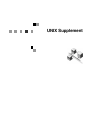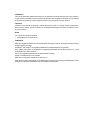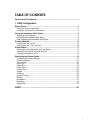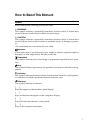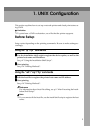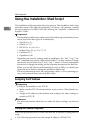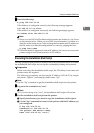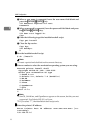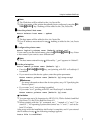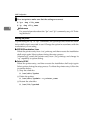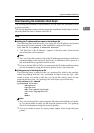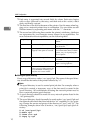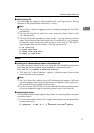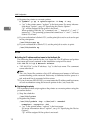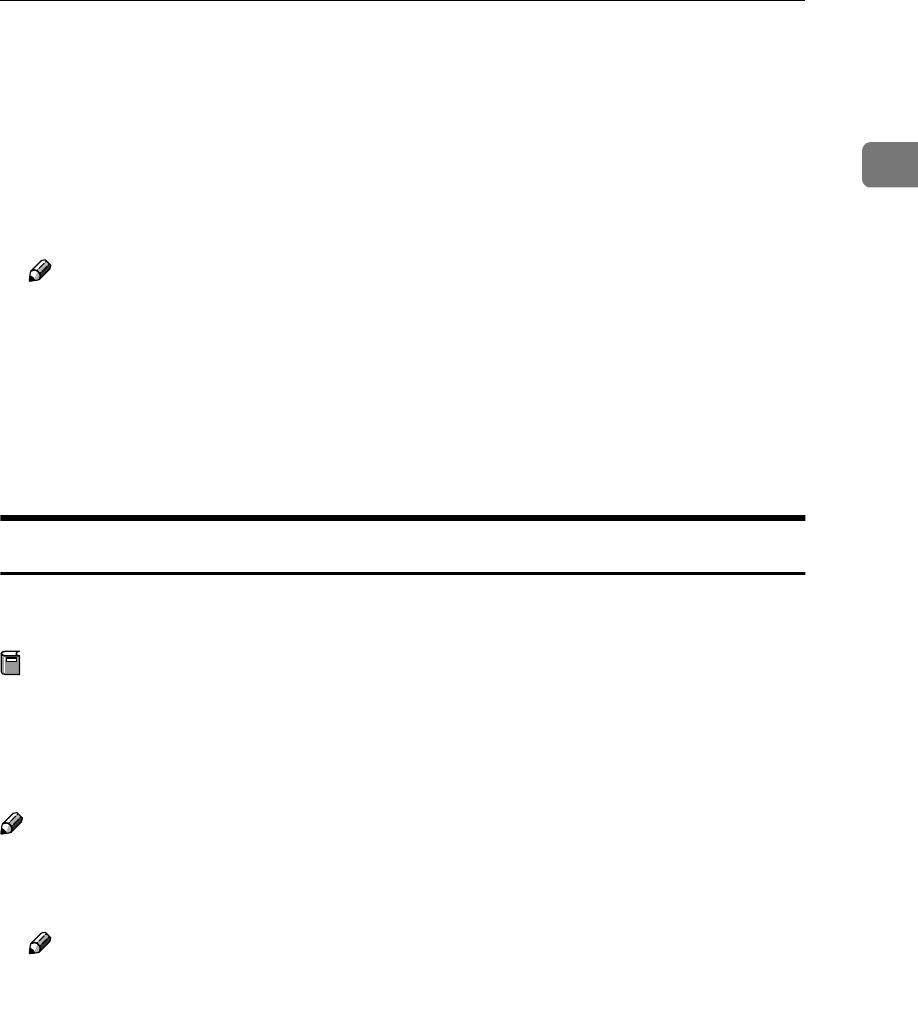
Using the Installation Shell Script
5
1
A
AA
A
Enter the following:
# ping 192.168.15.16
If the address is configured correctly, the following message appears:
192.168.15.16 is alive
If the address is configured incorrectly, the following message appears:
no answer from 192.168.15.16
Note
❒ When you use NIS, the IP address and host name are written to /etc/hosts
on the master server. When you use DNS, the information is written to a
data file on the name server. After writing the host name and IP address to
the file, make sure that the configuration is correct by pinging the host.
# ping host_name
❒ If the host name is registered with an IP address, the server can access the
printer using its host name instead of its IP address.
Executing the Installation Shell Script
Having configured the printer IP address, follow the procedure below to execute
the installation shell script and set up the workstation printing environment.
Preparation
Before executing the installation shell script, the IP address, host name and
printer name, are required.
The following procedures use the sample IP address: 192.168.15.16; sample
host name: “nphost”; and sample printer name: “np”.
Note
❒ Use the “ftp” command to get the installation shell script from the printer.
A
AA
A
Log on to the workstation as “root”.
Note
❒ If you do not log on as “root”, the installation shell script will not run.
B
BB
B
Get the installation shell script from the printer.
A Specify the directory you want to copy the installation shell script to.
B Use the “ftp” command to connect to the printer with the IP address you
just configured.
# ftp 192.168.15.16
Connected to 192.168.15.16
220 printer FTP server ready.
name (192.168.15.16: root:)