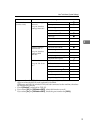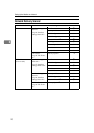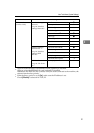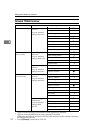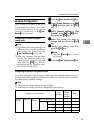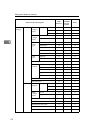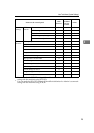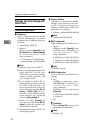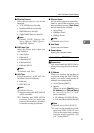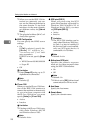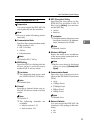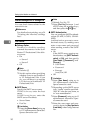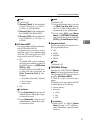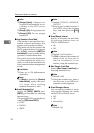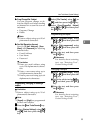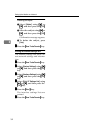User Tools Menu (System Settings)
27
3
❖
❖❖
❖ Effective Protocol
Select the protocol to use in the
network.
• TCP/IP:Effective/Invalid
• NetWare:Effective/Invalid
• SMB:Effective/Invalid
• AppleTalk:Effective/Invalid
Note
❒ Default: TCP/IP: Effective, Net-
Ware: Effective, SMB: Effective,
AppleTalk: Effective
❖
❖❖
❖ NW Frame Type
Select the frame type when you
use NetWare.
• Auto Select
• Ethernet II
• Ethernet 802.2
• Ethernet 802.3
• Ethernet SNAP
Note
❒ Default: Auto Select
❖
❖❖
❖ LAN Type
Select interface, IEEE 802.11b
(wireless LAN) or Ethernet.
• Ethernet
• IEEE 802.11b
Note
❒ Default: Ethernet
❒ Appears when the IEEE 802.11b
unit is installed.
❒
If Ethernet and IEEE 802.11b
(wireless LAN) are both con-
nected to the machine, the select-
ed interface takes precedence.
❖
❖❖
❖ Ethernet Speed
Set the access speed for networks.
Select a speed that matches your
network environment. [Auto Select]
should usually be selected.
• Auto Select
• 100Mbps Fixed
• 10Mbps Fixed
Note
❒ Default: Auto Select
❖
❖❖
❖ Host Name
Specify the host name.
❖
❖❖
❖ Domain Name
Specify the domain name.
Interface Settings/IEEE 1394
Preparation
You must install the IEEE 1394 in-
terface board (optional) in the ma-
chine.
❖
❖❖
❖ IP Address
When you connect the machine to
a network using the IEEE 1394 in-
terface, you must configure the IP
address and subnet mask.
• Auto-Obtain (DHCP)
• Specify
When you select [Specify], enter
[IP Address:] and [Sub-net Mask:]
as “xxx.xxx.xxx.xxx”(“x” indi-
cates a number).
• IP Address: 011.022.033.044
•
Sub-net Mask: 000.000.000.000
Note
❒ Default: Auto-Obtain (DHCP)
❒ If you use the interface for Eth-
ernet and IEEE 1394 (IP over
1394) at the same time, settings
must be made carefully. See
p.97 “Using DHCP”