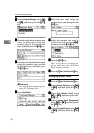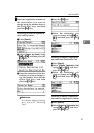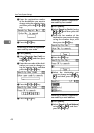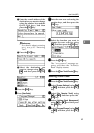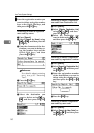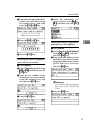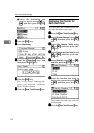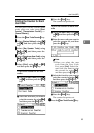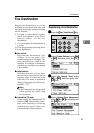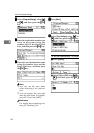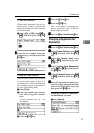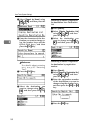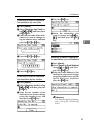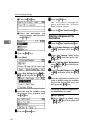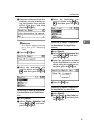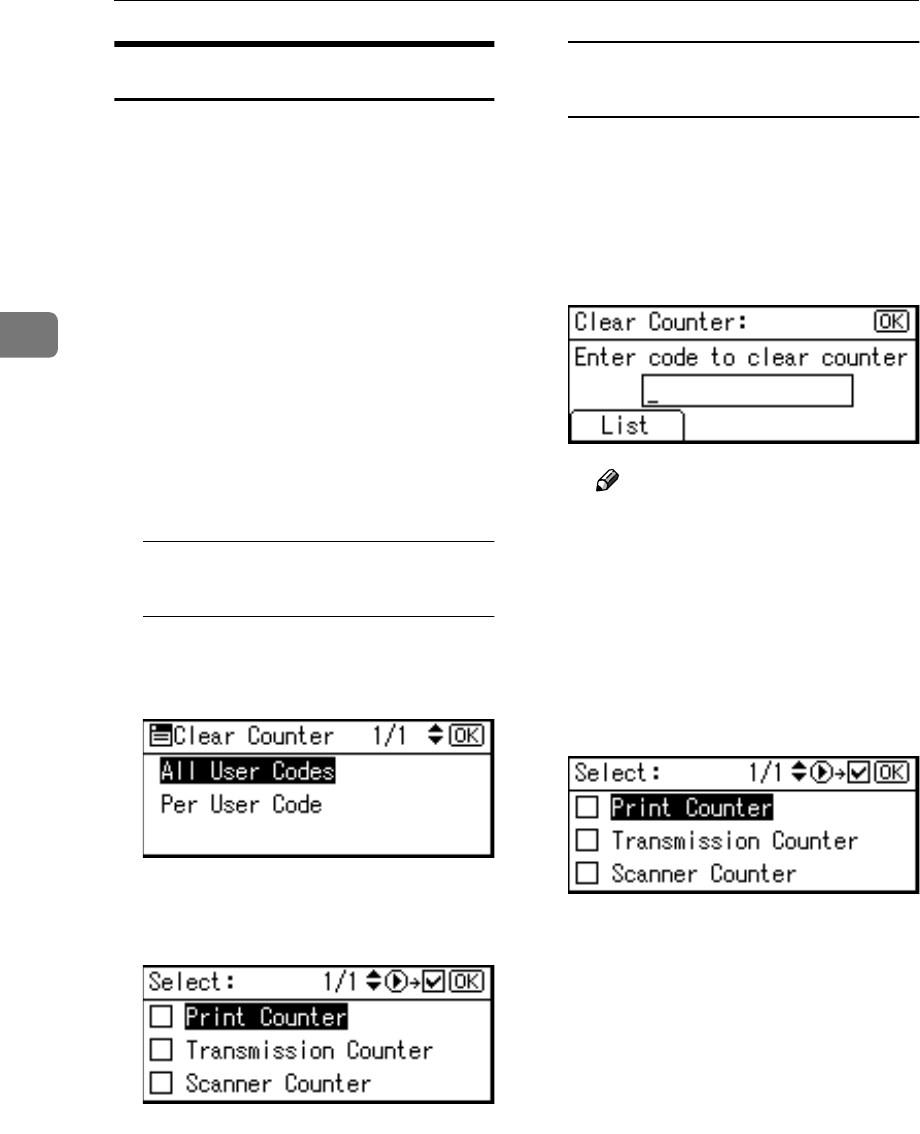
User Tools (System Settings)
54
3
Clearing the Counter
A
AA
A
Press the {
{{
{User Tools/Counter}
}}
} key.
B
BB
B
Select [System Settings] using {
{{
{U
UU
U}
}}
}
or {
{{
{T
TT
T}
}}
}, and then press the {
{{
{OK}
}}
}
key.
C
CC
C
Select [Key Operator Tools] using
{
{{
{U
UU
U}
}}
} or {
{{
{T
TT
T}
}}
}, and then press the
{
{{
{OK}
}}
} key.
D
DD
D
Select [Counter per User Code] using
{
{{
{U
UU
U}
}}
} or {
{{
{T
TT
T}
}}
}, and then press the
{
{{
{OK}
}}
} key.
E
EE
E
Select [Clear] using {
{{
{U
UU
U}
}}
} or {
{{
{T
TT
T}
}}
},
and then press the {
{{
{OK}
}}
} key.
To clear the counter for all use
codes
A Select [All User Codes] using {
{{
{U
UU
U}
}}
}
or {
{{
{T
TT
T}
}}
}, and then press the {
{{
{OK}
}}
}
key.
B Select the function you want to
clear the counter for using {
{{
{V
VV
V}
}}
},
and then press the {
{{
{OK}
}}
} key.
A confirmation message appears.
C Press [Yes].
The “Counter has been cleared.”
message appears, and then the
“Codes:Counters” display re-
turns.
To clear the counter for each user
code
A Select [Per User Code] using {
{{
{U
UU
U}
}}
}
or {
{{
{T
TT
T}
}}
}, and then press the {
{{
{OK}
}}
}
key.
B Enter the user code you want to
clear the counter for, and then
press the {
{{
{OK}
}}
} key.
Note
❒ When you select the user
code from the User Code
List, press [List]. Select the
user code you want to clear
the counter for using {
{{
{V
VV
V}
}}
},
and then press the {
{{
{OK}
}}
} key.
C Select the function you want to
clear the counter using {
{{
{V
VV
V}
}}
},
and then press the {
{{
{OK}
}}
} key.
A confirmation message ap-
pears.
D Press [Yes].
The “ Counter has been
cleared.” message appears, and
then the “Codes:Counters” dis-
play returns.
F
FF
F
Press the {
{{
{User Tools/Counter}
}}
} key.