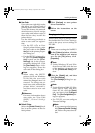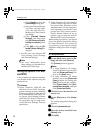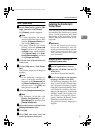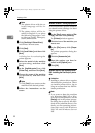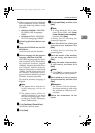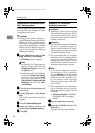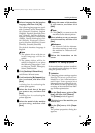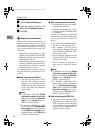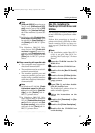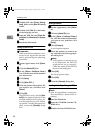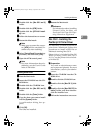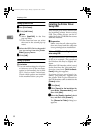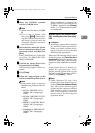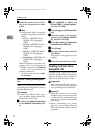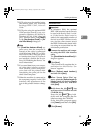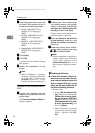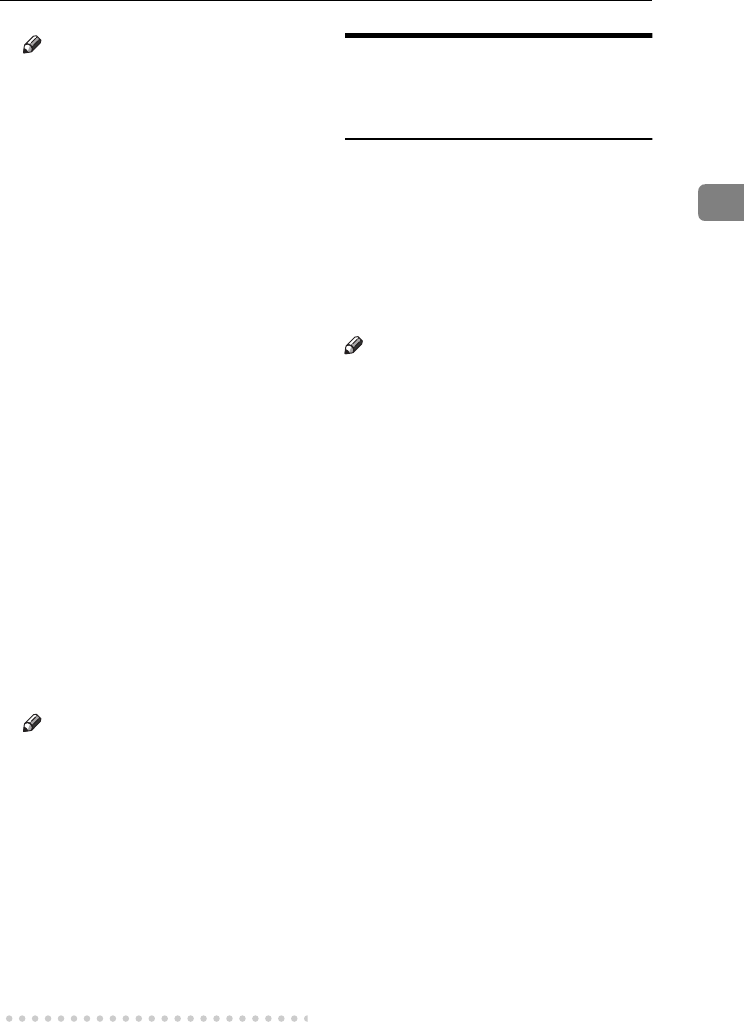
Installing the Software
27
2
Note
❒
[SCSI print (SBP-2)] must be set to
Active and [Bidirectional SCSI
print] must be set to ON in [IEEE
1394] on the [Interface Settings]
tab in the machine's System Set-
tings.
❒ In Windows Me, [Enable bi-direc-
tional support for this printer] must
be selected in [Spool Settings] on
the [Details] tab in RPCS™ print-
er driver.
❒ In Windows 2000/XP, Win-
dows Server 2003, [Enable bidi-
rectional support] must be
selected, and [Enable printer pool-
ing] must not be selected on the
[Ports] tab in RPCS™ printer
driver.
❖
❖❖
❖ When connecting with a parallel cable
• The computer must support bi-
directional transmission.
• The machine must be set to bidi-
rectional transmission.
• The machine parallel port and
computer parallel port are con-
nected using a parallel interface
cable that supports bidirection-
al transmission.
Note
❒ In Windows 95/98/Me, [Enable
bi-directional support for this print-
er] must be selected in [Spool Set-
tings] on the [Details] tab in
RPCS™ printer driver.
❒ In Windows 2000/XP, Win-
dows Server 2003, or Windows
NT 4.0, [Enable bidirectional sup-
port] must be selected, and [Ena-
ble printer pooling] must not be
selected on the [Ports] tab in
RPCS™ printer driver.
Mac OS - Installing the
PostScript 3 Printer Driver and
Utilities
It is necessary to install a printer driv-
er and a PPD file to print from a Mac-
intosh.
Follow this procedure to install a
printer driver and a PPD file on Mac-
intosh running OS 8.6 or later ver-
sions up to 9.2, and Mac OS X Classic
mode.
Note
❒ For installation under Mac OS X
(v10.1.x), see p.29 “Mac OS X - In-
stalling the PostScript 3 Printer
Driver”.
A
AA
A
Insert the CD-ROM into the CD-
ROM drive.
B
BB
B
Double-click the CD-ROM icon.
C
CC
C
Double-click the [Mac OS 8 and 9]
folder.
D
DD
D
Double-click the [PS Driver] folder.
E
EE
E
Double-click the folder of the lan-
guage you use.
F
FF
F
Open [Disk 1], and then double-
click the installer icon.
The PostScript 3 printer driver in-
staller window appears.
G
GG
G
Follow the instructions on the
screen.
H
HH
H
Double-click [Extensions] in [Sys-
tem Folder].
I
II
I
Double-click [Printer Descriptions].
J
JJ
J
Double-click the CD-ROM icon
on the desktop.
KirC2-GB-Pref1-F_FM.book Page 27 Monday, September 8, 2003 2:43 PM