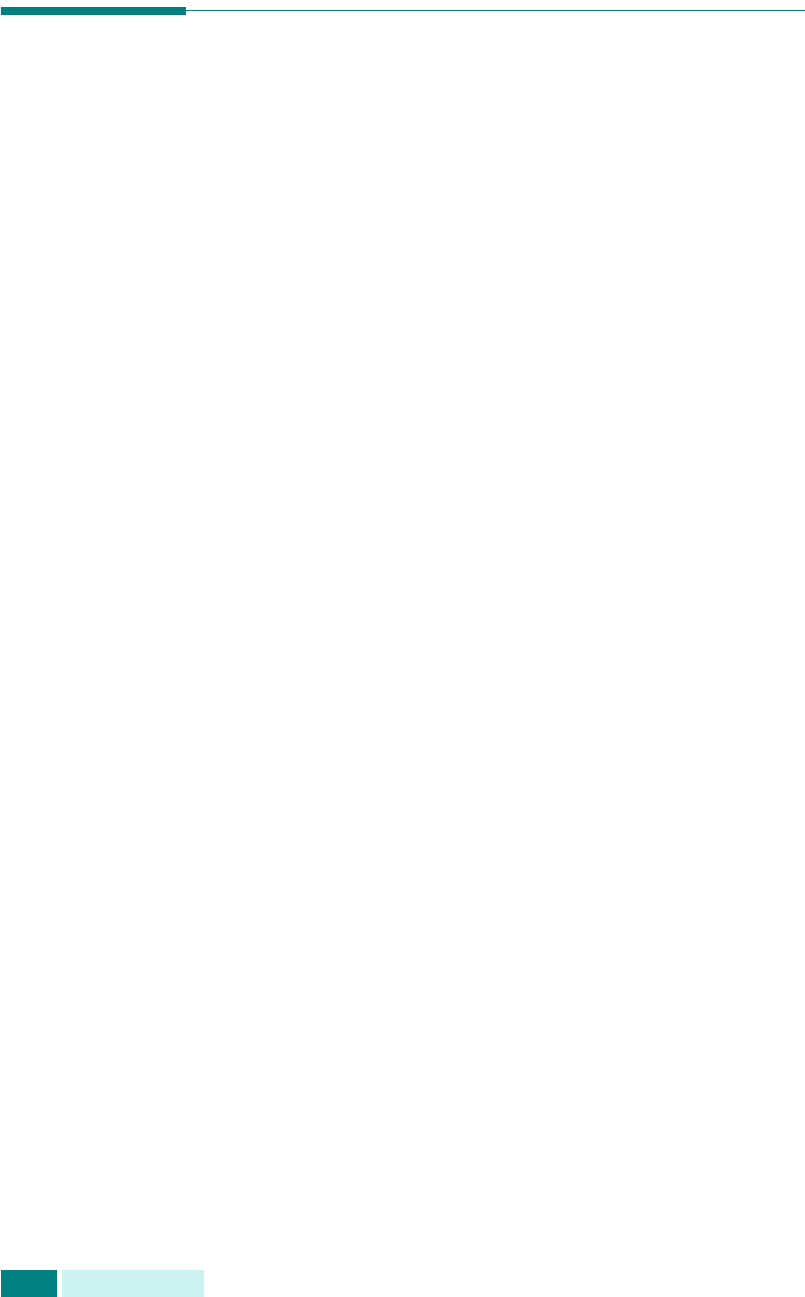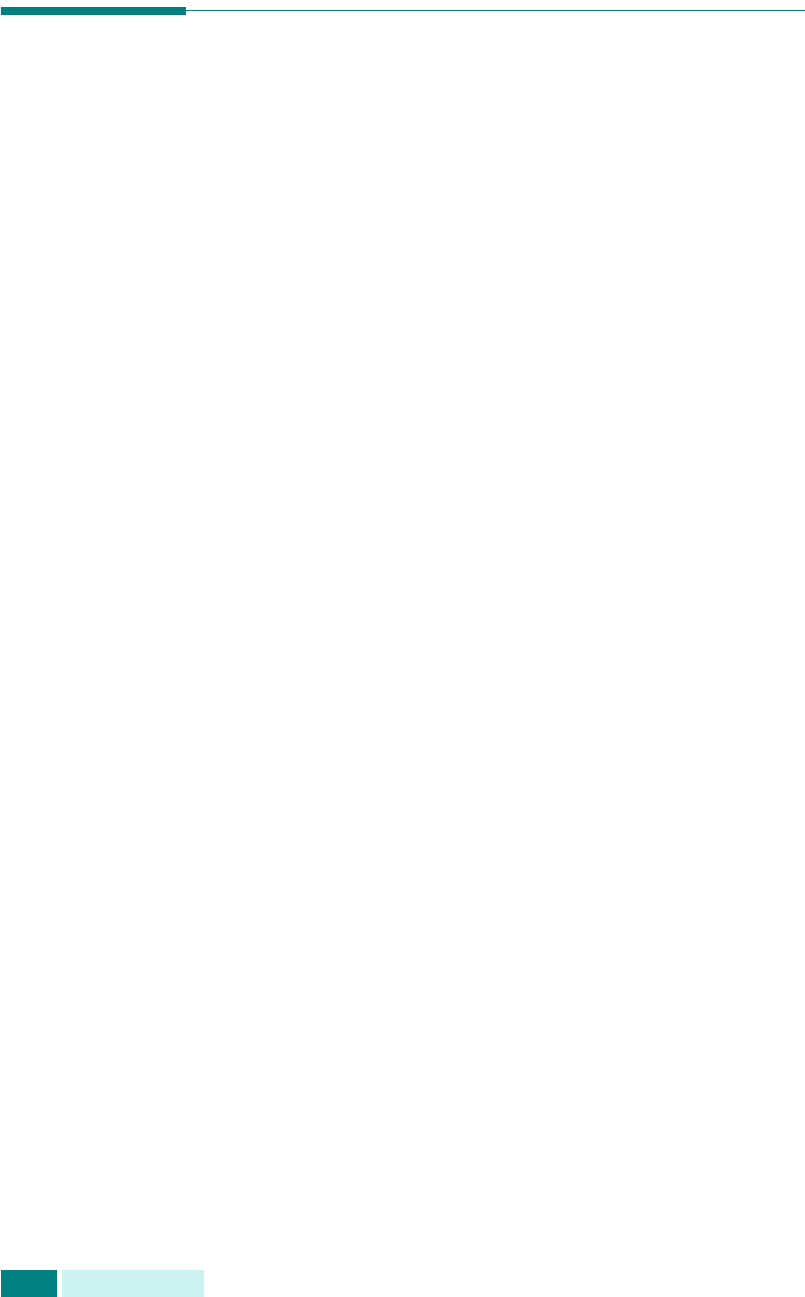
M
ANTENIMIENTO
7.12
Herramientas de administración del
sistema
El menú de herramientas de administración contiene una serie
de parámetros y funciones que pueden ajustarse y que se
definen como herramientas de administración del sistema. Estas
herramientas se encuentran en el menú Herram. administ. para
proporcionar un nivel opcional de protección. El menú Herram.
administ. puede protegerse mediante una contraseña de acceso
al menú.
Puede acceder a las siguientes opciones y funciones a través
del menú Herram. administ. Algunas de estas funciones se han
tratado en un capítulo separado:
• Protec con clave - activa o desactiva la necesidad de
introducir una contraseña para proteger el menú de
herramientas de administración.
• Código departamento - activa o desactiva el código de
departamento.
• Acceso auxiliar - activa o desactiva el equipo como
máquina expendedora pública.
• Configuración red - ajusta la configuración de red para
este equipo. Para obtener más información, consulte la
página D.8.
• Configurac. correo - configura los ajustes de correo
electrónico para el equipo. Consulte el Manual de Usuario
del fax.
• Cambiar clave - cambia la contraseña empleada para
acceder al menú de herramientas de administración.
• Borrar memoria - borra la memoria del equipo. Consulte
el Manual de Usuario del fax.
• Mantenimiento - proporciona diversas opciones de
mantenimiento.
• Configurac. buzón - crea o elimina buzones de correo.
Consulte el Manual de Usuario del fax.
• Reenv. fax/correo - configura el equipo para reenviar
faxes o mensajes de correo electrónico. Consulte el
Manual de Usuario del fax.
• Espera de NetScan - ajusta el tiempo que espera el equipo
después de escanear un documento antes de eliminarlo
de la base de datos del equipo. Consulte la página 6.10.