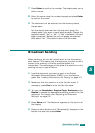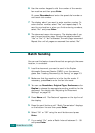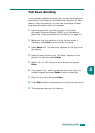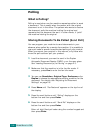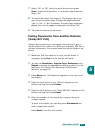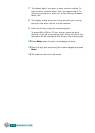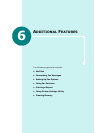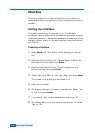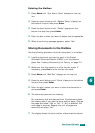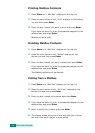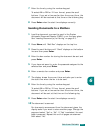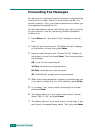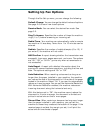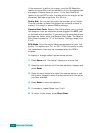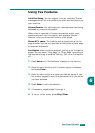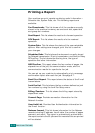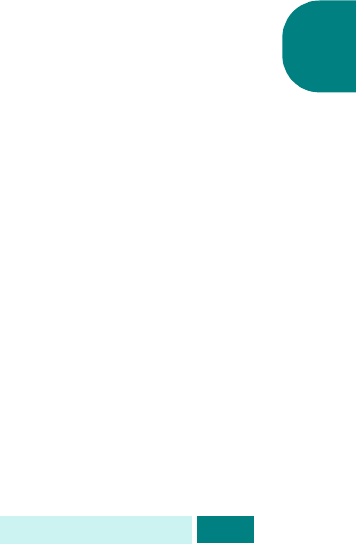
A
DDITIONAL
F
EATURES
6.3
6
Deleting the Mailbox
1
Press
Menu
until “Sys. Admin Tools” displays on the top
line.
2
Press the scroll buttons until “Mailbox Setup” displays on
the bottom line and then press
Enter
.
3
Press the scroll buttons until “Delete” displays on the
bottom line and then press
Enter
.
4
Enter the box number you want to delete and the passcode.
5
When a confirming message appears, select “Yes.”
Storing Documents in the Mailbox
Use the following procedure to store a document in a mailbox.
1
Load the document you want to send in the Duplex
Automatic Document Feeder (DADF) or on the scanner
glass. See “Loading Document(s) for Faxing” on page 2.3.
2
Make sure that the machine is in the fax idle mode. If
necessary, press
Fax
to enter the fax idle mode.
3
Press
Menu
until “Mail Box” displays on the top line.
4
Press the scroll buttons until “Store” displays on the bottom
line and then press
Enter
.
5
Enter the box number you want to store the document in
and press
Enter
.
6
The document scanned into memory.
For documents that are scanned from the document glass,
the display asks if you want to store another page. Change
the page and select “Yes” or “No”. If “Yes” is selected, the
next page is scanned. Repeat this until all pages are
scanned then select “No”.
7
The display shows the total number of document be stored.