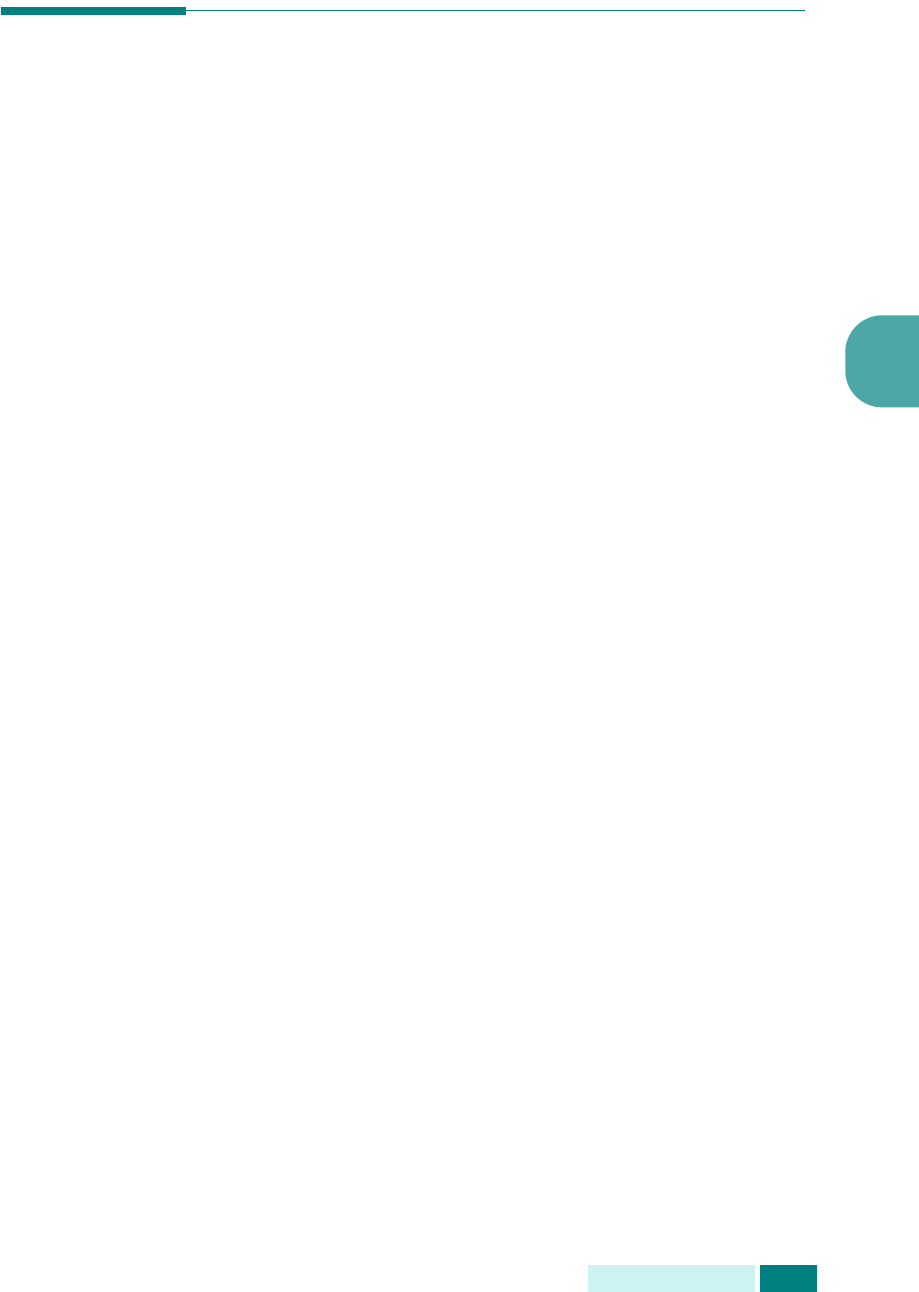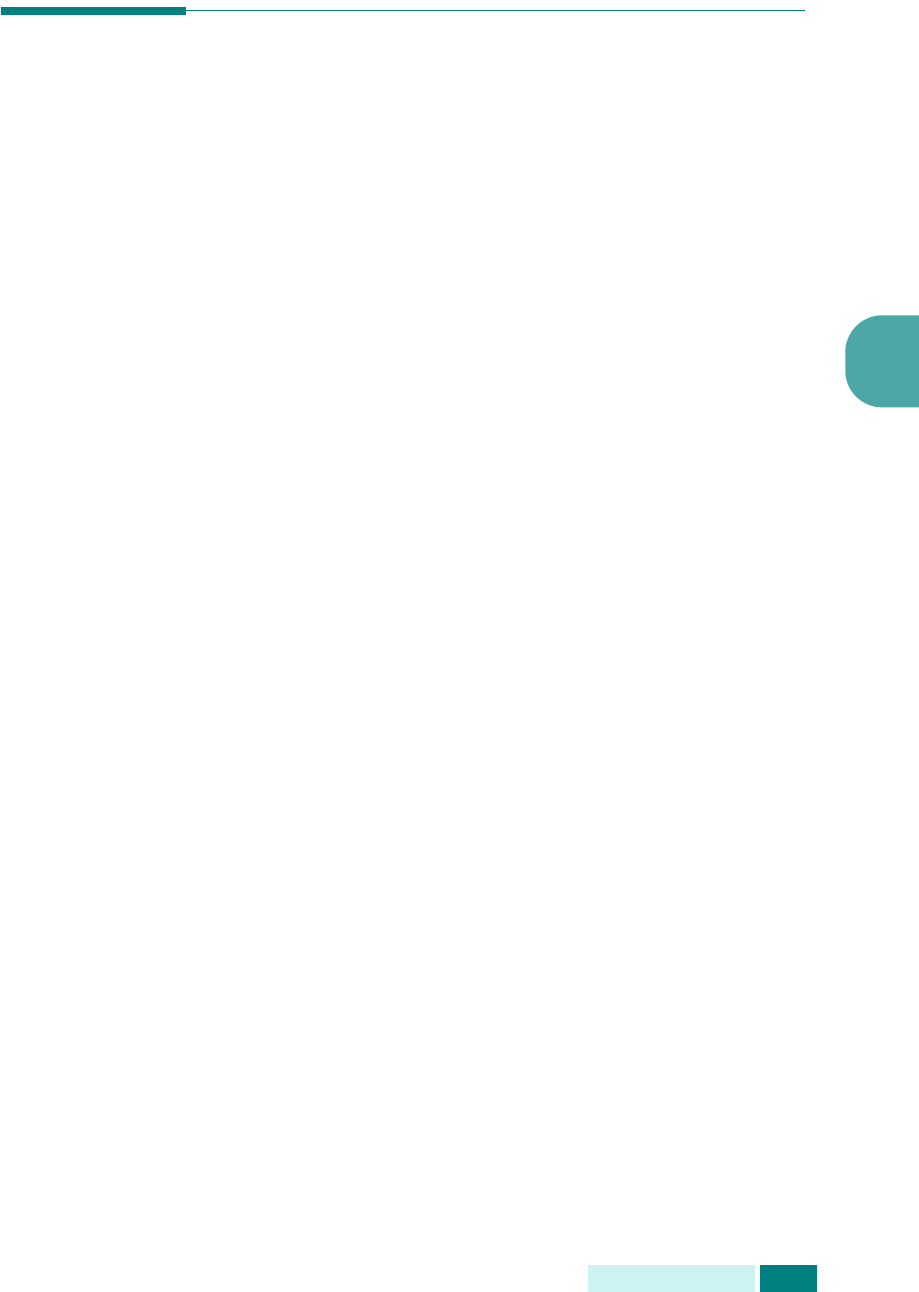
G
ESTIÓN
DEL
PAPEL
3.9
3
Ajuste del tamaño de papel para
copiar
Tras cargar papel en la bandeja de papel o en la de transferencia,
debe ajustar el tipo y tamaño de papel adecuados mediante
los botones del panel de control. Estos ajustes se aplicarán sólo
en el modo de copia y en el de fax. En el modo de impresión PC,
debe seleccionar el tamaño de papel en la aplicación que utilice.
Para ajustar el tamaño de papel de la bandeja, siga estos pasos:
1
Pulse
Menu
en el teclado de marcación fácil.
El primer menú, “Opciones del papel”, aparece en la línea
superior de la pantalla.
2
Pulse los botones de desplazamiento hasta que aparezca
“Tamaño de papel” en la línea inferior de la pantalla y pulse
Aceptar
para entrar en el menú seleccionado.
3
Pulse los botones de desplazamiento hasta que aparezca
“Papel bandeja MP” y pulse
Aceptar
.
4
Pulse los botones de desplazamiento para buscar el tamaño
de papel que está utilizando y pulse
Aceptar
para guardar
la selección.
5
Para volver al paso 2, pulse
Nivel Superior
.
6
Pulse los botones de desplazamiento hasta que aparezca
“Tipo de papel” y pulse
Aceptar
.
7
Pulse los botones de desplazamiento hasta que aparezca
“Papel bandeja MP” y pulse
Aceptar
.
8
Pulse los botones de desplazamiento para buscar el tipo
de papel que está utilizando y pulse
Aceptar
para guardar
la selección.
9
Para volver al modo de espera, pulse
Detener/Borrar
.