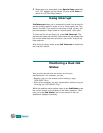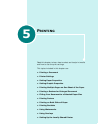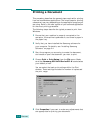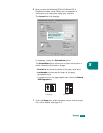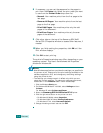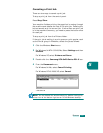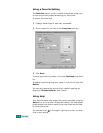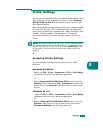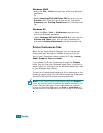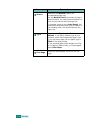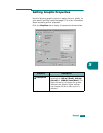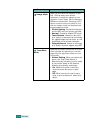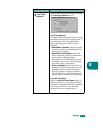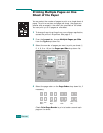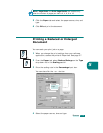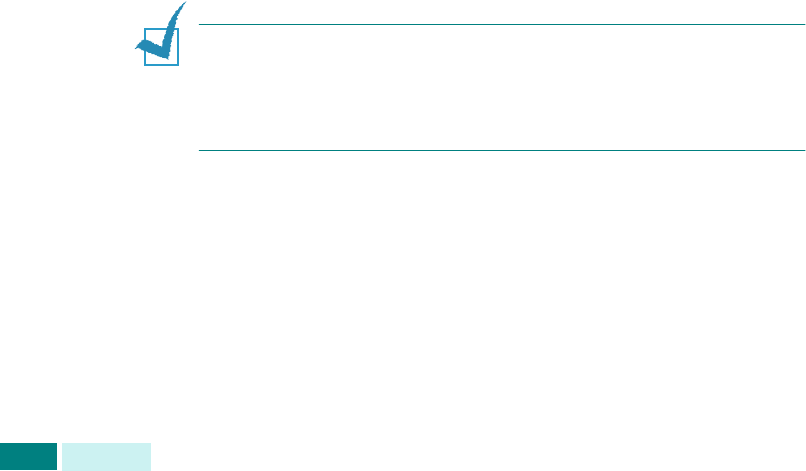
P
RINTING
5.8
Windows 2000
• Select the
File
>
Print
command from within any Windows
application.
Or
• Select
Samsung SCX-6x20 Series PCL 6
printer from the
Printers
folder, click the right mouse button, then select
Properties
and
Printing Preferences
from the drop-down
list.
Windows XP
• Select the
File
>
Print
>
Preferences
command from
within any Windows application.
• Select
Samsung SCX-6x20 Series PCL 6
printer from the
Printers and Faxes
folder, click the right mouse button,
then select
Printing Preferences
from the drop-down list.
Printer Preferences Tabs
When Printer Properties are displayed, you can review and
change whatever settings are needed for your printer job.
Your printer’s Properties window consists of 5 tabs:
Layout
,
Paper
,
Graphics
,
Extra
and
About
.
If you access the Printer Preferences through the
Printers
folder, you can view more Windows-based tabs, in addition to
these 5 tabs. For information on the Windows-based tabs, refer
to your Windows User’s Guide.
The printer’s Preferences window may differ depending on the
operating system used. This User Guide shows the Preferences
window on Windows 98 unless otherwise specified.
N
OTE
:
If you access Printer Preferences through the
Printers
folder, any settings made will become the default settings for the
printer. Settings made when Printer Preferences are accessed
through an application
File
menu and
Print
or
Print Setup
will
remain active until the application you are printing from is closed.