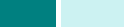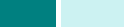
C
OPIA
4.16
3
Para entrar en la función Cubiertas, pulse
Menu
hasta que
vea “Funciones de copia” en la línea superior de la pantalla.
4
Pulse los botones de
desplazamiento
hasta que aparezca
“Cubiertas” en la línea inferior y pulse
Aceptar
.
5
Pulse los botones de
desplazamiento
para seleccionar la
opción que desea y pulse
Aceptar
para guardar la selección.
Hay disponibles las siguientes opciones:
•
No
: la función está desactivada.
•
Anterior
: utilice esta opción para añadir una cubierta
frontal a las copias.
•
Posterior
: utilice esta opción para añadir una cubierta
frontal a las copias.
•
Anterior y poster.
: utilice esta opción para añadir una
cubierta frontal y otra trasera a las copias.
6
Si desea añadir cubiertas, seleccione la bandeja deseada
para el papel de cubierta.
7
Si es necesario, puede personalizar los ajustes de copia,
entre ellos el tamaño de copia y el tipo de imagen,
mediante los botones del panel de control. Consulte la
sección “Ajuste de las opciones de copia” en la página 4.7.
8
Pulse
Iniciar
para empezar a copiar.
9
Una vez finalizada la copia, pulse
Detener/Borrar
para
cancelar la función Cubiertas.
Copia de transparencias
La función Transparencias permite la creación de un grupo
de transparencias con separadores en blanco. Cuando se
seleccionan separadores, el conjunto de transparencias será
siempre de una sola cara en papel de transparencia.
1
Cargue el documento que va a copiar en la lente
de documentos y cierre la cubierta.
2
Compruebe que ha seleccionado la bandeja de papel
adecuada. Consulte la página 4.2.
3
Para entrar en la función Transparencias, pulse
Menu
hasta que vea “Funciones de copia” en la línea superior
de la pantalla.