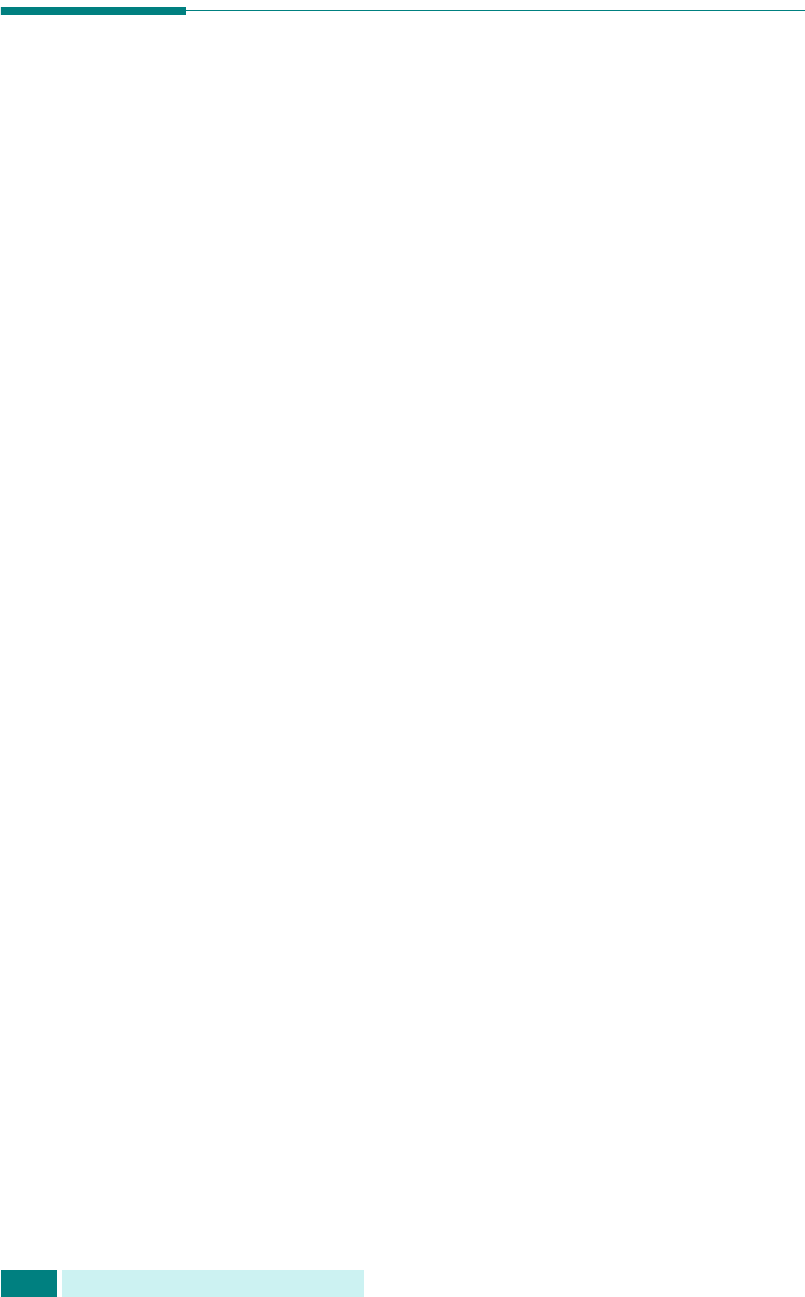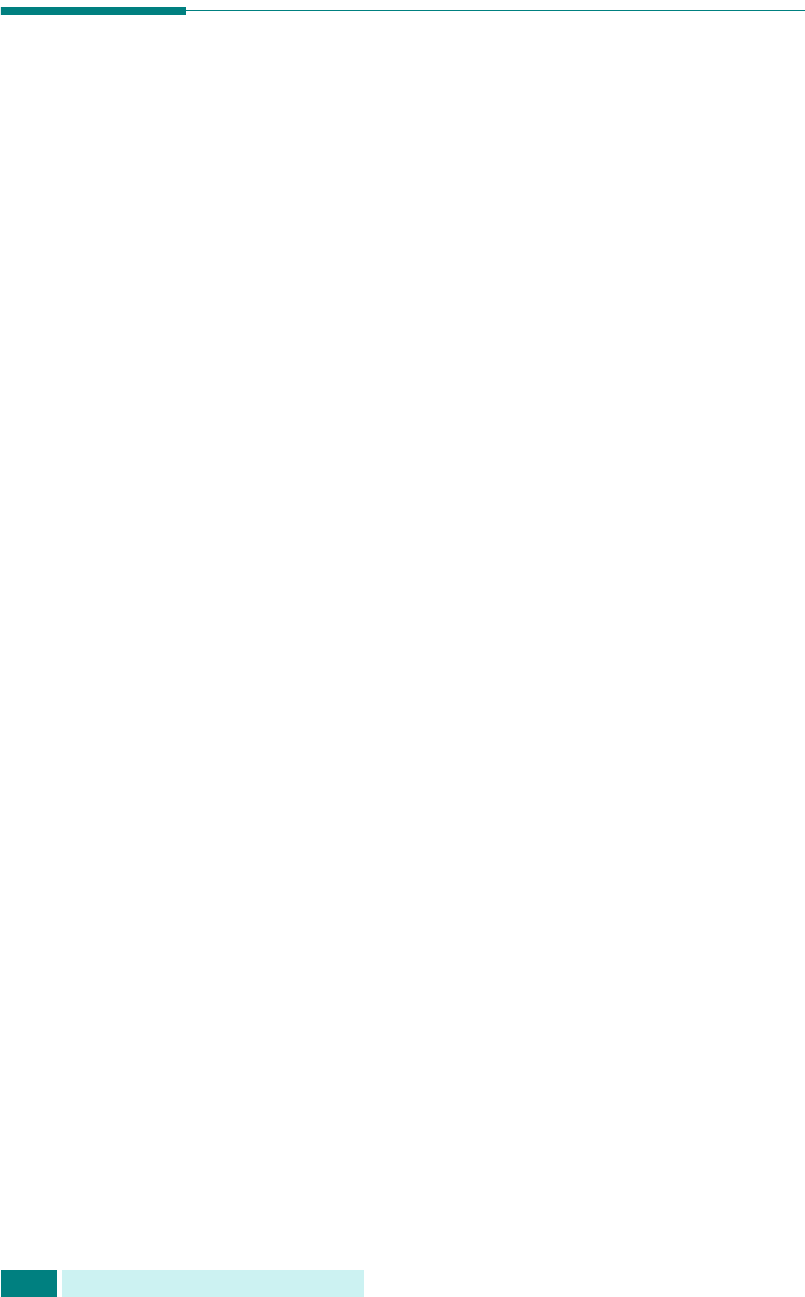
U
SO
DE
LA
LIBRETA
DE
DIRECCIONES
9.2
Uso de la libreta de direcciones local
Puede almacenar direcciones de correo electrónico utilizadas
con frecuencia en la memoria del equipo llamada libreta de
direcciones local. Cuando haya almacenado direcciones de
correo en la libreta de direcciones local, podrá recuperarlas
siempre que desee enviar un mensaje pulsando
Address Book
.
Adición de una dirección de correo
electrónico en la libreta de direcciones local
1
Pulse
E-mail
. La pantalla inactiva de correo electrónico
mostrará “De” o “Mi nombre conexión” en la línea superior
en función de los ajustes de autentificación que haya
realizado el administrador del sistema en la configuración
de usuarios autorizados. Para más información, consulte la
sección “Configuración de usuarios autorizados” en la
página 7.3.
2
Pulse
Menu
hasta que aparezca “Funciones correo” en
la línea superior de la pantalla.
3
Pulse los botones de desplazamiento hasta que aparezca
“Libro direc. local” y pulse
Aceptar
.
4
Pulse los botones de desplazamiento hasta que aparezca
“Nuevo” en la línea inferior y pulse
Aceptar
.
5
Introduzca un nombre mediante el teclado alfabético
y pulse
Aceptar
.
6
Introduzca la dirección de correo electrónico mediante el
teclado alfabético y pulse
Aceptar
. Puede incluir números
en la dirección con ayuda del teclado numérico.
7
Cuando la pantalla muestre “Otra dirección?”, seleccione
“Agregar” y pulse
Aceptar
. El número máximo de entradas
que pueden añadirse en la libreta de direcciones es de 100.
Cuando haya terminado de añadir direcciones, seleccione
“Listo” cuando la pantalla muestre “Otra dirección?” y pulse
Aceptar
.
8
Para añadir otra dirección de correo electrónico, repita los
pasos del 5 al 7.
9
Para volver al modo de espera, pulse
Detener/Borrar
.