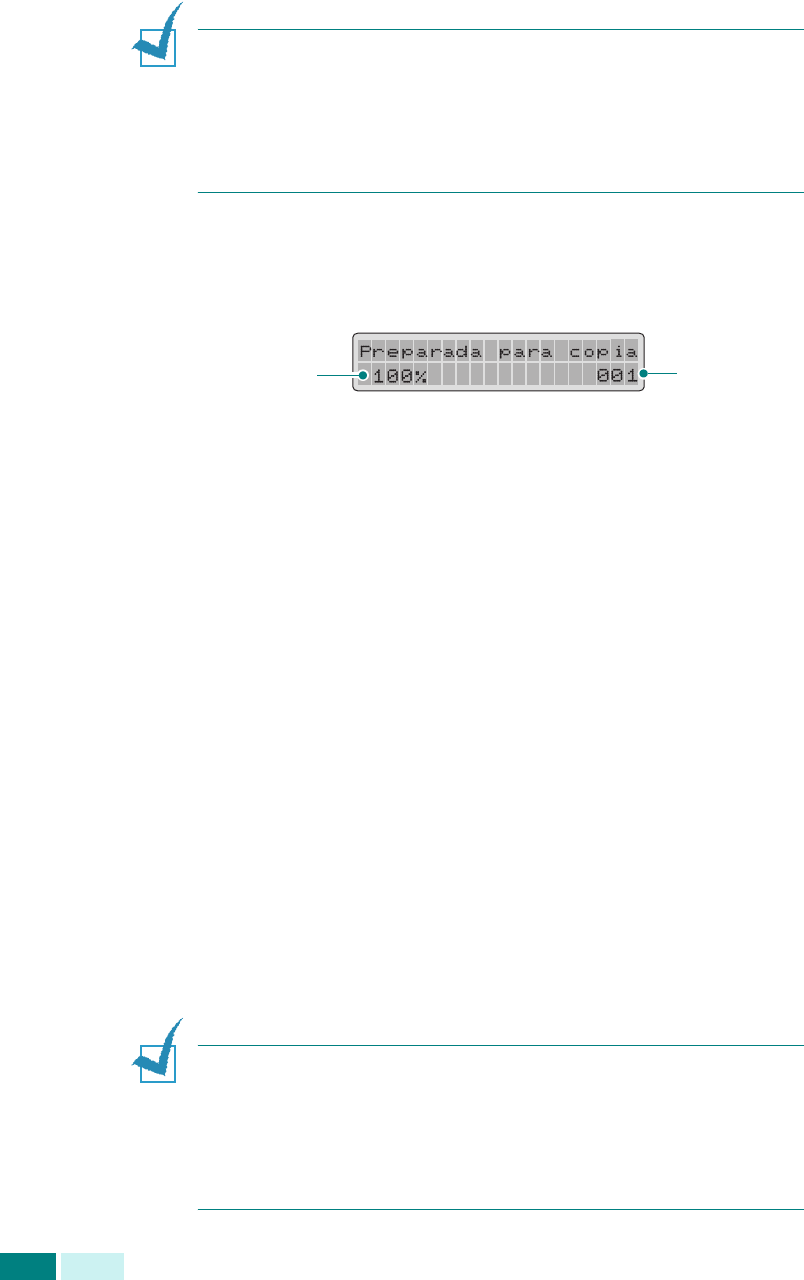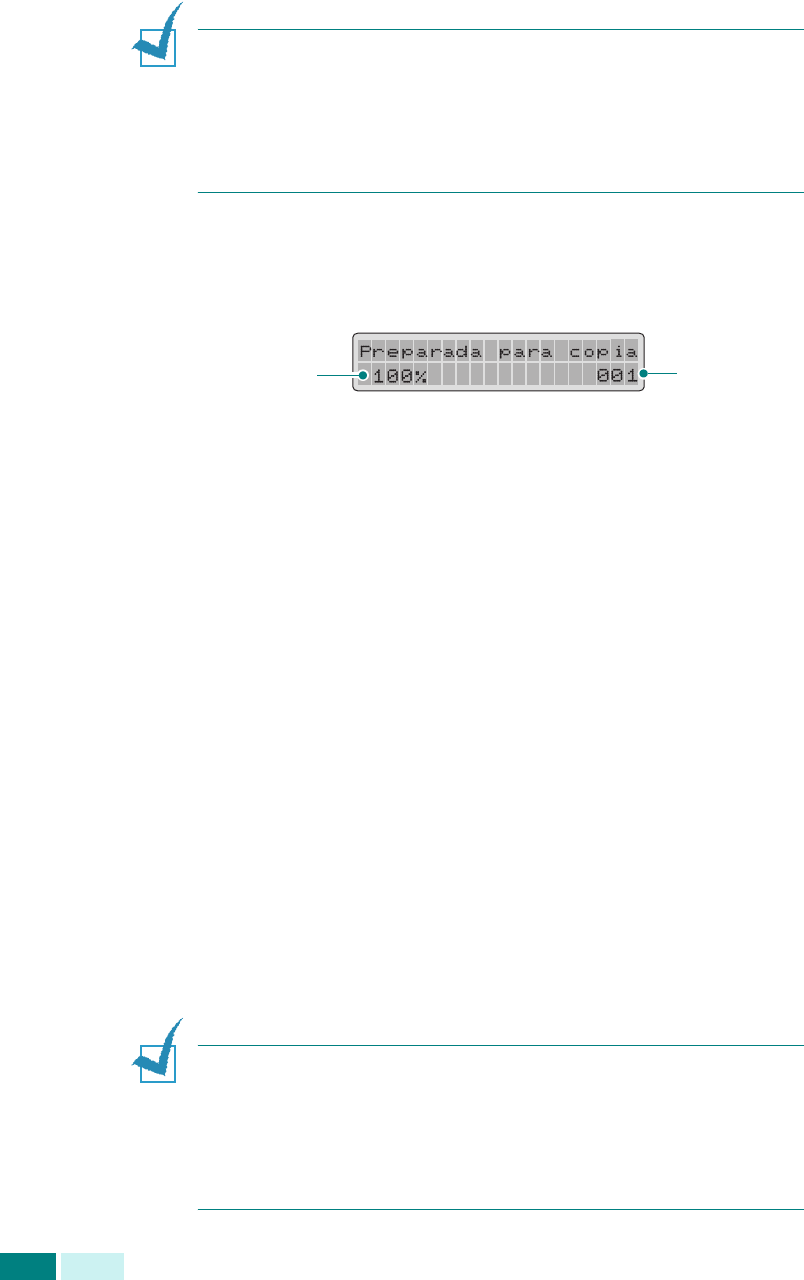
C
OPIA
4.6
3
Cierre la cubierta del escáner.
N
OTAS
:
• Si deja abierta la cubierta mientras realiza la copia, la calidad
obtenida y el consumo de tóner pueden verse afectados.
• Si está copiando una página de un libro o revista, cierre la
cubierta de forma que quede plana. Si queda inclinada, puede
producirse una gran exposición a la luz durante el escaneado.
4
Verifique que el equipo está en modo de copia.
Si es necesario, pulse
Copia
para pasar a modo de copia.
En modo de copia, la pantalla LCD muestra:
Recuerde que no es posible realizar copias en modo de fax.
Si lo intenta, el equipo emitirá un sonido de error.
5
Compruebe que ha seleccionado la bandeja de papel
adecuada. Consulte la página 4.2.
6
Introduzca el número de copias necesarias mediante
el teclado numérico.
7
Personalice los ajustes de copia, como el tamaño y tipo
de imagen, mediante los botones del panel de control.
Consulte la sección “Ajuste de las opciones de copia” en la
página 4.7.
Para anular los ajustes de la configuración, utilice
Detener/Borrar
.
8
Si es necesario, puede aplicar varias funciones de copia,
como el autoajuste y la copia de libro. Consulte la sección
“Uso de las funciones del menú Copiar” en la página 4.12
y la sección “Uso de funciones de copia especiales” en la
página 4.18.
9
Pulse
Iniciar
para empezar a copiar. La pantalla mostrará
el estado del proceso.
N
OTAS
:
• Puede cancelar una tarea de copia mientras se está realizando
pulsando
Detener/Borrar
dos veces.
• Si se acumula polvo en la lente de escaneado de documentos,
pueden aparecer puntos negros en la copia, por lo que debe
mantenerla siempre limpia.
Tamaño
de copia
Número
de copias